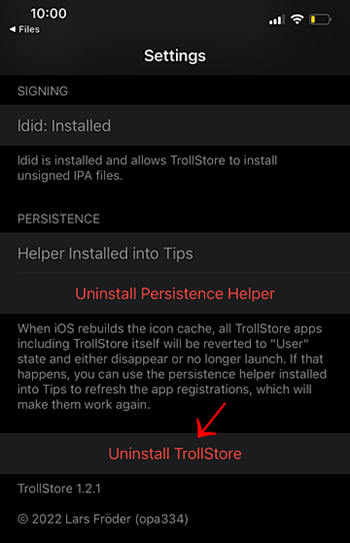TrollStore
TrollStore & TrollStore 2 – Permanent IPA Installer for iOS
TrollStore is a permanent IPA installer that lets you install unsigned apps on iPhone and iPad without jailbreak or revokes. It works by using Apple’s CoreTrust system to sign apps with a root certificate, keeping them permanently valid.
Key Features
- Permanent App Signing – Installed apps never expire
- No Computer Required after initial setup
- No Jailbreak Needed (but also supports jailbroken installs)
- Revocation-Free – Apps stay signed even if Apple revokes certificates
- Supports All Devices running compatible iOS versions
What is Trollstore 2?
TrollStore 2 is the latest upgrade, introducing support for iOS 15.5 – 16.6.1 and iOS 17.0 using the MacDirtyCow (MDC) exploit and KFD exploit. It’s completely jailbreak-free and allows you to install any IPA file permanently.
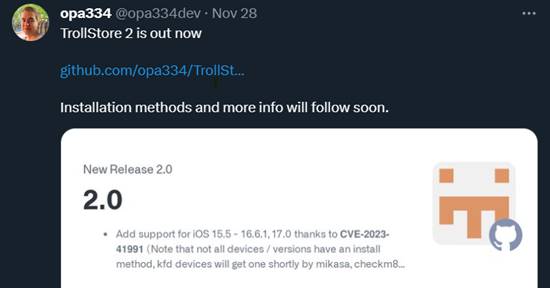
A new tool, TrollRestore, also makes it possible to install TrollStore on iOS 17.0 devices.
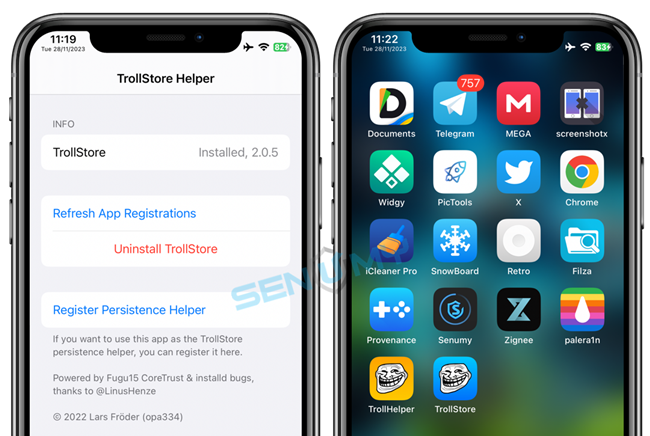
Compatibility
- TrollStore 1: Supports iOS 14.0 – 15.6 (including RCs)
- TrollStore 2: Supports iOS 15.5 – 16.7.11 + iOS 17.0
- Works on all iPhone, iPad, and iPod models
TrollStore and TrollStore 2 install method
- Install TrollStore (No Jailbreak)
- Install TrollStore Jailbreak (already jailbroken Device)
- Jailbreak for TrollHelper deb Files (already jailbroken Device)
- Install TrollStore IPA using the Sideloadly tool (No Jailbreak)
TrollStore 2 on iOS 17 – Install Apps Without Jailbreak
TrollStore 2 is a permanent IPA installer that lets you install and keep apps on your iPhone or iPad without jailbreak, a computer, or revokes. It works just like Apple’s upcoming native sideloading feature, expected in 2024—but you can use it right now, for free.
How TrollStore 2 Works on iOS 17
- Your device must first be on iOS 16.5 or lower to install TrollStore.
- After installation, you can update to iOS 17.0, and TrollStore will continue working.
- It supports all iPhone, iPad, and iPod models that can run these iOS versions.
With TrollStore 2, you can easily sideload IPA files (apps outside the App Store) and keep them permanently signed—no more 7-day limits or certificate revokes.e PureKFD or TrollInstaller MDC app installed. With either of these apps, TrollStore can be installed on your device.
TrollStore 2 Install Guide for iOS 17
Before starting, make sure your device is running iOS or iPadOS 15.0 – 16.5.
Steps to Install TrollStore 2
Step 1:
Download the required installer:
- TrollInstaller MDC IPA → for iOS 15.0 – 16.1.2
- PureKFD IPA → for iOS 16.2 – 16.5
Install them using Sideloadly or Altstore.
Step 2:
Open TrollInstaller MDC or PureKFD, go to the TrollStore Install tab, and install TrollStore.
➡️ The app may ask to install “Apple Trip” or another helper app—allow it.
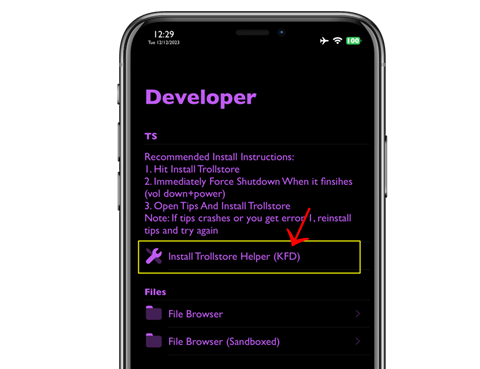
Step 3:
Download and install the Jaility IPA through TrollStore. Tap OK when prompted.
Step 4:
Open Jaility, enable Supervise Mode from Settings, and confirm activation.
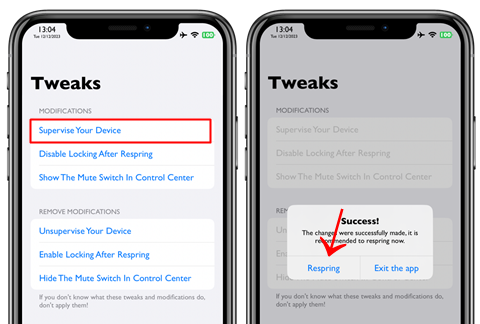
Step 5:
Restart your device → go to the Delayed OTAs website → find the iOS 17.0 profile → install it → then update to iOS 17.0 via Settings → Software Update.
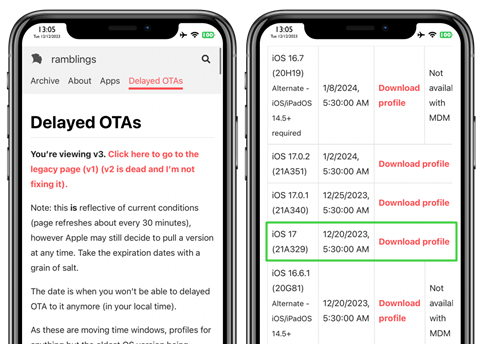
Step 6:
After updating, open TrollStore on iOS 17 and confirm it’s working. 🎉
You now have TrollStore 2 running on iOS 17, letting you install and keep apps permanently—no jailbreak, no revokes!
TrollStore 2 with Misaka App – Install Guide
The latest version of Misaka (v3.2.4 and above) now includes a built-in TrollStore 2 installer using the MacDirtyCow and kfd exploits. This makes installing TrollStore even easier on supported iOS versions.
Misaka Compatibility
✅ Supports iOS / iPadOS 16.2 – 16.5 and iOS 16.6 beta 1
✅ Requires the Tips app installed on your device
✅ Works with the latest Sideloadly or AltStore
✅ Requires the latest version of Misaka
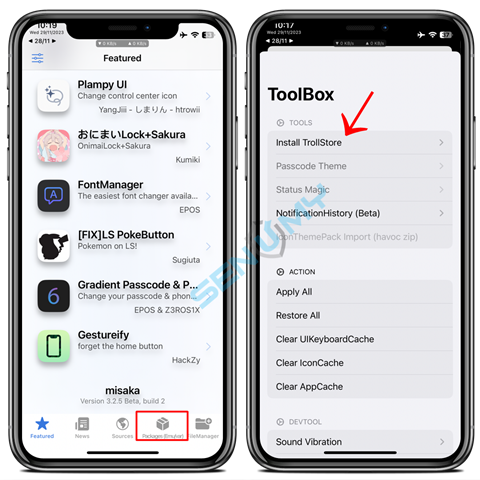
How to Install TrollStore 2 with Misaka
Step 1: Install Sideloadly or AltStore on your Mac or Windows PC.
Step 2: Add the Misaka .ipa file into Sideloadly or AltStore.
Step 3: Enter your Apple ID and password to sign the app.
Step 4: Once installed, open Settings → General → Device Management → Profiles & Device Management and tap Trust. Misaka will now appear on your home screen.
Step 5: Enable Developer Mode (if not already enabled). Go to Settings → Privacy & Security → Developer Mode, switch it on, and follow the prompts.
Step 6: Open Misaka, go to the Packages tab, tap the ToolBox button, then select Install TrollStore.
Step 7: Tap Tips. Your device will respring, and TrollStore will be installed.
Installing Persistence Helper
To keep TrollStore permanent:
- Open TrollStore from your home screen.
- Go to Settings → Install Persistence Helper.
- Select Tips from the list of apps.
- Done – TrollStore is now permanent! 🎉
This method gives you TrollStore 2 via Misaka, letting you install unsigned apps on iOS 16.2 – 16.6b1 without jailbreak or revokes.
Install TrollStore (No Jailbreak)
You can install TrollStore without jailbreak on supported iPhones and iPads. This method works on the following iOS versions and devices:
Compatibility
📱 iOS 15.0 – iOS 15.4.1
🔹 Devices with arm64 (A8 – A11) and arm64e (A12 – A15) chips
✅ Works on all supported iPhones and iPads
Install Guide
To install TrollStore without jailbreaking, you need to use TrollHelper.
Once installed, you can use TrollStore to sideload and permanently sign apps (IPAs) without revokes.
Install TrollHelper on your device.
Follow the on-screen instructions to complete the setup.
- See “Compatibility” above to check whether your version is compatible.
- Use Checkra1n jailbreak and then use the jailbreak installation guide below.
- Unfortunately, this installation method does not apply to arm64 (A8 – A11) iOS 14 devices.
Install TrollStore guide
Step 01. Depending on the device you use, select one of the two links above and click it.
Step 02. An alert should appear, click Install.
Step 03. After installation, you will find the GTA Car Tracker application on your device.
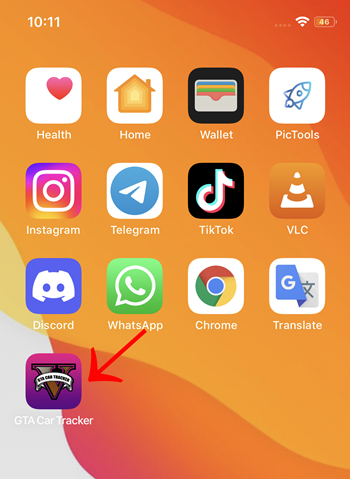
Step 04. If this application doesn’t appear, it is an iOS bug. Restart your device
Step 05. Launch the application and click Install TrollStore.
Step 06. Wait a few seconds, and your device should restart and install TroStorel.
Step 07. You can now delete the GTA Car Tracker application or register it as a persistence assistant by opening it and clicking the option at the bottom and keeping it.
Step 08. Open the TrollStore application and press Install “Idid” in the settings tab, then read the information under Persistence
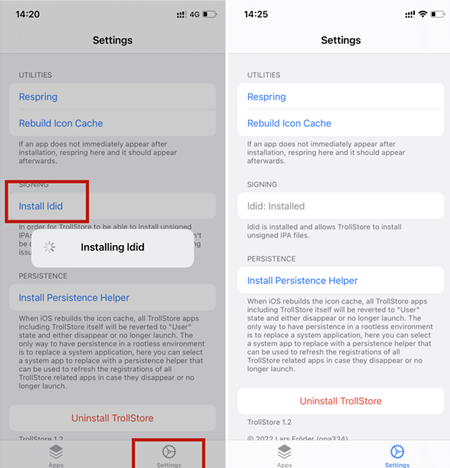
Step 09. Once you’re done, you can now share IPA files with TrollStore, which will be permanently installed on your device.
Install TrollStore (Jailbreak)
Support jailbreak devices.
- iOS 14.0 – 15 / iOS 16+ / iOS 17.0 (arm64 A8 – A11)
arm64e A12 – A15)
Supports all devices on iOS 14.0 – 15 / iOS 16+ / iOS 17.0 (Checkra1n / XinaA15 / Dopamine / Palera1n + TrollHelper)
Step 01. Open your package manager, make sure to add the Havoc repo (https://havoc.app) under Sources, then search for “TrollStor e Helper” and install it.
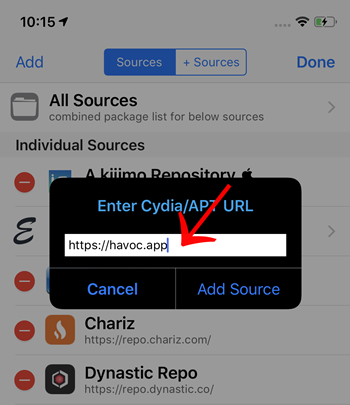
Step 02. After installation, the respring and “Troll Helper” applications should launch on your home screen.
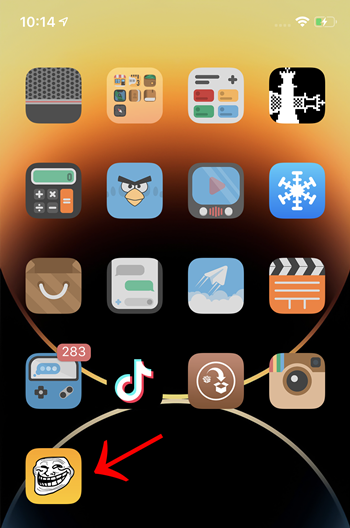
Step 03. Launch the application and click Install TrollStore.
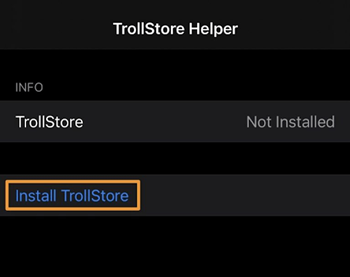
Step 04. Wait a few seconds, and your device should restart and install TrollStore.
Step 05. Open the TrollStore application press Install I did in the settings tab, and then read the information under Persistence. The TrollHelper application on the home screen will become your persistence assistant.
Step 06. Once you’re done, you can now share IPA files with TrollStore, which will be permanently installed on your device.
Jailbreak for TrollHelper deb Files
Support jailbreak devices
Support jailbreak devices running 14.0 or later.
- iOS 14.0 – 15 / iOS 16+ / iOS 17.0 (arm64 A8 – A11)
arm64e A12 – A15)
Supports all devices on iOS 14.0 – 15 / iOS 16+ / iOS 17.0 (checkra1n + TrollHelper)
Step 01. Download the TrollHelper deb from ‘the above link’ (TrollHelper will most likely be published on the Havoc repo shortly)
Step 02. Install it via Filza, Sileo, or Zebra
Step 03. If the TrollHelper icon has appeared on your home screen, launch it, if not, run cache, and then it should appear, afterward launch it
Step 04. Tap the “Install TrollStore” button
Step 05. After a second or so, your device will respring and TrollStore should be on your home screen, launch it
Step 06. Go into the settings tab, hit “Install ldid” so TrollStore can install unsigned apps
Step 07. DONE, you don’t need to install the persistence helper into a system app on iOS 14, TrollHelper is your persistence helper, it will persist through icon cache reloads and will work even when not jailbroken
TrollStore IPA using the Sideloadly tool
- iOS 15.0 – 15.4.1 (arm64 A8 – A11
- arm64e A12 – A15)
Step 01: Download and install Sideloadly.
Step 02: Download the IPA file you wish to install.
Step 03: Connect your device to the Windows PC or Mac.
Step 04: Drag the IPA file into Sideloadly.
Step 05: Enter your Apple ID and tap on “Start”.
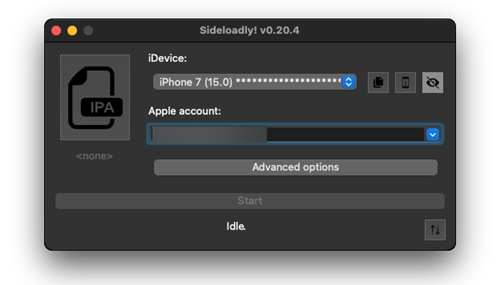
Step 06: Then you will have to enter your Apple ID and password.
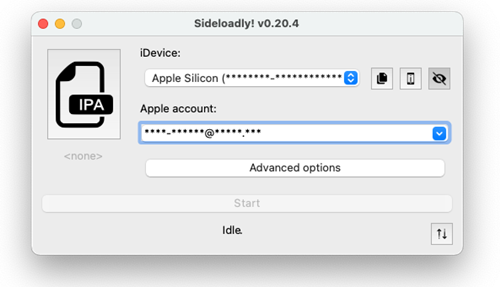
Wait a few minutes to finish the installation process.
Then you go to Settings → General → Profiles & Device Management → Tap on Apple ID → Tap on Trust.
How to add other IPA to TrollStore
Download the IPA using Safari, in the Downloads section click on the IPA file to share the sheet will appear, and you find the TrollStore icon and click it to import the IPA into the TrollStore.
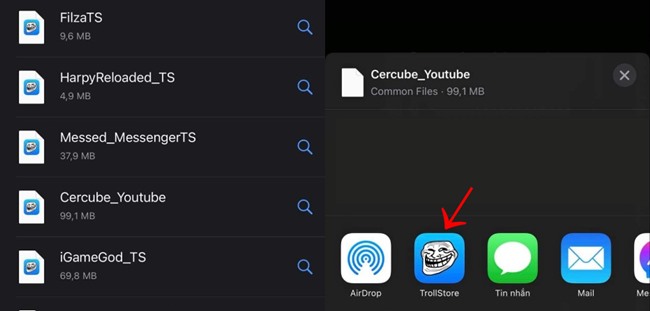
The TrollStore application will open and you will see IPAs installed on your device, back to the home screen you will also see the icon of the installed IPA on the screen to use.
How can Uninstall the permanent sign IPA application?
You cannot delete it by deleting it on the home screen normally.
You have to open TrollStore, from the list of installed applications, Now press on the app name. Now a red Uninstall App button will pop up, click on it to uninstall the application.
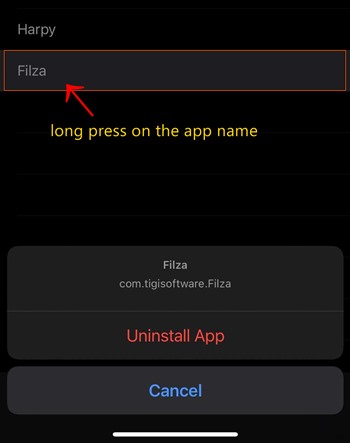
Installation failed without showing a solution.
Open TrollStore – Settings – Click the Rebuild Icon Cache option and wait for the restart.
Update:
TrollStore has an OTA update mechanism. When a new version is released, you can download the latest TroIIStore.tar file and open it in TrollStore, which will automatically update and restart.
Uninstall the application
The application installed by TrollStore can only be uninstalled from the TrollStore itself, click the application or swipe right in the Applications tab to Uninstall TrollStore.