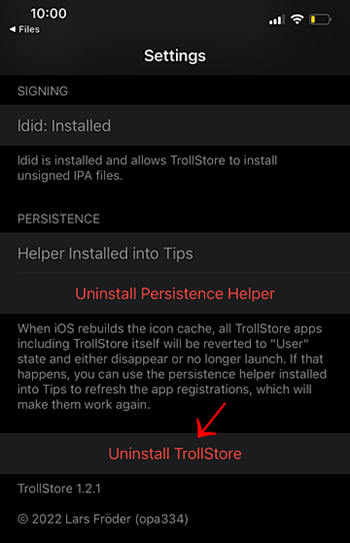TrollStore
TrollStore is a permanent IPA installer that works with iOS 15.0 through 16.7 RC and iOS 17.0. It uses AMFI/CoreTrust to sign the app with a root certificate, ensuring it remains valid without revocation.
What is Trollstore 2?
In the latest public release of TrollStore 2, developers have discovered a new CoreTrust vulnerability in iOS. Future updates will add support for iOS 15.0 through 16.7 RC.
We’re excited to announce that a new method for installing TrollStore on iOS 17.0 has been released—TrollRestore is now available!
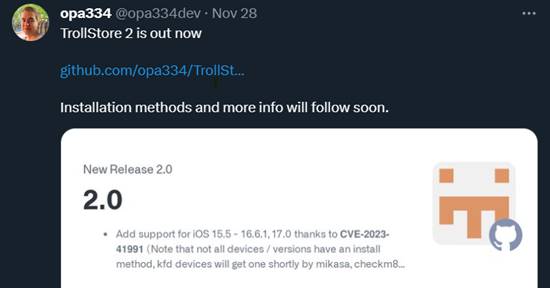
TrollStore 2 is a non-jailbroken and jailbreak-free, permanently signed app that allows users to install unsigned IPA files on iPhones without the need for jailbreaking.
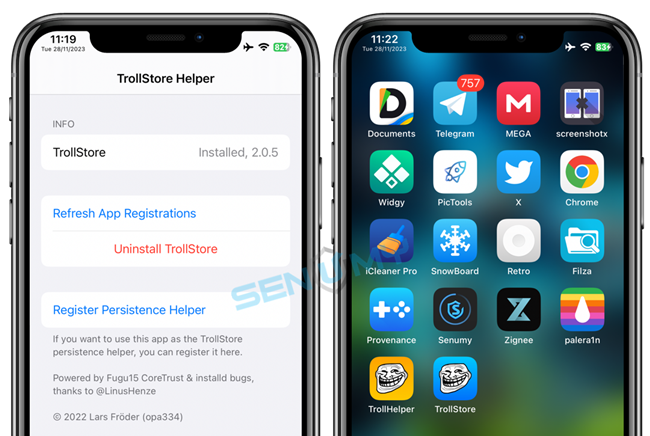
We are only discussing TrollStore 2 here, which is exclusively for versions that support the MacDirtyCow exploit and KFD exploit, as we discussed earlier.
Compatibility of TrollStore and TrollStore 2.
- TrollStore 2 supports iOS 15.5 up to iOS 16.6.1 and iOS 17.0.
- TrollStore support to iOS 15.5 beta 1 to iOS 15.5 beta 4
- Trollstore is available for iOS 14.0 and iOS 14.8.1 is supported.
- TrollStore support to 15.6 beta 1 – 5 to 15.6 (RC1/2) and above.
TrollStore and TrollStore 2 install method
- Install TrollStore (No Jailbreak)
- Install TrollStore Jailbreak (already jailbroken Device)
- Jailbreak for TrollHelper deb Files (already jailbroken Device)
- Install TrollStore IPA using the Sideloadly tool (No Jailbreak)
TrollStore 2 on iOS 17.
TrollStore 2 lets you sideload apps on iPhone and iPad without a computer, jailbreak, or revoking, all for free. It mirrors Apple’s forthcoming native sideloading, anticipated in 2024.
To get TrollStore, your device needs to be running on the older iOS software version 16.5 or older. Once TrollStore is installed, you can update to iOS 17.0.
All models of iPhone, iPad, and iPod support TrollStore.
To install TrollStore, you need to have either the PureKFD or TrollInstallerMDC app installed. With either of these apps, TrollStore can be installed on your device.
Install Guide
First check your software version, iOS, or iPadOS 15 to iOS 16.5.
Step 01. Download the Trollinstaller MDC IPA for iOS 15.0 – iOS 16.1.2 and the PureKFD IPA for iOS 16.2 – iOS 16.5 for installation using Sideloadly or Altstore.
Step 02. Now open the Trollinstaller MDC or PureKFD IPA app, find the Trollstore install tab, and install Trollstore first. It will prompt you to install the Apple Trip app or other apps.
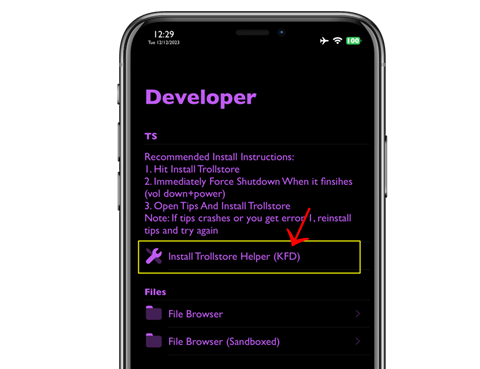
Step 03. Next, download the Jaility app IPA for installation through the Trollstore app by selecting OK.
Step 04. Open Jaility, enable supervise mode and make sure to go to settings. Now, you will see the option to enable supervise mode. Activate it.
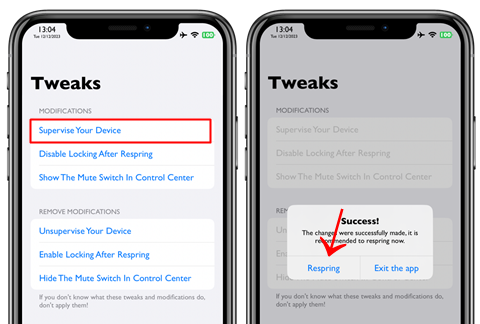
Step 05. Now, restart your device and visit the Delayed OTAs website. Scroll down until you see the iOS 17.0 download profile. Go to settings, install it, and then navigate to Software Update to install iOS 17.0.
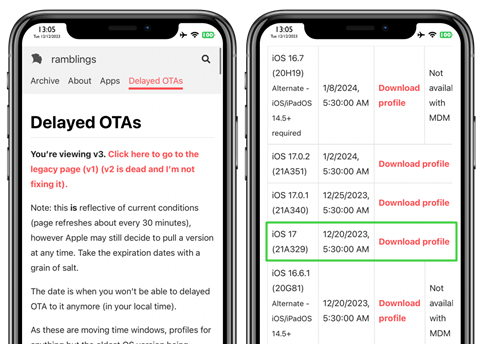
Step 06. After installing iOS 17, check if the Trollstore app is working on your iOS 17 device. Enjoy!
This video demonstrates the TrollStore installation process for iOS 17.0.
TrollStore 2 for the Misaka app.
In the latest release (version 3.2.4 and up), Misaka has implemented a TrollStore 2 installer based on the MacDirtyCow and kfd exploits.
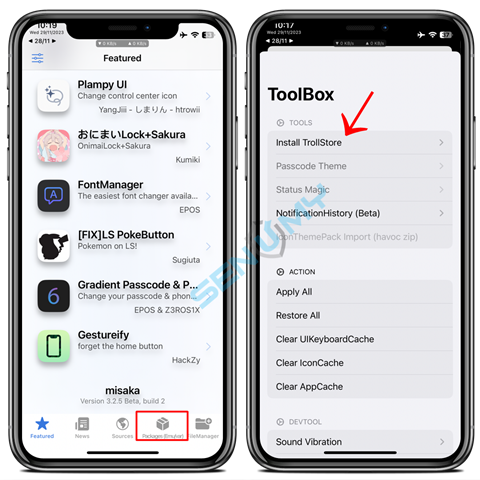
Misaka Compatibility
- Support iOS/iPad 16.2 to 16.5, or 16.6b1
- The Tips app installed on your device
- The latest version of Sideloadly or AltStore.
- The latest version of Misaka
Install Guide
Step 01. Install the Sideloadly Tool and AltStore on your computer (MacOS/Windows PC).
Step 02. Drag and add the Misaka .ipa file into the Sideloadly and AltStore apps.
Step 03. Enter your Apple ID and password.
Step 04. The app will now install on your iOS device.
Step 05. To trust the application, go to Settings -> General -> Device Management – Profiles and Device Management, then tap ‘Trust.’ The Misaka application can now be opened from the home screen.
Step 06. If you haven’t enabled it already, you’ll also need to enable Developer Mode. Go to Settings -> Privacy & Security, then scroll down until you see ‘Developer Mode.’ Turn it on and follow the on-screen instructions.
Step 07. Open Misaka, go to the ‘Packages’ tab, tap on the bottom-left button (‘ToolBox’), and tap ‘Install TrollStore.’ After that, tap ‘Tips.’ Your device will respring after you tap ‘Tips.
- Installing Persistence Helper
- Open the TrollStore app on your home screen
- Press Settings, then press Install Persistence Helper
- Select Tips from the list of apps
Enjoy!
Install TrollStore (No Jailbreak)
- iOS 15.0 – 15.4.1 (arm64 A8 – A11
- arm64e A12 – A15)
Supports all devices on iOS 15 – iOS 15.4.1
- 15.5 beta 1 – beta 4 (arm64 A8 – A11
- arm64e A12 – A15)
Supports all devices on iOS 15.5 beta 1 – iOS 15.5 beta 4
- See “Compatibility” above to check whether your version is compatible.
- Use Checkra1n jailbreak and then use the jailbreak installation guide below.
- Unfortunately, this installation method does not apply to arm64 (A8 – A11) iOS 14 devices.
Install TrollStore guide
Step 01. Depending on the device you use, select one of the two links above and click it.
Step 02. An alert should appear, click Install.
Step 03. After installation, you will find the GTA Car Tracker application on your device.
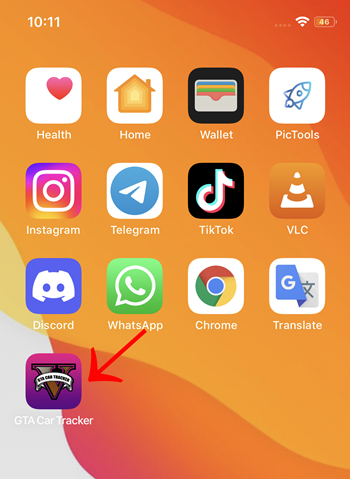
Step 04. If this application doesn’t appear, it is an iOS bug. Restart your device
Step 05. Launch the application and click Install TrollStore.
Step 06. Wait a few seconds, and your device should restart and install TroStorel.
Step 07. You can now delete the GTA Car Tracker application or register it as a persistence assistant by opening it and clicking the option at the bottom and keeping it.
Step 08. Open the TrollStore application and press Install “Idid” in the settings tab, then read the information under Persistence
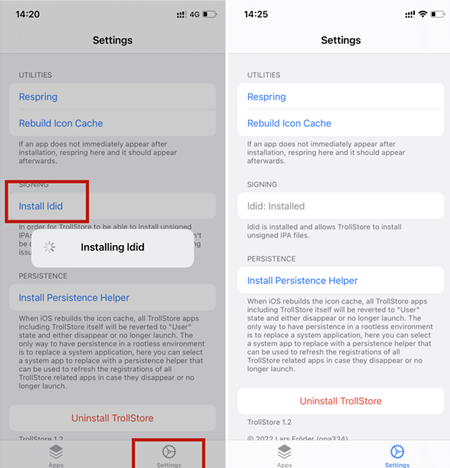
Step 09. Once you’re done, you can now share IPA files with TrollStore, which will be permanently installed on your device.
Install TrollStore (Jailbreak)
Support jailbreak devices.
- iOS 14.0 – 15 / iOS 16+ / iOS 17.0 (arm64 A8 – A11)
arm64e A12 – A15)
Supports all devices on iOS 14.0 – 15 / iOS 16+ / iOS 17.0 (Checkra1n / XinaA15 / Dopamine / Palera1n + TrollHelper)
Step 01. Open your package manager, make sure to add the Havoc repo (https://havoc.app) under Sources, then search for “TrollStor e Helper” and install it.
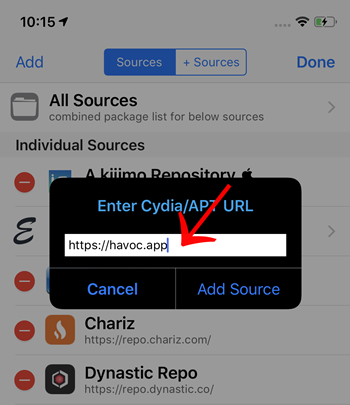
Step 02. After installation, the respring and “Troll Helper” applications should launch on your home screen.
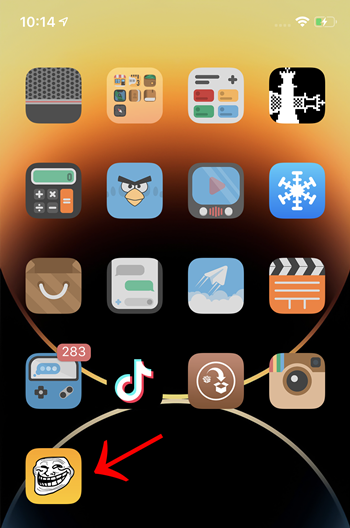
Step 03. Launch the application and click Install TrollStore.
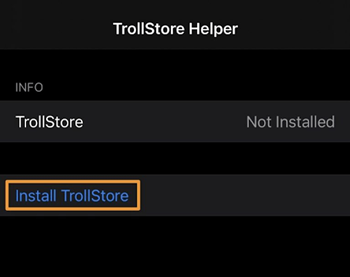
Step 04. Wait a few seconds, and your device should restart and install TrollStore.
Step 05. Open the TrollStore application press Install I did in the settings tab, and then read the information under Persistence. The TrollHelper application on the home screen will become your persistence assistant.
Step 06. Once you’re done, you can now share IPA files with TrollStore, which will be permanently installed on your device.
Jailbreak for TrollHelper deb Files
Support jailbreak devices
Support jailbreak devices running 14.0 or later.
- iOS 14.0 – 15 / iOS 16+ / iOS 17.0 (arm64 A8 – A11)
arm64e A12 – A15)
Supports all devices on iOS 14.0 – 15 / iOS 16+ / iOS 17.0 (checkra1n + TrollHelper)
Step 01. Download the TrollHelper deb from ‘the above link’ (TrollHelper will most likely be published on the Havoc repo shortly)
Step 02. Install it via Filza, Sileo, or Zebra
Step 03. If the TrollHelper icon has appeared on your home screen, launch it, if not, run cache, and then it should appear, afterward launch it
Step 04. Tap the “Install TrollStore” button
Step 05. After a second or so, your device will respring and TrollStore should be on your home screen, launch it
Step 06. Go into the settings tab, hit “Install ldid” so TrollStore can install unsigned apps
Step 07. DONE, you don’t need to install the persistence helper into a system app on iOS 14, TrollHelper is your persistence helper, it will persist through icon cache reloads and will work even when not jailbroken
TrollStore IPA using the Sideloadly tool
- iOS 15.0 – 15.4.1 (arm64 A8 – A11
- arm64e A12 – A15)
Step 01: Download and install Sideloadly.
Step 02: Download the IPA file you wish to install.
Step 03: Connect your device to the Windows PC or Mac.
Step 04: Drag the IPA file into Sideloadly.
Step 05: Enter your Apple ID and tap on “Start”.
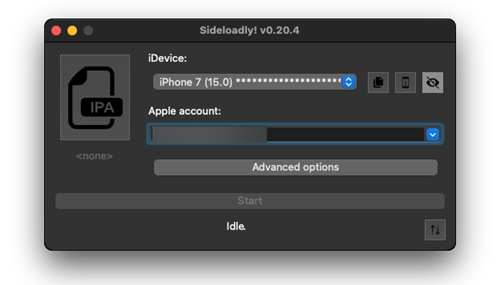
Step 06: Then you will have to enter your Apple ID and password.
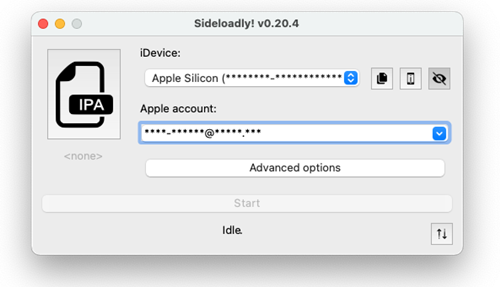
Wait a few minutes to finish the installation process.
Then you go to Settings → General → Profiles & Device Management → Tap on Apple ID → Tap on Trust.
How to add other IPA to TrollStore
Download the IPA using Safari, in the Downloads section click on the IPA file to share the sheet will appear, and you find the TrollStore icon and click it to import the IPA into the TrollStore.
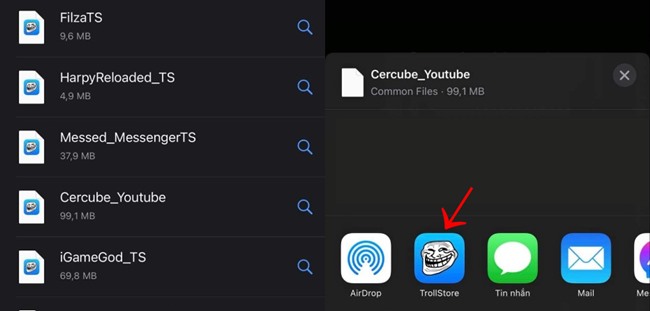
The TrollStore application will open and you will see IPAs installed on your device, back to the home screen you will also see the icon of the installed IPA on the screen to use.
How can Uninstall the permanent sign IPA application?
You cannot delete it by deleting it on the home screen normally.
You have to open TrollStore, from the list of installed applications, Now press on the app name. Now a red Uninstall App button will pop up, click on it to uninstall the application.
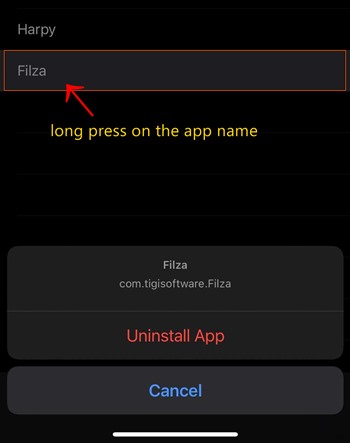
Installation failed without showing a solution.
Open TrollStore – Settings – Click the Rebuild Icon Cache option and wait for the restart.
Update:
TrollStore has an OTA update mechanism. When a new version is released, you can download the latest TroIIStore.tar file and open it in TrollStore, which will automatically update and restart.
Uninstall the application
The application installed by TrollStore can only be uninstalled from the TrollStore itself, click the application or swipe right in the Applications tab to Uninstall TrollStore.