AltStore On iOS 16.x
AltStore On iOS 16.x, AltStore is basically it’s an application that allows you to install third-party apps onto your iPhone or iPad, apps like emulators, jailbreak utilities, and other applications that pretty much let you install apps that are not available from AppStore.
We are doing this iOS 16 how to install AltStore, but to do this a computer is required you do need a Mac or Windows in order to use AltStore there is no way around it unless you are jailbroken.
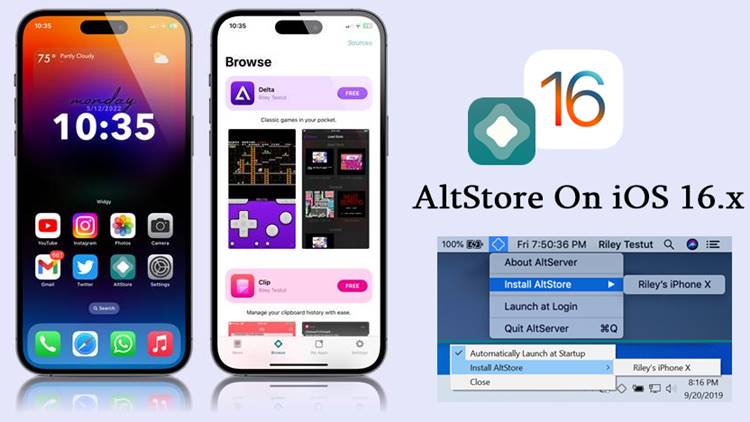
Download AltStore
Requires macOS 10.14.4+
Requires Windows 10 or later
How to Install AltStore MacOS
Here are the simplest steps.
Step 1: Download AltStore to your Mac.
Step 2: Double-click on the download folder and unzip it. Then drag the unzipped file to the Applications folder.
Step 3: Double-click and open AltStore.
Step 4: In the top right of the menu bar, you will see the AltStore menu bar options. Select “Install Mail Plug-ins” here.
Step 5: Go to the mail and go to Preferences → Manage plug-ins and enable AltStore plug-ins. Then click on Apply.
Step 6: Connect your iOS device to the Mac. You will have to trust the connection if this is the first time you are connecting.
Step 7: In your Mac, go to the menu bar and click on AltStore. And then select Install AltStore.
You will have to enter your Apple ID and Password.
Step 8: After installation is succeeded, AltStore will appear on your iOS. Before opening it go to Settings → General → Device Management. Select your Apple ID and tap on “Trust”.
Now you have installed Alttore on your iOS device.
The installation guide for IPA files on your iO device is as follows.
Step 9: Open Safari and head over to IPA Library to download IPA files.
Step 10: Connect your iPhone or iPad to the computer.
Step 11: Open AltStore on your iOS device and go to the “My Apps” tab.
Step 12: Tap on the “+” icon in the top left corner and then you can see the downloaded IPA files list. Tap on the file you wish to install.
You will have to enter your Apple ID and password.
Step 13: Now Altstore will install your app and it will take a few minutes.
Once it is installed you will be able to see it on your home screen.
How to Install AltStore Windows PC
Here are the easiest steps.
Step 1: Uninstall the Microsoft version of iTunes and then download iTunes and iCloud directly from Apple’s site and install them.
Step 2: Download AltStore to your windows PC (from altstore.io) and install it.
Then you will be able to find AltStore from the System tray.
Step 3: Connect your iOS device to the Windows machine. You will have to Trust the connection first.
Step 4: Go to the system tray and click on AltStore. Then click Install.
After entering your Apple ID and password you will be able to install AltStore on your iOS device.
Step 5: On your iOS device, go to Settings → Device Management → Click on your Apple ID → Click “Trust”.
Now AltStore has been installed on your device.
Here is the guide to installing IPA files on your iPS device.
Step 6: Open Safari and head over to IPA Library to download IPA files.
Step 7: Connect your iPhone or iPad to the computer.
Step 8: Open AltStore on your iOS device and go to the “My Apps” tab.
Step 9: Tap on the “+” icon in the top left corner and then you can see the downloaded IPA files list. Tap on the file you wish to install.
You will have to enter your Apple ID and password.
Step 10: Now Altstore will install your app and it will take a few minutes.
Once it is installed you will be able to see it on your home screen.
