Shortcuts Library
Welcome to the Senumy Shortcuts Library!
This public resource is here to help you get started with Siri Shortcuts and the Shortcuts app.
The library features:
- 125+ Shortcuts: Organized into folders for easy browsing.
- Action Directory: Detailed documentation of 125+ actions used to create shortcuts.
- Download the Senumy Shortcuts Library app from the Senumy App Store.
It’s perfect for iPhones running iOS 17 to iOS 18+, offering a convenient way to find and install the best tweaks for your device.
Enjoy exploring and enhancing your iOS experience!
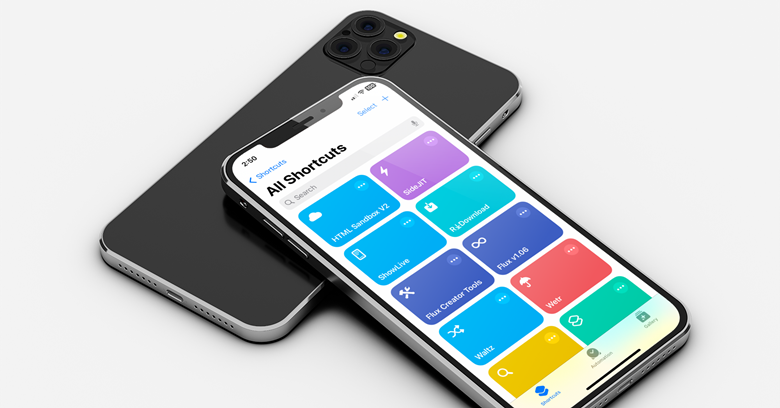
Shortcut Collection
Explore a variety of handy tools and features to simplify your daily tasks:
Latest Shortcuts: See what’s new!

ClassicLS
ClassicLS brings the look of an iOS 6-style lock screen to your modern iPhone.

Glance
Glance shows you dynamic, real-time information throughout your day.

Mocko
Mocko helps you create impressive iPhone mockups easily.

HomeScreen Creator
Create and customize an image for your home screen wallpaper by adjusting the notch, dock, shadows, and layout, then save it.

Vertiblur
Vertiblur lets you blur half of your wallpaper for a unique look.

Wetr
Wetr for iOS 16.2+ lets you update your lock screen wallpaper with live weather conditions, whether it’s sunny or rainy.

Webclip Config Generator
Easily create .mobileconfig files for WiFi, Calendar subscriptions, and WebApps/WebClips.
Homescreen Utilities

Blank Icon Maker
Blank Icon Maker makes it simple to create “invisible icons” for your iOS home screen.

Blank Icon Home Screen
Create custom home screen icons that work without opening the Shortcuts app. Add multiple icons at once effortlessly.

Quick Icon Maker
An icon maker with over 1,400 icons, including popular brands. Customize with transparent or photo backgrounds, and easily rotate or position your icons.

Icon Themer
Design custom home screen icons that open your apps instantly.

iOS Skins
Create personalized icons for your apps!

HomeScreen Creator
Create an image with the provided assets and place it over your Home Screen wallpaper. You can hide the notch, customize the dock, add shadows to icons and widgets, mask wallpapers, and save your layouts.
Tools & Utilities

UpdateKit
Edit and refresh your shortcuts.

RoutinePub
Easily upload your shortcuts to RoutineHub straight from your iOS device.

1Backup
One shortcut to back them all up. One backup to keep your data safe.

All-in-One Utilities
A collection of helpful tools, all in one shortcut.

File Utility 1.0
File Utility 1.0: A powerful tool for managing and organizing your files with ease.

Export for Pushcut
For those who accidentally deleted the Pushcut shortcut

Jellycuts Helper
Jellycuts Helper links Jellycuts with the Shortcuts app.

Water Eject
Eject water quickly and easily.

VPN Connect
Easily connect or disconnect your VPN without leaving your current app, or do it directly from your home screen.
Photo & Video Utilities

Mocktail
Elevate your mocktail experience with photo and video tools to capture, create, and share your refreshing drink creations effortlessly.

Resize Images
Resize images by adjusting the length of the longer edge, not just the width.

Combine Screenshots
Merge your screenshots and share them easily.

Photo Grid
Make a grid layout from your camera roll photos.

Upload Screen Recordings
Quickly upload and share your screen recordings with this easy shortcut—ideal for tutorials, gameplay, and more!

PDF To Image
Easily convert your images into a PDF with just a few taps.

Combine Images
Create long scrolling screenshots, wide panorama images, or stylish Instagram-like grids with ease.
Smart Home

Ok Google
3 easy-to-use Google Tools for your iDevice

Get HomeKit Code
The “Get HomeKit Code” shortcut quickly retrieves your HomeKit setup code, making it easy to add new accessories or share your Home app configuration.

Turn the Main Level off
The “Turn Main Level Off” shortcut lets you quickly turn off lights, thermostats, and other devices on your main level via Apple HomeKit, saving energy with a single tap.

Turn Office off
The “Turn Office Off” shortcut lets you quickly turn off all office devices, like lights and thermostat, with one tap using Apple HomeKit, saving energy and simplifying control.

Load Relax
The “Load Relax” shortcut sets the perfect calming atmosphere by adjusting lights, thermostat, and music with just one tap, helping you unwind and relax effortlessly.

Load Working Late
The “Load Working Late” shortcut adjusts your lights, thermostat, and smart devices with one tap to create the perfect late-night work environment, helping you stay focused and comfortable.

Load Evening
The “Load Evening” shortcut creates a cozy atmosphere by adjusting your lights, thermostat, and smart devices with one tap, perfect for relaxing after a long day.

Christmas Lights
The “Christmas Lights” shortcut sets a festive atmosphere with one tap, turning on smart Christmas lights and adjusting brightness to match your holiday mood. Perfect for adding a special touch to your home this season!

Wake Apple TV
The “Wake Apple TV” shortcut allows you to turn on your Apple TV with just one tap, getting you quickly to your favorite content without needing the remote.
Media Utilities

R⤓Download
The Best – Download Videos, Photos, Stories, and Snaps from Anywhere – Over 500 Million.

Media Mutt
Easily download photos and videos from any source.

Base64 Media Encoder
Convert audio or media files to Base64 format easily.

Base64 Media Encoder
Convert audio or media files to Base64 format easily.

Spotify Auth Workflow
This shortcut refreshes your expired access token for the Spotify API.

YouTube Downloader
A straightforward and dependable YouTube downloader.
Developer Tools

Open In Chrome
A quick and easy Chrome shortcut.

Dark Web Mode
Easily switch between light and dark mode on any webpage.

Download File
Save a file directly to iCloud for easy access across your devices.

Change Font
Customize your font style.

Change Video Speed
The “Change Video Speed” shortcut lets you easily adjust the playback speed of any video on your iOS device.

Edit Webpage
“Edit Any Webpage” lets you easily modify any webpage on your iOS device—adjust text, images, and layout for a customized browsing experience.

View Source
“Get the Source of a Webpage” allows you to quickly view the underlying code of any webpage directly from your device.

Run JavaScript Webpage
No need for a Safari tab!

Wayback Machine
The Wayback Machine shortcut lets you easily access archived versions of websites.
Sharing Shortcuts

AirDrop Photos
This shortcut automatically turns off Wi-Fi and Bluetooth after you’ve received an AirDrop.

Email Me
This shortcut sends an email to you with just one tap, making it quick and easy to send messages directly to your inbox.

Photo to Instagram
The “Photo to Instagram” shortcut makes it easier than ever to upload photos to Instagram directly from your iOS device.

Send to Slackbot
This helper shortcut lets you quickly send text messages to a Slack channel from your iOS device.

Zip and Email
The “Zip and Email” shortcut quickly compresses files into a ZIP folder and sends them via email in one easy step, making file sharing faster and simpler.
GIF’s

Convert Photos To GIF
The “Convert Photos to GIF” shortcut lets you easily turn a selection of photos into a GIF.

Make GIF
This shortcut lets you create GIFs and offers other helpful features for easy photo and video editing.

Make Photos Into GIFs
Make Photos Into GIFs” is a simple shortcut that lets you turn your photos into animated GIFs.

Share my GIFs
Share My GIFs makes it easy to share your animated GIFs directly from your device.

Turn video into GIF
Turn Video Into GIF lets you effortlessly convert any video into an animated GIF directly on your iOS device.

Video to GIF
Easily convert videos into GIFs while maintaining excellent quality.
Shopping

Check My Deliveries
Check My Deliveries is a handy iOS shortcut that helps you track your packages effortlessly.

Check On A Delivery
Check On A Delivery is an iOS shortcut designed to keep you updated on the status of a specific package.

Check Apple Order Status
Check Apple Order Status is an iOS shortcut that lets you quickly view the status of your Apple orders.
Speaker Control

Play On HomePod
Play On HomePod is an iOS shortcut that lets you effortlessly play music, podcasts, or other audio directly on your HomePod.

Set Audio Output
Set Audio Output is an iOS shortcut that lets you quickly switch the audio output to your preferred device, like AirPods, HomePod, or external speakers.

Sonos Handoff
Sonos Handoff is an iOS shortcut that lets you seamlessly transfer audio playback to your Sonos speakers.
Copy & Paste

Add Clipboard To Last Note
Add Clipboard to Last Note is an iOS shortcut that lets you quickly paste the contents of your clipboard into the most recent note in your Notes app.

Base64 Clipboard
Base64 Clipboard is an iOS shortcut that converts the contents of your clipboard into a Base64-encoded string.

Clipboard Manager
Clipboard Manager is an iOS shortcut that helps you organize and manage multiple clipboard items.

Find & Replace
Find & Replace is an iOS shortcut designed to help you quickly search for specific words or phrases within a block of text and replace them with something else.

Show Clipboard
Show Clipboard is a simple iOS shortcut that allows you to view the contents of your clipboard with just one tap.

View Clipboard
View Clipboard is a simple shortcut that lets you quickly view the contents of your clipboard, whether it’s text, a link, or an image, for easy access or sharing.
News

Check Apple Newsroom
Check Apple Newsroom is an iOS shortcut that gives you quick access to the latest updates and press releases from Apple’s official newsroom.

Read About Streaming
Read About Streaming is an iOS shortcut that quickly provides you with the latest information and updates on streaming services, technologies, and trends.

Read About Gaming
Read About Gaming is an iOS shortcut that brings you the latest gaming news, trends, and updates.
Starter Shortcuts

Drive Home
Drive Home is a handy iOS shortcut that helps you quickly get directions to your home.

Log Temperature
Easily record your body temperature with this quick shortcut.

Rate Movie
Rate Movie is an iOS shortcut that allows you to quickly rate a movie you’ve just watched.

Take a Break
Take a Break is a simple iOS shortcut designed to remind you to step away from your tasks and take a quick break.

Text Last Image
Text Last Image is a convenient iOS shortcut that allows you to quickly send the most recent image you’ve taken to someone via text.

Shazam shortcut
The Shazam Shortcut is a handy iOS shortcut that instantly identifies music playing around you.
Shortcuts

Make “Run Shortcut” Link
The “Make ‘Run Shortcut’ Link” shortcut creates a direct link to run any shortcut you choose.

Count Shortcuts
Keep track of your Shortcuts easily and never lose them again.

Generate Shortcut Links
The Generate Shortcut Links shortcut allows you to create shareable links for any of your shortcuts.

Open The Shortcuts User Guide
The Open The Shortcuts User Guide shortcut gives you quick access to the official Shortcuts User Guide.

Share Shortcut Links
The Share Shortcut Links shortcut allows you to easily share your custom shortcuts with others.

Shortcut Comment Extraction
The “Shortcut Comment Extraction” shortcut helps you quickly extract and view comments from your shortcuts.
Soundboards

Memes & Movies Soundboard
The “Memes & Movies Soundboard” shortcut lets you play popular memes and movie sound clips right from your iOS device.

What Are You Doing?
The “What Are You Doing” shortcut helps you quickly share what you’re up to with just a tap.

Memes & Vines Soundboard
A shortcut for quickly accessing and sharing memes.

Ultimate Soundboard V2
The all-new and enhanced Ultimate Shortcuts.

Samuel Jackson Soundboard
A soundboard featuring quotes from Samuel L. Jackson.

The Darth Vader Collection
Wishing you the strength of the Force.

The GAMEBOY Collection
The ultimate 8-bit sound collection.
Writing Utilities

Bear — Create T.O.C.
The “Bear — Create T.O.C.” shortcut helps you generate a table of contents (T.O.C.) in your Bear notes.

Bear — Make Template
The “Bear — Make Template” shortcut allows you to quickly create a customizable template in the Bear app.
MediaKit

My MediaKit
Easily store, organize, and access your MediaKit graphics.

MediaKit iPhone Mockups
Generate mockups using 82 different iPhone models.

MediaKit iPad Mockups
Create mockups using 47 different iPad models.

MediaKit Badges
Design banners to showcase your Shortcuts.

MediaKit Video Players
Design a graphic for YouTube, Vimeo, or RoutineHub player.

ChronoCompute
Quickly calculate the time between two dates, track time between specific hours, and more!
