ShowCuts
ShowCuts is one of the coolest applications for customizing the iPhone on iOS 16 and this is available in the AppStore it’s free.
if you want to try this, see our ShpwCuts guide.
How cool it would be with all the different things you can do with it to customize your iPhone on iOS 16.
Open up the ShowCuts application which is geared toward customizing your iPhone there’s a lot of stuff that’s featured here on the application like different icon packs available as both premium & paid icon packs.
There is a lot of free stuff as well like the shortcuts themselves are free.
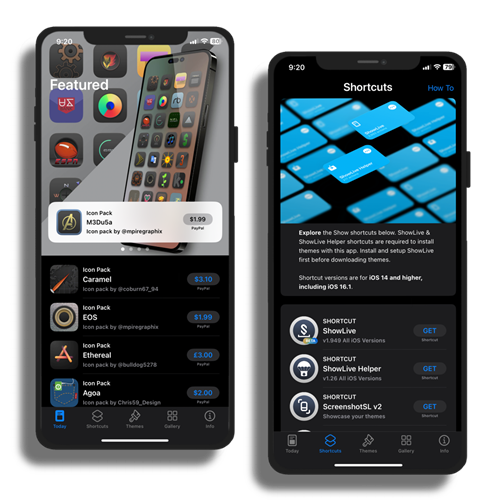
There’s a theme section here so all these themes created for ShowLive are free.
You go to the gallery, and there are more icon packs, but there is also a wallpapers section from the Showcuts application as you can see there are 25000 + wallpapers that you can download for free.
Theme section
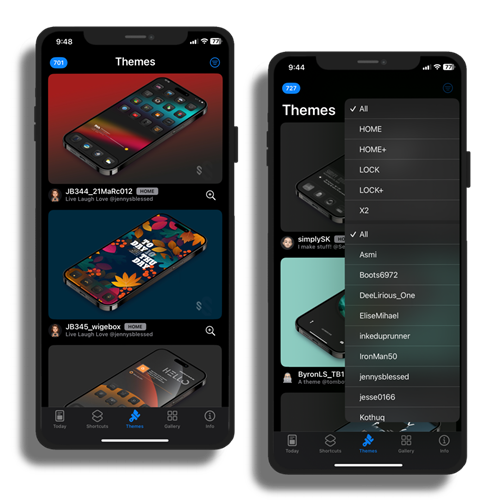
Gallery
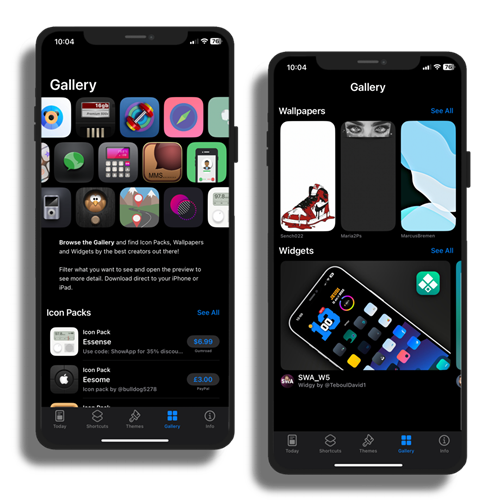
There’s a bunch of stuff there also Widgets and a whole bunch of things going on here so pretty much what this app is for is to customize your iPhone.
Widgets
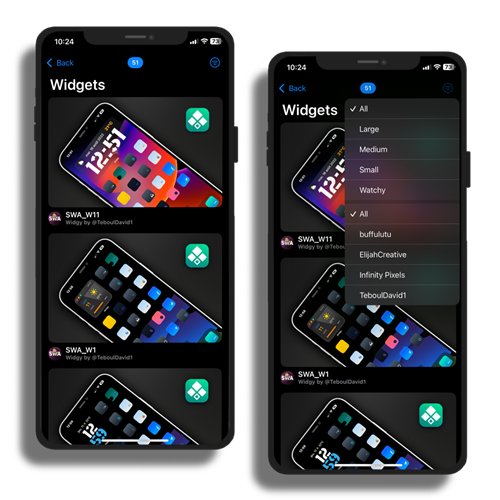
Widget Home Screen

Install ShowCuts App
How to use ShowLive Shortcuts
ShowLive will pretty much apply a theme here to your Home Screen wallpaper
Step 01. Download the ShowLive Shortcut using ShowCuts
Step 02. Configure the shortcut like this > Open the Shortcuts app, and run the ShowLive shortcut.
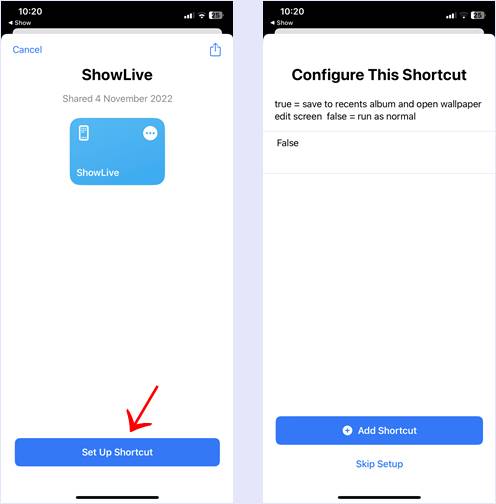
Step 03. Go to Shortcut App and install the Showlive helper > Click on Add Shortcuts Now
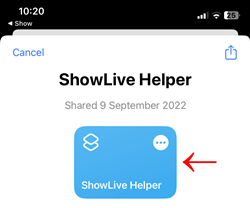
Step 04. Now Run ShowLive Shortcut the first time > click on allow it used to have default theme so there we go ShowLive version v1.949 theme your home screen tap done and created in the shortcuts folder.
let’s go ahead and jump back into ShowCuts App and let’s try out home screen themes.
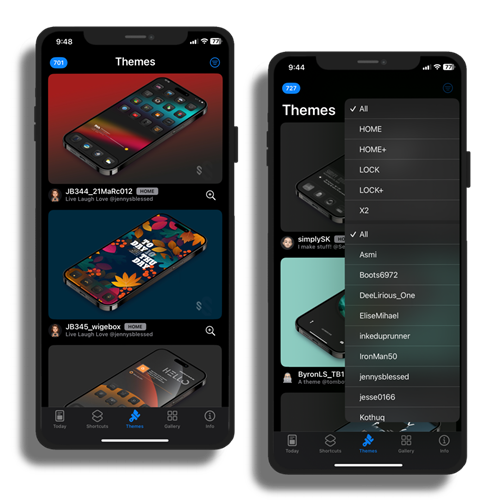
Step 04. Tap to download and use ShowLive Helper.
Step 05. Pop-up notifications here > click on always allow pop ever again click on always allow.
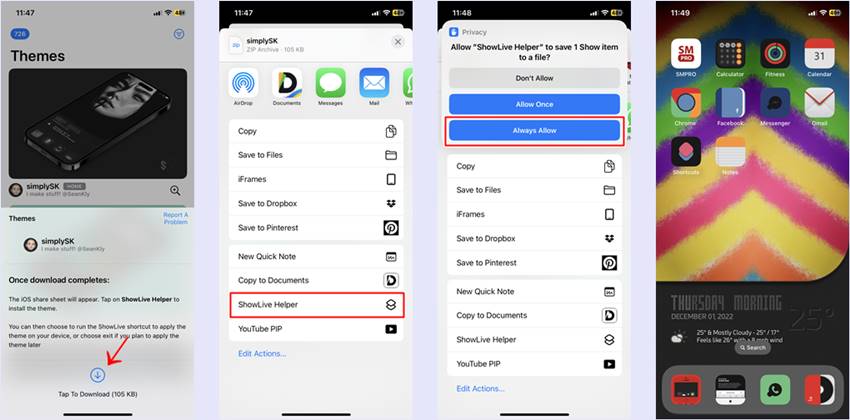
How to change the home screen or lock screen wallpaper
Step 01. Open Shortcuts App > Run ShowLive Helper > Install / Change Wallpaper
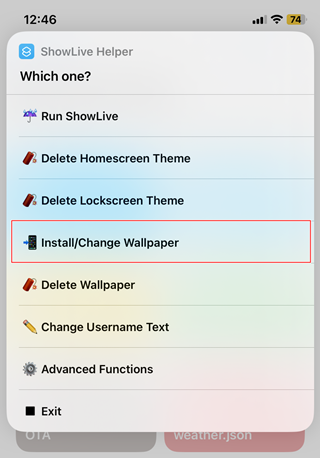
Step 02. Select Which one? home screen or lock screen.
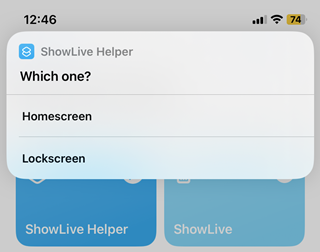
Step 03. Choose wallpaper from your photos library> Always Allow > Now Apply Wallpaper > Always Allow > Done.
