TutuBox
TutuBox is one of the best 3rd party app stores for iPhone, iPad, or iPod touch which supports iOS 17 – iOS 16, iOS 15, iOS 14 to iOS 13, The biggest advantage of TutuBox is you don’t need to Jailbreak your iPhone. You can easily install the jailbreak apps and tweaks on your iPhone and iPad without jailbreak.
At this time Apple has disabled the enterprise certificate of TuTuBox, As Senumy, We signed TuTuPro using our developer certificate. Currency Senumy is providing only the working link of TutuBoxPro.
TuTuPro iOS / iPadOS (Support iOS 17 – iOS 16 / iOS 15, iOS 14 and iOS 13)
- No, Revoke, No Jailbreak: (FREE for iOS devices).
Recommend 😊
- You must use the Safari browser to download the TuTuPro.
- Tutupro will be downloaded on your “Settings” app. You need to open Settings ( after the download) to complete the installation process.
TuTuBox iOS / iPadOS (Support iOS 16.x – iOS 15/ iOS 14 and iOS 13)
- No Jailbreak: (FREE for iOS devices).
Not working at this time😔
- Now what you have to do is verify TutuBox.
- Go to Settings → General → Device Manager → Tap on the certificate. Then tap on the Trust button.
TutuBox Compatible iOS versions:
- iOS 17.1, iOS 17.0.2, iOS 17.0.1, iOS 17
- iOS 16.7, iOS 16.6.1, iOS 16.6, iOS 16.5.1, iOS 16.5, iOS 16.4.1, iOS 16.4, iOS 16.3.1, iOS 16.3, iOS 16.1, iOS 16.0.3, iOS 16.0.2, iOS 16.0
- iOS 15.7.6, iOS 15.7.5, iOS 15.7.4, iOS 15.7.3, iOS 15.7.3, iOS 15.7.2, iOS 15.7.2, iOS 15.7.1, iOS 15.7, iOS 15.6.1, iOS 15.6, iOS 15.5, iOS 15.4.1, iOS 15.4 , iOS 15.3.1, iOS 15.3, iOS 15.2.1. iOS 15.2, iOS 15.1.1, iOS 15.1, iOS 15.0.2 , iOS 15.0.1, iOS 15.0
- iOS 14.8 , iOS 14.7.1, iOS 14.7, iOS 14.6, iOS 14.5.1, iOS 14.5, iOS 14.4.2, iOS 14.4.1, iOS 14.4, iOS 14.3, iOS 14.2.1
- iOS 14.2, iOS 14.2, iOS 14.1
- iOS 13/ iOS 13.1/ iOS 13.1.1/ iOS 13.1.2/ iOS 13.1.3/ iOS 13.2/ iOS 13.2.1/ iOS 13.2.2 / iOS 13.2.3/ iOS 13.3/ iOS 13.3.1/ iOS 13.4/ iOS 13.4/ iOS 13.4.1/ iOS 13.4.1/ iOS 13.5/ 13.5.1/ iOS 13.6
Compatible Device Models :
iPhone 15, iPhone 15 Plus, iPhone 15 Pro, iPhone 15 Pro Max, iPhone 14, iPhone 14 Plus, iPhone 14 Pro, iPhone 14 Pro Max, iPhone 13, iPhone 13 Mini, iPhone 13 Pro, iPhone 13 Pro Max, iPhone 12, iPhone 12 Mini, iPhone 12 Pro, and iPhone 12 Pro Max, iPhone 11 Pro Max, iPhone 11 Pro, iPhone 11, iPhone Xs, iPhone Xs Max, iPhone XR, iPhone X, iPhone 8, iPhone 8 Plus, Phone 7 & 7 Plus, iPhone 6S & 6S Plus, iPhone 6 & 6 Plus, iPhone SE
How to Install TutuBox iOS 16. x – iOS 15 / iOS 14 and iOS 13?
If you go through the following steps you can easily download and install TutuBox for iOS 16. x – iOS 15 / iOS 14 and iOS 13 running iPhones or iPads.
Install TutuBox for iOS 16. x – iOS 15 / iOS 14 and iOS 13 without Jailbreak and without PC
Step 1: Go to Settings → Safari → Clear History and Website Data.
Step 2: Go to Settings → General and make sure that you have no other certificates available.
Step 3: Go to your wifi and click on the (i) button. Then go to Configure Proxy → Automatic and type the URL “http://ffapple.com”.
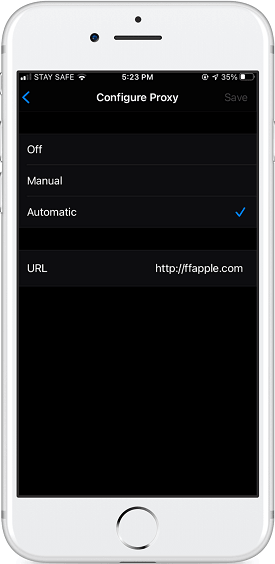
As an extra step, turn off the wifi for 5-10 seconds and turn it back on to make sure that the proxy is enabled.
And you need to make sure your VPN is off.
Now you have got your proxy on. Let’s now download TutuBox to your iOS 16. x – iOS 15 / iOS 14 and iOS 13 devices.
Step 4: Open Safari go to tutubox.io and taps on Install now.
Step 5: Once the TutuBox box is installed, tap on it. then you will get the pop-up on Untrusted Enterprise Developer.
Now what you have to do is verify TutuBox. Go to Settings → General → Device Manager → Tap on the certificate. Then tap on the Trust button.
Now TutuBox is verified and you can open it perfectly fine on your iOS 16. x – iOS 15 / iOS 14 and iOS 13 devices.
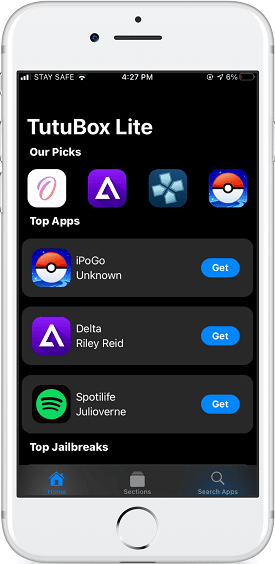
Suppose you have a situation where you need to go outside. Then you will be leaving ffapple proxy. In a situation like this, what you have to do is.
- Delete Tutubox.
Go to Settings → General → Tap on Profile → Delete Tutubox.
- Turn off ffapple proxy.
Tap on your wifi (the (i) button)→ Configure Proxy → Turn it off.
Turn off your wifi for 10 seconds and turn it back on.
- Then install Tutubox again by following all 5 steps mentioned before.
Install TutuBox for iOS 16. x – iOS 15 / iOS 14 and iOS 13 using the Siri Shortcut Method.
Siri Shortcut method is the most updated without PC method to install TutuBox for your iOS 16. x – iOS 15 / iOS 14 and iOS 13.
Step 1: Install Siri Shortcut first. (from here)
Step 2: Once it is added, you will have to trust the shortcut. Go to Add Shortcuts, scroll down and tap on “Add Untrusted shortcut”.
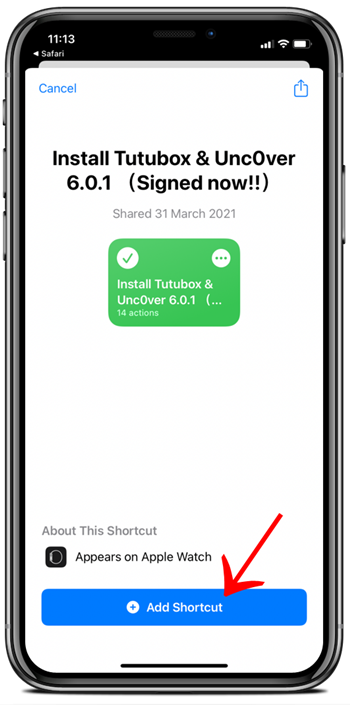
Then the shortcut will be added to “My Shortcuts”.
Step 3: Go to My Shortcuts and tap on the newly added Tutubox shortcut to Install it.
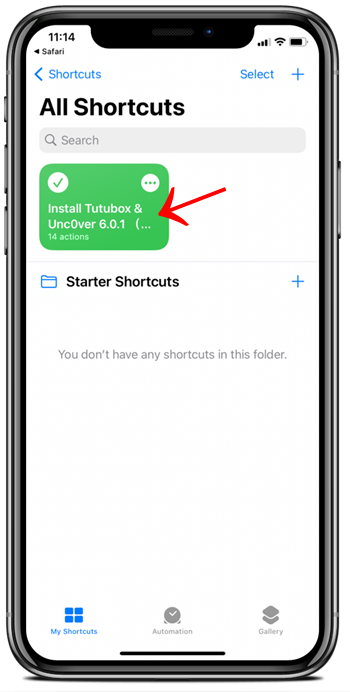
Step 4: Then tap on “Install TutuBox”.
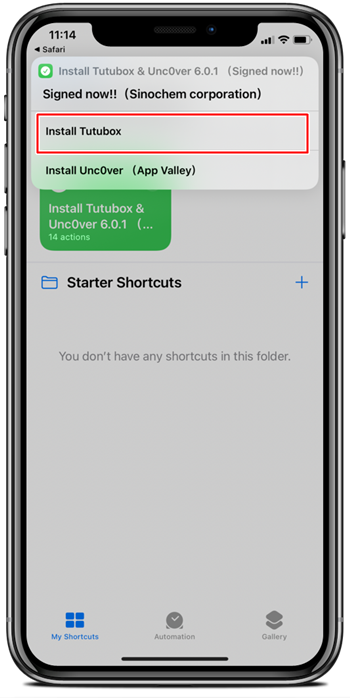
After a few seconds, you will have the TutuBox icon on your iOS 16. x – iOS 15 / iOS 14 and iOS 13 home screen.
How to fix TutuBox not installing for iOS 16. x – iOS 15 / iOS 14 and iOS 13 devices?
- First backup your iPhone.
Go to Settings → tap on your Apple ID → tap on iCloud → tap on iCloud backup.
Don’t forget to do this process twice to make sure your data is backed up.
- Then reset it.
Go to Settings → General → Reset.
- There are two important steps you should do while setting up your iOS 16. x – iOS 15 / iOS 14 and iOS 13 devices.
- Before you enter the Wi-Fi network, hold down the power button until the option shows up.
Then tap on “Wi-Fi Settings” and before connecting to Wi-Fi tap on the (i) button and go to Configure Proxy → Automatic and type the URL “http://ffapple.com”. And then connect to your Wi-Fi.
- Another important thing you should do is if you made an iCloud backup you need to restore it.
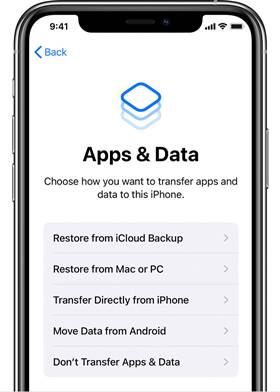
Tap on “Restore from iCloud Backup” to restore your data. Otherwise, tap on “Don’t Transfer Apps & Data” if you didn’t back up your data.
4. Then install TutuBox again by following steps 4 and 5 mentioned before.
Install iOS 16. x – iOS 15 / iOS 14 and iOS 13 TutuBox using DNSCloak
Step 1: Go to wifi and turn off the ffapple proxy. Then, open Safari go to tutubox.io, and tap on Install Now.
Step 2: Download DNSCloak.
Step 3: Download the TutuBox (Plug and Play Method) Txt File and save it to your device.
Step 4: Open DNSCloak and tap on the 3 lines in the left corner.
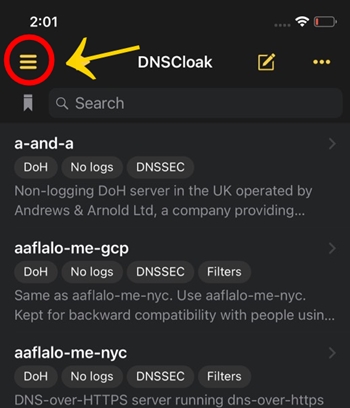
On DNSCloak settings tap on “Blacklist and Whitelist”. Then turn on “Enable Blacklist”, and a file menu will open, and select the earlier downloaded file. (if you already enabled this option just tap on “Pick Blacklist File”.
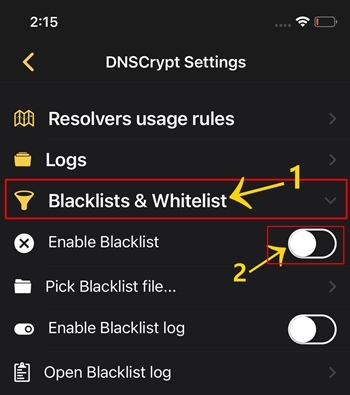
Step 5: Go back to the main page and search for “Cloudflare”. Click on “Use this server”.
Step 7: Now go to Settings → General → VPN → DNSCloak → Tap on the (i) button → Connect on Demand.
Step 8: Clear Safari History Cache.
Now you should be able to install iOS 16. x – iOS 15 / iOS 14 and iOS 13 TutuBox for your device.
Step 9: Open Safari go to tutubox.io and download TutuBox. (Tap on Lodging(REQUIRED DNSCLOAK)).
Step 10: Go to Settings → General → Device Manager → Tap on the certificate. And then tap on the Trust button.
Now that TutuBox is verified and you can open it will work perfectly fine on your iOS 16. x – iOS 15 / iOS 14 and iOS 13 devices.
TutuBox for iOS 17. x – iOS 16 / iOS 15 and iOS 14 IPA Download & Install.
Download TutuBox IPA File
How to install TutuBox IPA using AltStore macOS and Windows
Step 1 : Download Altstore.
Step 2: Run the AltStore application.
Step 3: Click on the AltStore icon in the Menu Bar, and then click on the Install Mail Plug-in option.
Step 4: Open the Mail app, and click on Mail → Preferences in the menu bar. Then open the General tab in mail preferences, click Manage Plug-ins, check AltPlugin, and apply and restart Mail.
Step 5: Connect your iOS 17. x – iOS 16 / iOS 15 and iOS 14 device to the Mac via USB.
Step 6: Click AltStore in the menu bar, then go to Install AltStore → (Your iOS Device) and log in with your Apple ID when prompted and click Install.
Step 7: On your iOS device, go to Settings → General → Device Management and tap on your Apple ID. Then Trust AltStore.
Step 8: Download the IPA you want to install.
AltStore will now install the app to your iOS 17. x – iOS 16 / iOS 15 and iOS 14.
How To Download TutuBox Apps?
The most difficult part is now over. That is, you have installed the TutuBox App Store on your iOS 16. x – iOS 15 / iOS 14 and iOS 13 devices. What you need to do now is download the best TutuBox apps. Let us see how to do that.
Step 1: Tap on the TutuBox app icon to open it.
Step 2: In the search bar you can search for a specific app or game. Also, you can browse through the app or game list.
Step 3: Select the app you wish to download and tap on the get button.
That’s all! It’s simple, right?
TutuBox features
- Free
- No Jailbreaking
- Apple ID is not required
- Compatible with all iOS and iPad devices
- Continuously keeps an updated app library
- User-friendly interface
- Massive collection of tweaks and apps
- All apps and tweaks are free
TutuBox alternatives 2021
TutuBox is one of the best 3rd party app managers for iOS 16. x – iOS 15 / iOS 14 and iOS 13 devices. But in some situations, the certificate of TutuBox is revoked by Apple. However, there are some alternatives for TutuBox, that don’t matter anymore. Let’s see what are the best alternatives for TutuBox iOS 16. x – iOS 15 / iOS 14 and iOS 13.
