YoorWeather
As it is known official jailbreak tools are not yet released for the latest iOS versions. But there is a cool way to customize your latest iOS device without jailbreaking!
How?
It is YoorWeather! YoorWeather is becoming popular and it is a wonderful way to customize your home screen and lock screen.
The great thing here is, you don’t need to jailbreak your device first. You can customize your iPhone to have a fantastic look on the home screen as well as lock screen using this amazing YoorWeather.
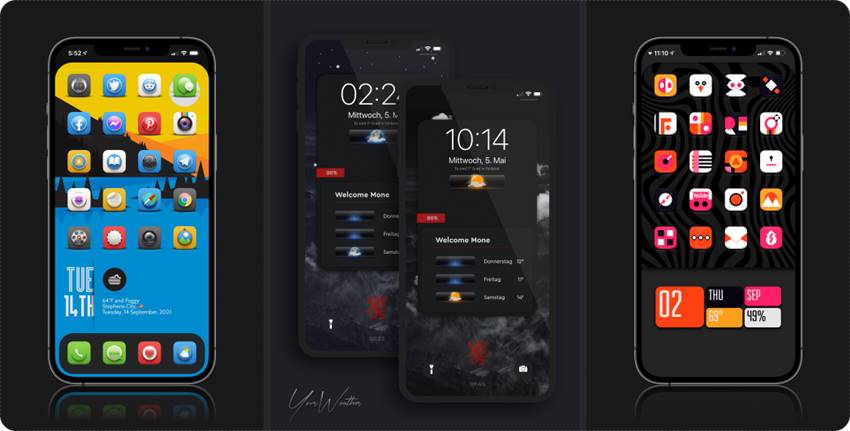
How to get YoorWeather
Here are the easiest steps to get YoorWeather on your iPhone.
Step 01: Add the YoorWeather shortcut.
If you are installing a shortcut link for the first time, you will get a message like this.
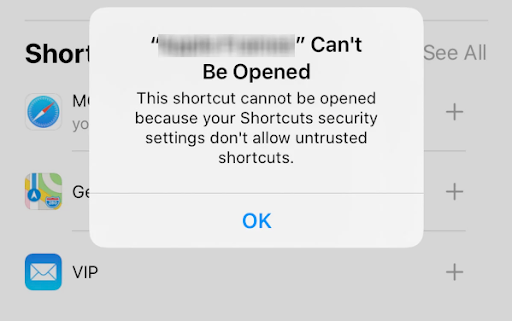
Open settings → “Shortcuts” → Tap on “Allow Untrusted Shortcuts”.
Step 02: Run YoorWeather Shortcut by tapping on it.
Step 03: Now you need to tap on “Always Allow” for times when you get the following messages.
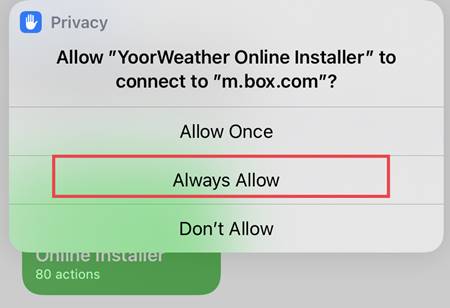
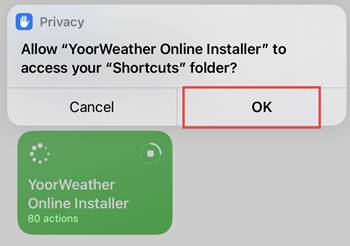
Step 04: Then Add YoorWeather shortcut.
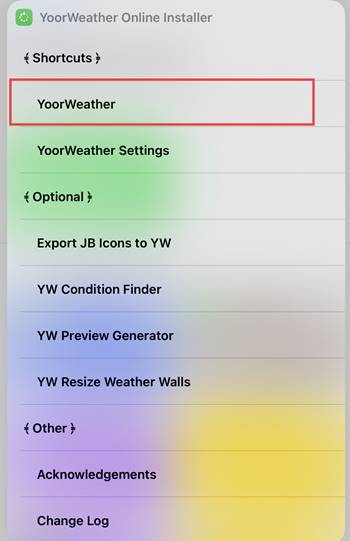
Step 05: Again tap on the YoorWeather Online installer shortcut.
Step 06: Then Add YoorWeather Settings shortcut.
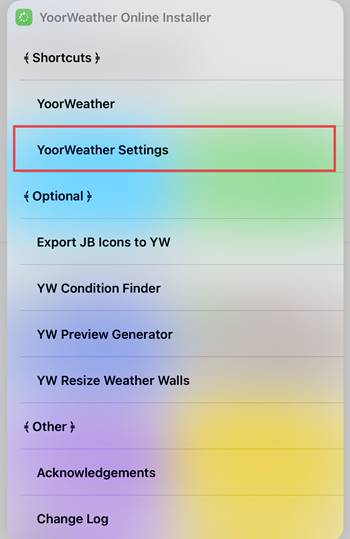
Step 07: Tap on “Always Allow”.
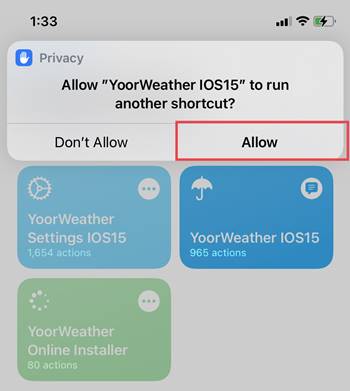
Step 08: Add YoorWeather Settings iOS 15 shortcuts.
Step 09: Tap to run YoorWeather iOS 15 shortcut.
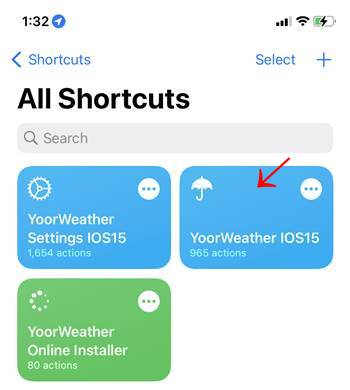
Step 10: Tap “Always Allow” again to the following message pop up.
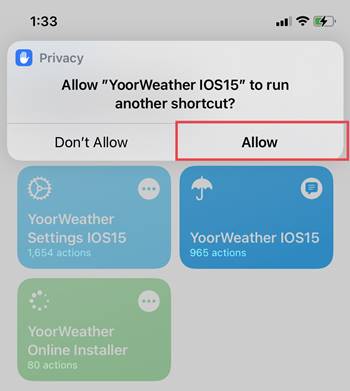
Step 11: Tap “Done” for the initial run message.
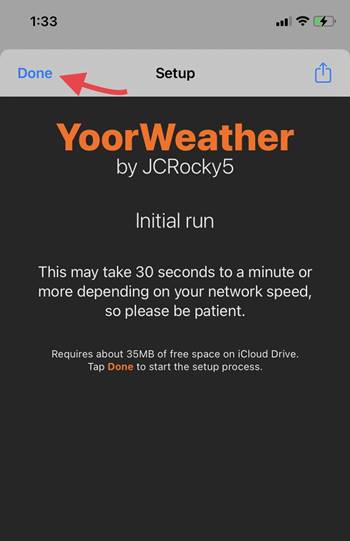
Step 12: Wait for 30-50 seconds and then you will get the following message.
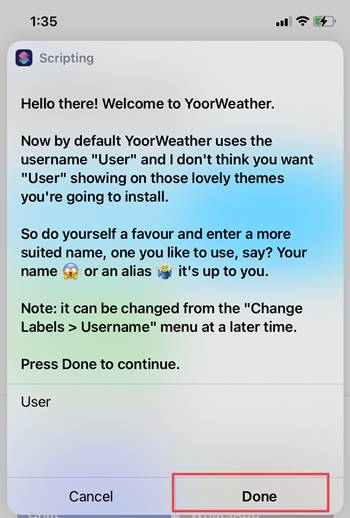
Tap on “Done” to continue.
Step 13: Tap on “Always Allow” for message pop-ups.
That’s all! Now we’ll see how to customize your lock screen and home screen using this amazing YoorWeather.
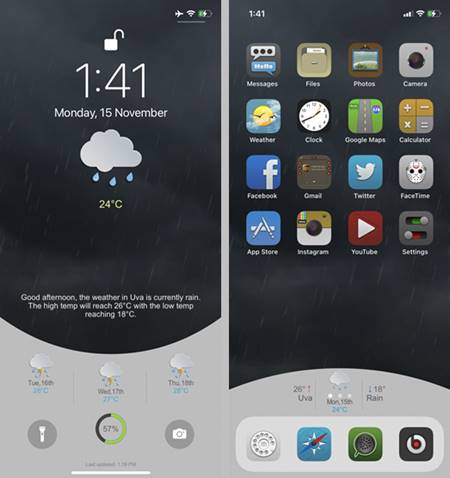
How to add Lock screen and Home screen themes via YoorWeather
Step 01: Download your favorite Home screen / Lock screen theme.
We have listed some best themes for your iOS 15 device below.
Step 02: Tap to open the YoorWeather Settings iOS 15 shortcut.
Step 03: Tap on the “Export / Install and Uninstall”.

Step 04: Tap on “Install”.
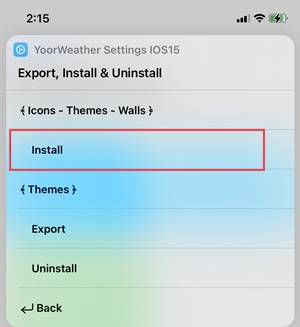
Step 05: Tap on “Choose file” and select the downloaded file.
Step 06: Tap on “OK” for the next pop-up message.
Step 07: Then tap “Delete” for the following message pop up.
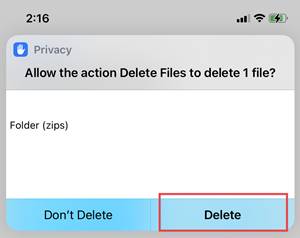
Step 08: Tap “Select file”. Then wait for a few seconds.
Step 09: Tap on “Change Theme”.
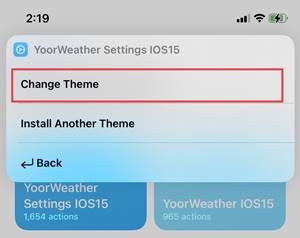
Then you will see the downloaded theme.
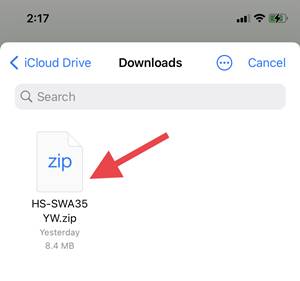
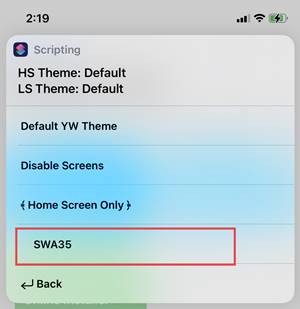
Step 10: Go back to the shortcut Home page and Run Weather shortcut 15 again.
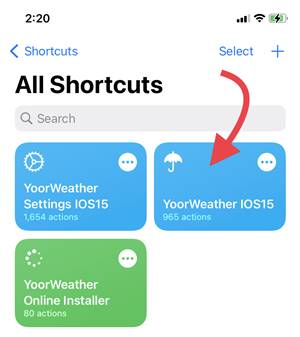
That’s it!
Now here are the best themes for the home screen and lock screen to download.
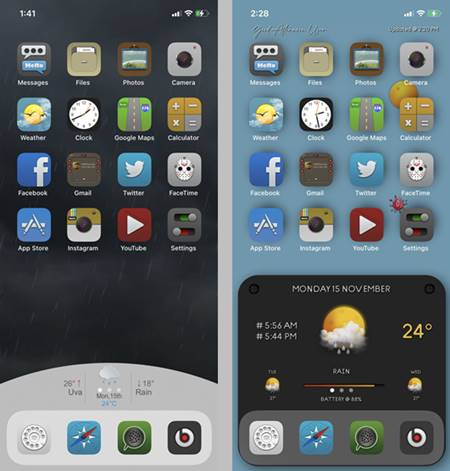
Best Home Screen themes
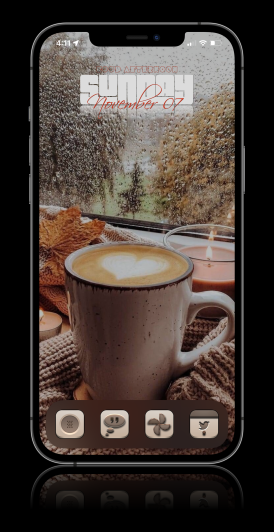
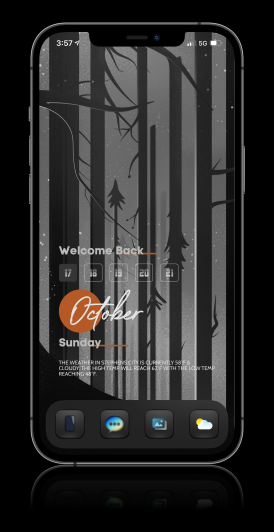
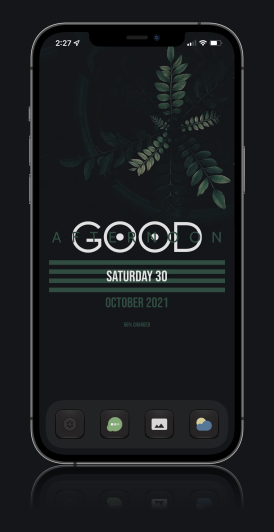
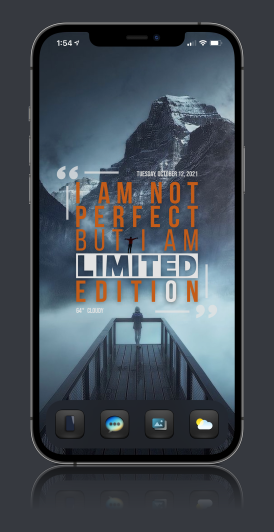

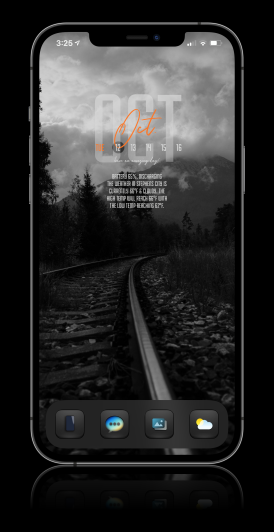
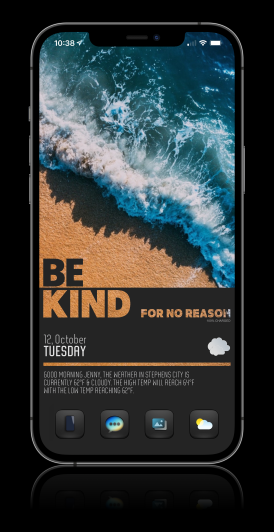
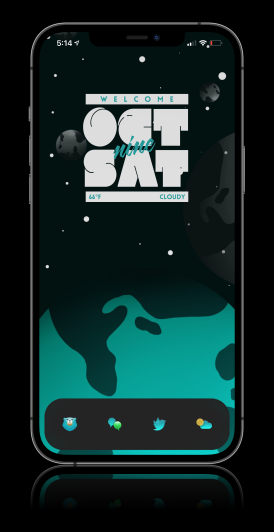
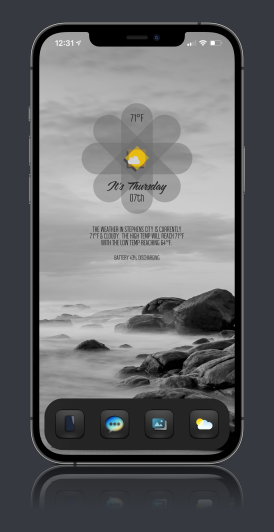
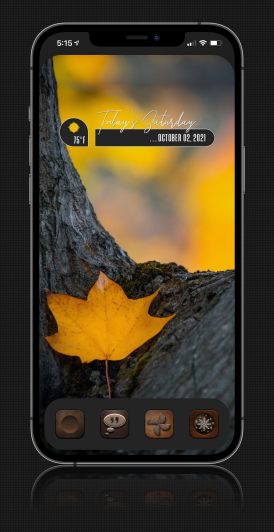

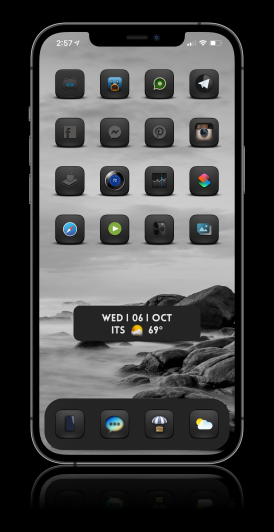
Download For More Themes – Join to YoorWeather Discord Channel.
Best Locks Screen Themes
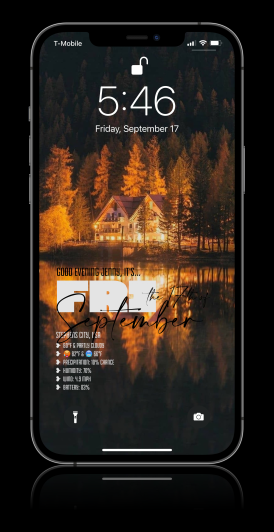
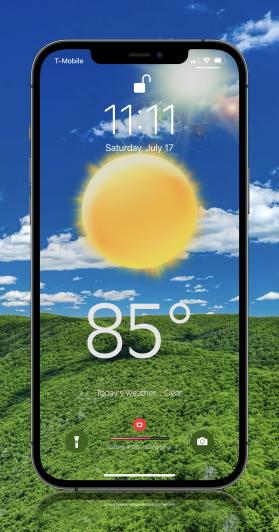
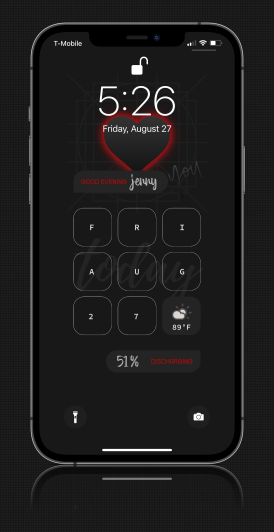
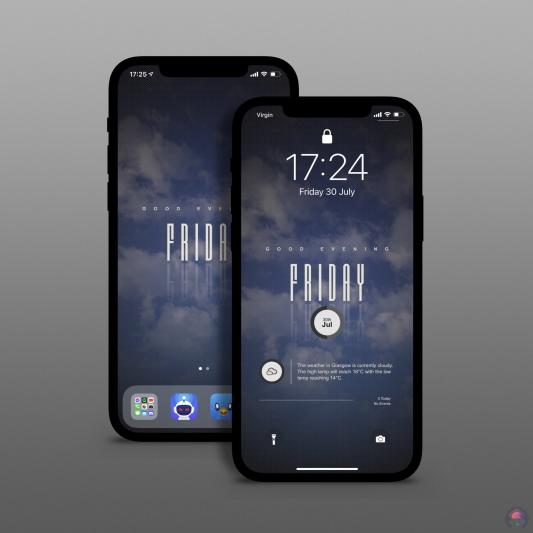
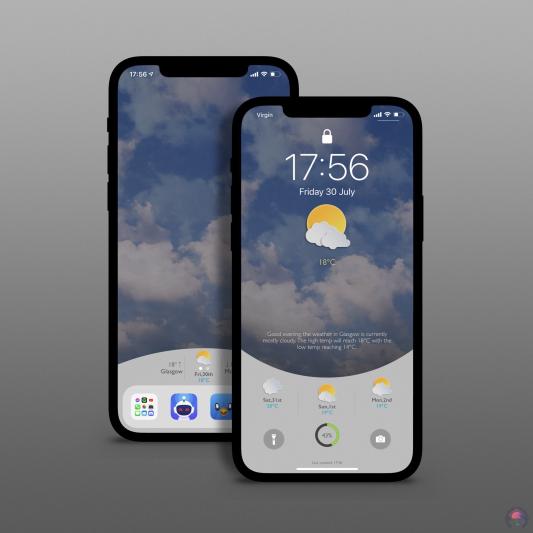
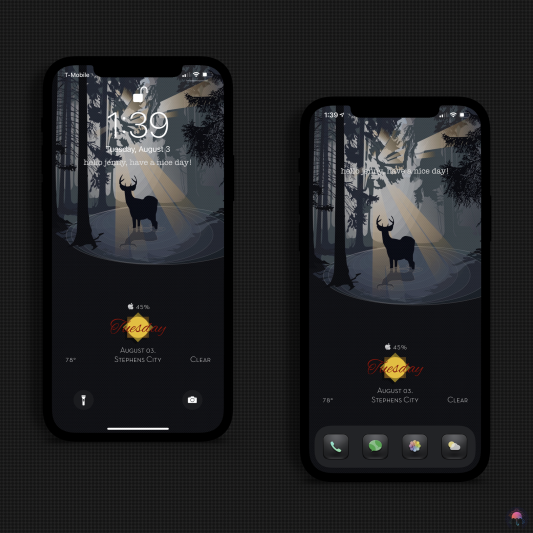
Download For More Themes – Join to YoorWeather Discord Channel.
