iOS 17 using SideJITServer
SideJITServer: Activate JIT on iOS 17 Made Easy
SideJITServer is a command-line tool that enables Just-In-Time (JIT) functionality for compatible apps on iOS 17 devices. It works seamlessly across Windows, Linux, and macOS within the same WiFi network, enhancing users’ performance for JIT-enabled apps.
Created by nythepegasus, a key developer from the SideStore team, SideJITServer simplifies enabling JIT functionality for apps on iOS.
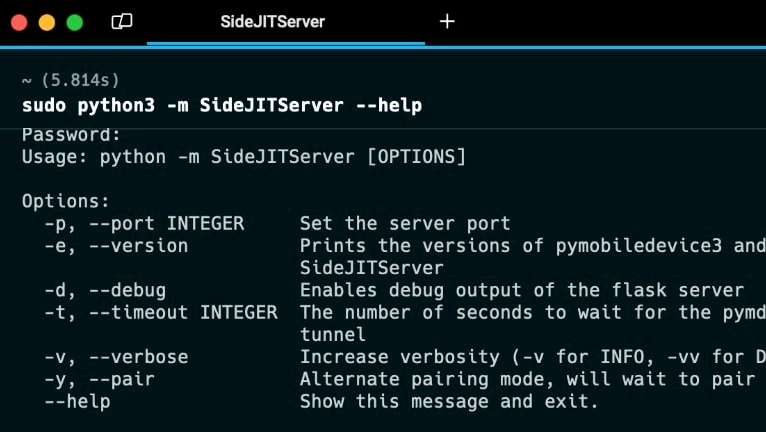
Requirements:
SideJITServer runs as a Python script on your desktop and requires specific component versions:
pymobiledevice3>=4.2.3,<4.3.0Flask==3.0.2zeroconf==0.132.2
How to Install SideJITServer
Follow these steps to set up SideJITServer on your desktop:
Step 1: Create a Virtual Environment
Set up an isolated environment for the Python project by creating a virtual environment named venv.
bashCopy codepython3 -m venv venv
Step 2: Install SideJITServer
Use the following pip command to install SideJITServer:
bashCopy codepip3 install SideJITServer
Step 3: Install pymobiledevice3
Install the Python implementation of various tools for iDevices. Ensure you use the latest version of pymobiledevice3 below 4.3.0 for compatibility.
bashCopy codepython3 -m pip install -U pymobiledevice3
Step 4: Verify Installation
Run the launch command to check if SideJITServer is installed correctly. Additionally, open http://127.0.0.1:8080 in your browser to confirm if your device is paired.
bashCopy codeSideJITServer --help
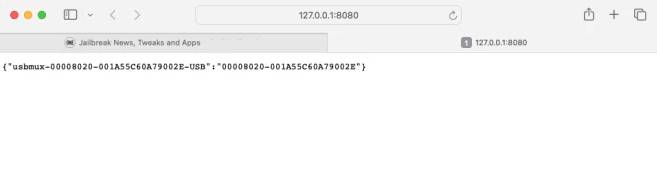
You’re all set to enable JIT functionality for your iOS apps!
How to Configure SideJITServer
Follow these steps to pair your iOS 17 device and enable JIT mode:
Step 1: Pair Your Device
Connect your iOS 17 device to your computer and run the following command to pair it:
bashCopy codeSideJITServer --pair
On your iPhone, follow the prompts to continue.
Step 2: Trust Your Computer
A “Trust This Computer?” popup will appear on your iPhone’s Home Screen. Tap Trust and enter your PIN to connect your device and computer.
Step 3: Start the SideJITServer
Run the server on your computer using this command:
bashCopy codeSideJITServer
If the command requires admin privileges, use sudo and provide your password when prompted.
Step 4: Add the Shortcut
Download and install the required Shortcut on your iPhone to detect and enable apps in JIT mode.
Step 5: Set Up the Shortcut
On your iPhone, tap Set Up Shortcut and follow the instructions on-screen.
Step 6: Provide Your Device’s UDID
Locate your device’s UDID by visiting http://127.0.0.1:8080 in your browser. Example UDID format: 00022010-001A5BC60CS9012X. Enter this UDID in the Shortcut setup.
Step 7: Enter Your Server Address
Find your server address in the terminal where SideJITServer is running. Enter the full URL, including the port (e.g., http://192.168.0.241:8080).
Once configured, you’re ready to enjoy JIT functionality on your iOS apps!
How to Enable JIT for Apps on iOS 17
Follow these steps to enable Just-In-Time (JIT) mode for supported apps on iOS 17 using SideJITServer:
Step 1: Confirm SideJITServer is Running
Ensure SideJITServer is active on your computer. If installed correctly, your device’s UDID will appear when you visit the server address in your browser. On your iPhone, open the Shortcuts app and tap the SideJIT shortcut you added earlier.
Step 2: Allow Connection
When prompted, allow SideJIT to connect to the server (e.g., 192.168.0.241).
Step 3: Select an App
SideJIT will list all installed apps on your iOS 17 device that support JIT. Choose the app you want to run in JIT mode.
Step 4: Launch in JIT Mode
The selected app will now open with JIT mode enabled.
What’s New in SideJITServer
- Removed unnecessary includes; updated for Python 3.12.
- Lowered Python requirement to 3.9.
- Improved Docker support.
- Added direct executable compilation for Windows x64, Ubuntu x64, and macOS ARM.
- Introduced and fixed Bonjour/mDNS support.
- Added a safety check for
pymobiledevice3.
Enjoy seamless JIT functionality with these updates!
