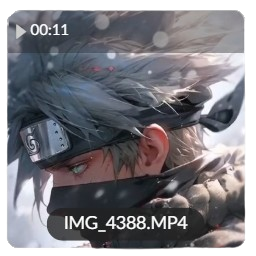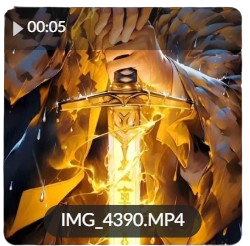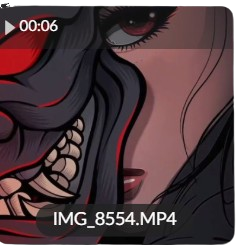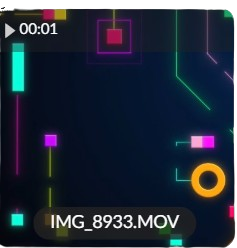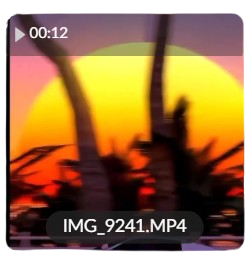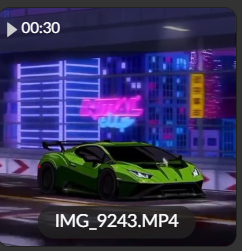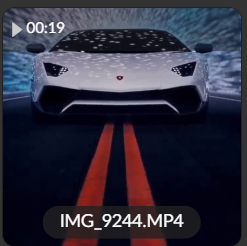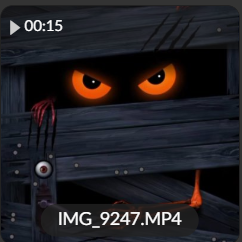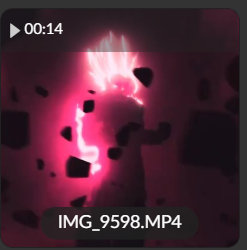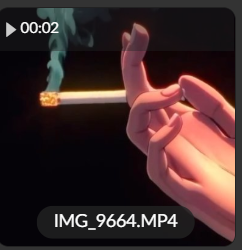iOS 18 Live Wallpapers for iPhone
iOS 18 elevates personalization with stunning Live wallpaper for your iPhone. Whether you’re using dynamic motion, custom designs, or your favorite videos, here’s how to create and set unique Live Wallpapers.
Discover how to download high-quality videos, convert them effortlessly, and bring your lock screen to life with animated backgrounds. Explore simple methods for creating and fixing Live Wallpapers, ensuring a seamless experience. Make your iPhone truly yours—start customizing today!
How to Set a Live Wallpaper
- Go to Settings > Wallpaper > Add New Wallpaper.
- Choose a Live Photo or Video from your library.
- Adjust the cover frame and tap Set as Wallpaper.
Create Your Live Wallpaper
- Use VideoToLive: Convert any video into a Live Photo.
- Requirements: iOS 18 requires videos to be at least 3 seconds long. Short video? Loop or speed it up!
Tips for the Best Live Wallpapers
- Choose high-quality 2K or 4K videos for a sharp look.
- Pick motion scenes that add life to your Lock Screen.
- Test different cover frames for the perfect preview.
With iOS 18, your iPhone becomes more personal and dynamic—bring your screen to life today!
Guide: How to Set a Video as a Live Wallpaper on iOS 18+
Bring your screen to life with a custom Live Wallpaper! Follow these steps to set a video as a Live Wallpaper on your iPhone:
1. Download a 2K Video
- Get high-quality videos here: Download Link
2. Convert Video to Live Photo
- Use the VideoToLive app to convert your video:
Download the app here
3. Set as Live Wallpaper
- Go to Settings > Wallpaper > Add New Wallpaper.
- Choose your converted Live Photo.
- Fingers crossed—it should auto-play as a Live Photo! (Hahaha!)
Fixing the “Live Photo Motion Not Available” Issue
If the motion doesn’t work:
- Tap Cancel and re-apply the Live Photo as wallpaper.
- If it still fails, re-convert the video using VideoToLive.
With these steps, enjoy your personalized Live Wallpaper on iOS 18+! 🎉
Download Custom Live Wallpapers.
How to Fix iOS 18 “Live Photo Motion Not Available” Issue
If you’re seeing the “Motion Not Available” message when using a Live Photo as wallpaper (created with VideoToLive), here’s a quick fix:
- Tap Cancel and then Use as Wallpaper again.
This seems to be a bug in iOS 18—hopefully, Apple resolves it soon!