Download e-Sign IPA and get eSign certificates.
The eSign iOS app is the world’s most popular IPA signing app. You can download the eSign IPA from the following link and use it to sign any third-party iOS app (IPA file) for your iPhone or iPad.
Installing iOS apps from sources outside the Apple App Store may stop working or be revoked shortly afterward.
That’s where eSign iOS IPA comes in handy. You can obtain free eSign certificates from websites like Senumy, allowing you to run third-party IPAs indefinitely with eSign.
Please note You cannot download the eSign app from the App Store.
If you have already downloaded and installed the eSign IPA, use one of the following methods to download the eSign certificate to run any third-party IPA without it being revoked.
There were several methods available to obtain Anti-Revoke certificates for the eSign iOS app for free. However, at this moment, only the following two methods are working:
New Method 1:
Enjoy free sideloading on iOS 18 beta and iOS 17 and 16 devices—no computer needed, no app limits, no revokes, and no 7-day resigning! Just add repos for a quick and easy install.
Install Guide
Step 01: Download or Create a DNS
- Download the New DNS: This DNS is available, but be aware it may block certain websites like Yahoo and LinkedIn. If you encounter issues, you can switch to the old DNS or create your own.
- Download the Old DNS: The old version is an alternative if the new DNS causes problems.
- Create Your DNS (Recommended): For better control and customization, consider setting up your DNS.
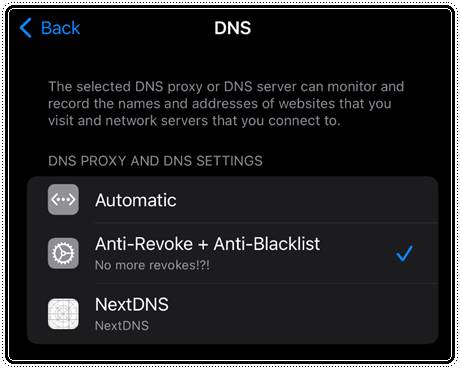
- Disable Other DNS and VPN: If you’re using another DNS or a VPN, make sure to disable them. This is crucial when using the old DNS.
Step 03: Install the Esign App
Use the link below to install ESign. It offers a variety of certificates to choose from. Some may fail to install, so keep trying until you find one that works:
Download the certificate file zip (FILE ESign Cert) from the same website.
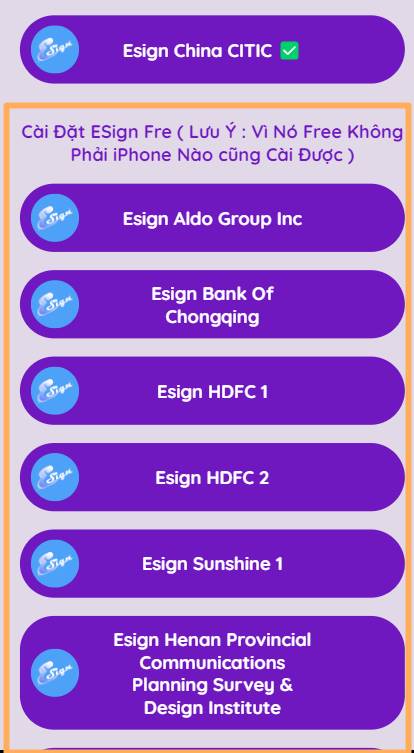
Step 04: Trust ESign in Settings
Go to your iPhone’s settings to trust ESign, allowing you to open and use the app.
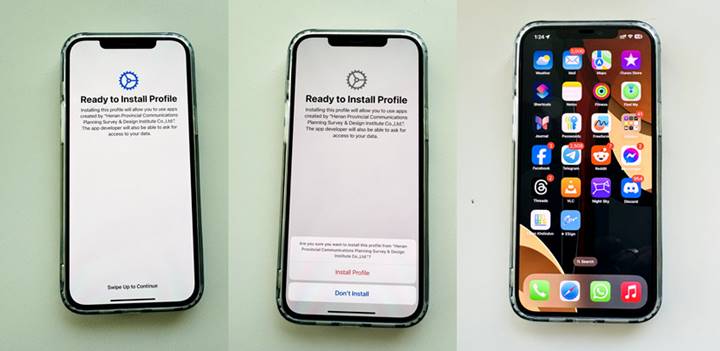
Navigate to Settings > General > VPN & Device Management and trust the ESign profile.
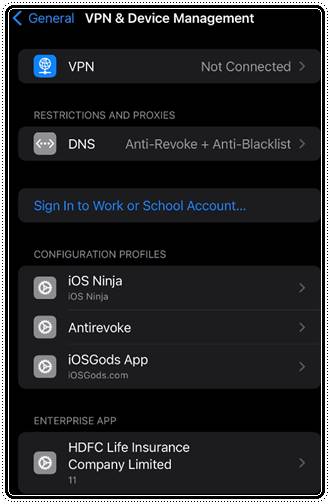
Step 05: Import the Certificate File
Open ESign and navigate to the far-left tab (Files). In the top right corner, tap the icon and select “Import.” Choose the certificate .zip file you downloaded earlier.
Once imported, click the file to unzip it. After unzipping, you can delete the original zip file to save space.
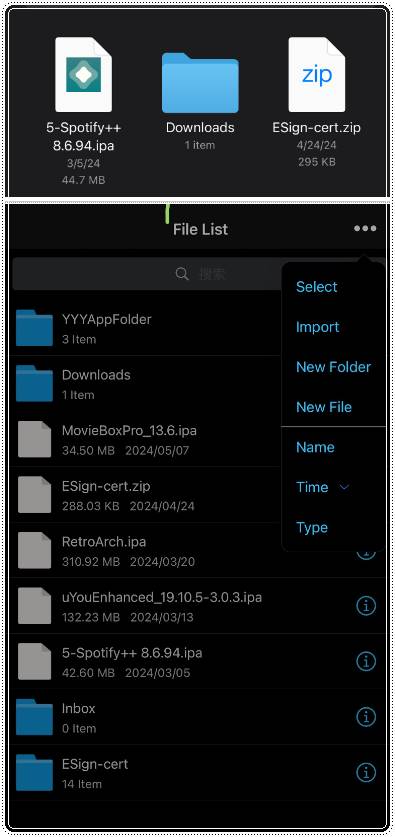
Open the folder containing the certificates and pick one to install. I use HDFC, but any certificate should work. If one doesn’t work, just try another. To import, simply click on the certificate, and it will be added to ESign for use.
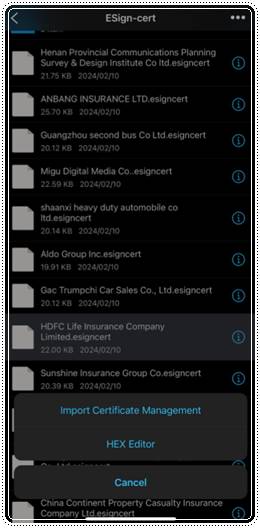
Step 05: Start Installing Apps
You’re all set up and ready to start installing apps! There are two ways to do this:
Import Downloaded .ipa Files:
- Place the .ipa files in the same location as the zip folder.
- When prompted to import the App Library, click “Yes.”
- The app will then appear under the “Unsigned” tab in ESign.
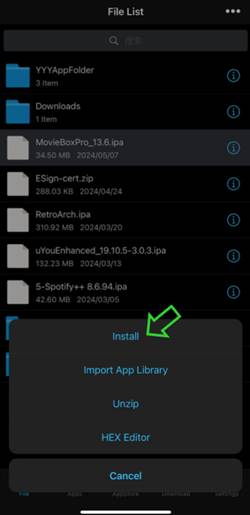
Step 05: Install Your Apps
Go to the Apps Tab: Click on the unsigned app you imported.
Sign the App:
- Click “SIGNATURE” (do not click “INSTALL” yet).
- Click “SIGNATURE” again to sign the app.
- Install the App:
- After signing, click “INSTALL” to complete the process.
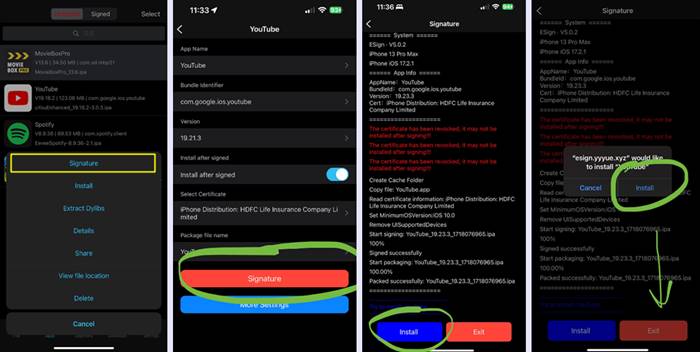
Done!
Method 2:
How to install an Esign P12 certificate: To install IPA files on your iPhone or iPad, you need a valid signing certificate for the Esign app to work.
Once you’ve installed the eSign iOS app, verify it by navigating to your device Settings > Profile Download > Trust > Developer > Certificate.
How to import the p12 certificate to Esign.
Step 01: Download the eSign certificate by clicking the button below.
Step 02: Open the eSign iOS app and import the certificate for the E-Sign app by tapping on the p12 Certificate.zip file and unzip it.
Step 03: Launch the E-Sign app.
Step 04: Import the certificate for the E-Sign app by tapping on the p12 Certificate .zip file and unzip it.
Step 05: Access the Certificate folder, tap on the Sun Life Everbright Life Insurance file, and import the certificate management.
Enter the password (dl) along with the password for “AppleP12.com“.
Step 06: Import the IPA file for the e-sign app by navigating to the Apps Tab, tapping on the App, selecting Signature, installing the App, and enjoying!
Method 3:
This is the latest method to get an Anti-Revoke certificate for eSign for free.
Step 01 – First, install the DNS profile on your device.
Step 02 – After you have installed the above profile, Visit the https://nhutgg.io.vn/ webpage from your iPhone or iPad.
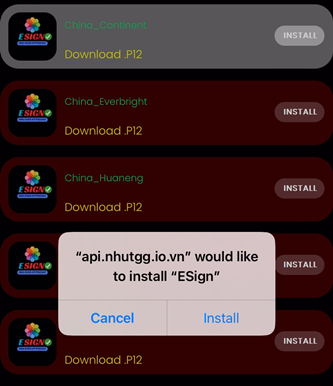
Step 03 – There are so many P12 eSign certificates ( eSign anti-revoke certificates ) available on this webpage, Unfortunately, most of them are not working. Try each certificate one by one. You can find a working certificate.
If you have installed a non-working certificate, delete it before installing the next one.
Step 04 – After you complete the installation of the certificate, Go to device settings > VPN & Device Management > Enterprise App section > (Company Name) > Click name > Tap Trust to avoid the “untrusted enterprise developer” message.
Step 5: After tapping the Trust button, go to the site > Tap the “Install” button according to your working link > You will navigate to the company name page > Click your company name link > Download.
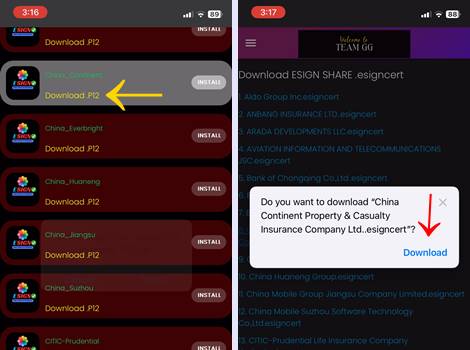
Step 6 – Go to the Esign app > Tap the “Agree” button in the page’s top right corner > Click OK.
Step 7 – File List > Tap the dots in the corner > Import certificate file.
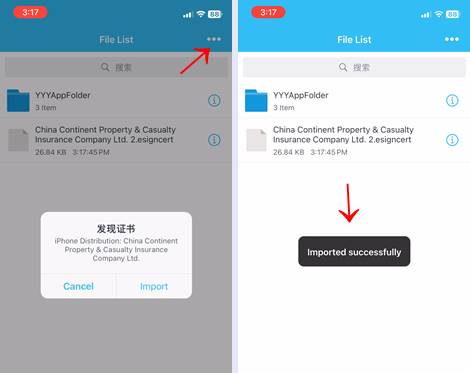
Step 8 – Select the IPA in the unsigned section > Install > Signature > Wait for the installation process > Install.
Step 9 – The IPA App is now ready to use!
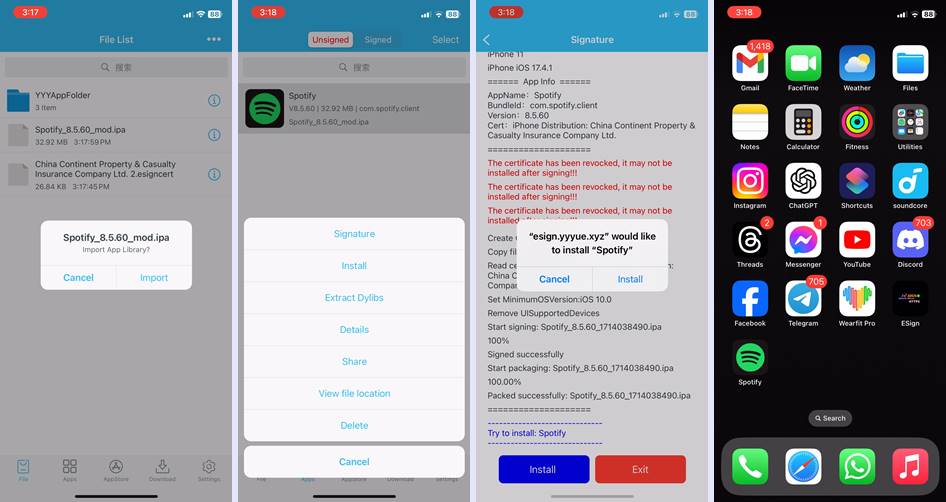
Method 04.
Step 01 – Download 1st DNS Profile. from the below button.
Go to your device Settings > Profile download > Enter the Device passcode & install.
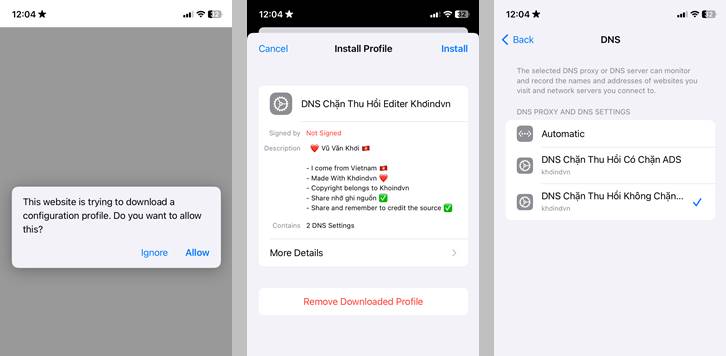
Step 02 – Then download the eSign anti-revoke certificate from the below button
Step 3 – After you installed the eSign iOS app, you must have verified it
Go to your device Settings > Profile download > Trust > Developer > certificate.
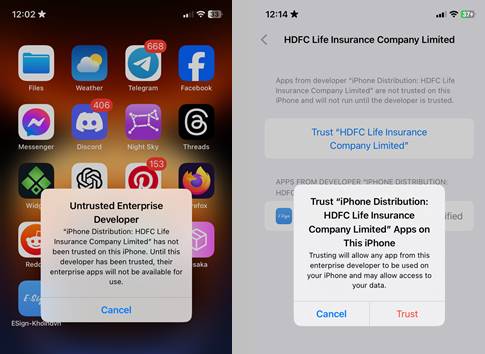
Step 4 – Open the eSign iOS app and Import the certificate for the E-Sign app > Click HDFC.zip file > Unzip
Step 04 – Now Open the E-Sing App.
Step 05 – Import certificate for the E-Sign app > Click HDFC.zip file > Unzip.
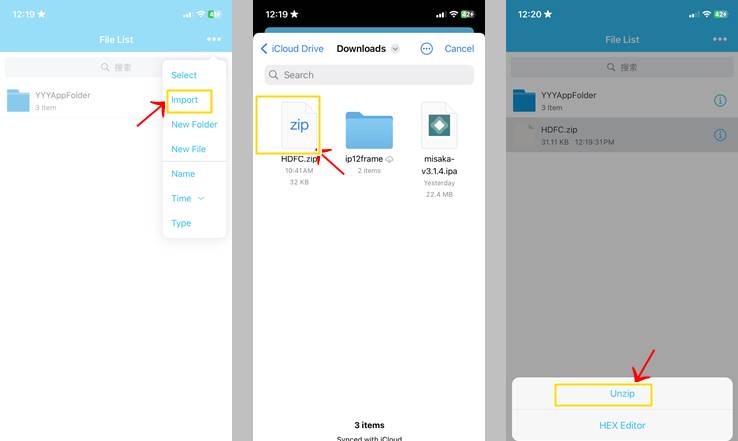
Step 06 – Go to the HDFC folder > Click > Sunshine Insurance. file and import certificate management > password for (dl).
password for: AppleP12.com
Step 07 – Import for App IPA file e-sing app > go to Apps Tab > click > App > Now Signature > App and install > Enjoy!
After you download the eSign iOS app and add the certificate to it, you can download and install almost every third-party IPA worldwide. Check the Senumy IPA library page or 3rd party IPAs to download IPAs.
Download eSign certificates.
To use the eSign app for signing apps on your iPhone or iPad, you’ll need to find a provider that offers a P12 Certificate. This certificate allows you to sign apps without the limitations of free certificates tied to your Apple ID. The cost for these certificates typically ranges from $7 to $26 per year, with varying levels of revoke protection.
With a purchased P12 Certificate, unlike with Bullfrog Assistant, you can sideload an unlimited number of apps.
Here are some popular services for purchasing iOS P12 Certificates:
Install eSign using a computer.
This is the most popular free eSign IPA installation method on iPhones/iPads. You must have a Windows or Mac computer to install eSign using this method.
Also, You must have downloaded TrollStore, AltStore, MapleSign, and 3uTools. to install the eSign IPA.
Installing the eSign IPA from Sideloadly is comparatively easier than installing it from Trollstore or Alstore.
Guide to Using eSign IPA with Sideloadly.
Step 1: Download Sideloadly from the following link according to your computer’s operating system.
Step 2. Download the latest version of eSign IPA from the following link. Currently, eSign 5.0.2 is the latest version
latest v_ 5.0.2
Step 3: Connect your device to the Windows PC or Mac.
Step 4: Drag the IPA file into Sideloadly.
Step 5: Enter your Apple ID and tap on “Start”.
Step 6: Then you will have to enter your Apple ID and password.
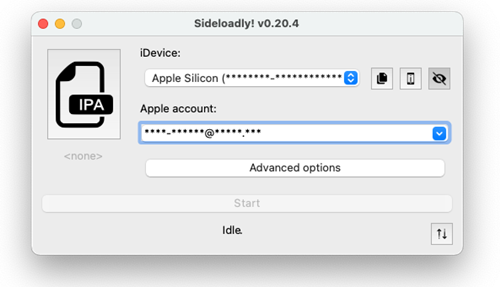
Wait a few minutes to finish the installation process.
settings → general → profiles & device management to trust the certificate.
Download eSign directly
Several app stores provide links to install the eSign app online. However, most likely, the eSign iOS app has been revoked in most app stores.
If you are an iOS 16 or iOS 18 user (including even iOS 18.2 beta) you can install the eSign app from the Senumy IPA library. In the Senumy app, store we continuously update the eSign app when it is revoked by Apple.
What’s New in Version 5.0:
- Added support for iOS 18+
- Easy Sign+ for iOS 14 & iOS 18+ (A12-A15)
- Permanent install without revokes
- Multiple file selection
- Signature compression ratio selection
- Batch signature signing
- And much more! Download the latest version now for an enhanced IPA signing experience!
Stay updated with the latest eSign IPA developments and enjoy a sideloading experience on your iOS device!
Compatibility iOS & iPadOS
- iOS 18.0, iOS 18.0.1, iOS 18.1, iOS 18.1.1, iOS 18.2
- iOS 17.6.1, iOS 17.6, iOS 17.5.1, iOS 17.5, iOS 17.4.1, iOS 17.4, iOS 17.3.1, iOS 17.3, iOS 17.2.1, iOS 17.2, iOS 17.1.1, iOS 17.1, iOS 17.0.2, iOS 17.0.1, iOS 17.
- iOS 16.6, iOS 16.5.1, iOS 16.5, iOS 16.4.1, iOS 16.4, iOS 16.3.1, iOS 16.3, iOS 16.1, iOS 16.0.3, iOS 16.0.2, iOS 16.0
- iOS 15.6.1, iOS 15.6, iOS 15.5, iOS 15.4.1, iOS 15.4 , iOS 15.3.1, iOS 15.3, iOS 15.2.1. iOS 15.2, iOS 15.1.1, iOS 15.1
- iOS 15.0.2 , iOS 15.0.1, iOS 15.0
- iOS 14.8 , iOS 14.7.1, iOS 14.7, iOS 14.6, iOS 14.5.1, iOS 14.5, iOS 14.4.2, iOS 14.4.1, iOS 14.4, iOS 14.3, iOS 14.2.1
- iOS 14.2, iOS 14.2, iOS 14.1, iOS 14.0
- iOS 13/ iOS 13.1/ iOS 13.1.1/ iOS 13.1.2/ iOS 13.1.3/ iOS 13.2/ iOS 13.2.1/ iOS 13.2.2 / iOS 13.2.3/ iOS 13.3/ iOS 13.3.1/ iOS 13.4/ iOS 13.4/ iOS 13.4.1/ iOS 13.4.1/ iOS 13.5/ 13.5.1/ iOS 13.6
Compatibility Devices
- iPhone 16, iPhone 16 Plus, iPhone 16 Pro, iPhone 16 Pro Max
- iPhone 15, iPhone 15 Plus, iPhone 15 Pro, iPhone 15 Pro Max
- iPhone 14, iPhone 14 Plus, iPhone 14 Pro, iPhone 14 Pro Max
- iPhone 13, iPhone 13 Mini, iPhone 13 Pro, iPhone 13 Pro Max
- iPhone 12, iPhone 12 Mini, iPhone 12 Pro, iPhone 12 Pro Max
- iPhone 11 Pro Max, iPhone 11 Pro, iPhone 11,
- iPhone Xs, iPhone Xs Max, iPhone XR
- iPhone X, iPhone 8, iPhone 8 Plus,
- iPhone 7 & 7 Plus, iPhone 6S & 6S Plus, iPhone 6 & 6 Plus, iPhone SE
More links to download the eSign certificate.
You can also download the eSign certificate.
Easy Sign + for KFD/MDC exploit devices.
Download eSign + Installer (KDF story here)
FAQ of eSign iOS IPA
Does eSign work for iOS 17 versions?
Yes. eSign is compatible with 17.0, 17.0.1, 17.0.2, 17.1, 17.1.1, 17.2, 17.2.1, 17.3, 17.3.1, 17.4, 17.4.1 even iOS 17.5 beta for all latest devices such as iPhone 15, iPhone 15 Plus, iPhone 15 Pro, iPhone 15 Pro Max.
What is the eSign certificate?
You must add an Anti-revoke certificate to the eSign app to run any 3rd-party IPAs while avoiding revocation. We provide complete written and video guides to obtain Anti-revoke certificates to get eSign iOS apps for 100% free.
Is it worthwhile to buy eSign Anti-revoke certificates?
We don’t think you need to buy eSign anti-revoke certificates because you can still do it for free using our guides above. Currently, the cheapest option to buy eSign certificates is around $10.
What is the official website for eSign?
Currently, there is no official website for the eSign 3rd-party app. You can download the latest version of the eSign IPA from the Senumy website.
What is the eSign app on the App Store?
If you search for ‘eSign iOS’ on Google, you can find the App Store app named eSign. This app is different from this eSign IPA file. The App Store app is completely irrelevant to IPA file signing.
Is Jailbreak required to install an eSign app?
No, you do not need to jailbreak your device to install the eSign IPA or eSign certificates. If you have already jailbroken your device, we recommend using AppSync to install IPA files. Learn more about iOS 16 and iOS 17 Jailbreak.
Why should you use eSign IPA?
Currently, eSign IPA is the best method to run 3rd-party IPA files without revocation. Otherwise, you cannot install IPA files from 3rd-party sources, or if you have installed IPA files from 3rd-party sources, they will be revoked within a short time.
Is there an online version available on eSign to sign IPAs online?
There is no online alternative to eSign IPA at the moment.
How to install eSign on an iPhone?
We have provided step-by-step guides and download links to download the eSign IPA above. Follow this guide to download the latest eSign version (currently eSign 5.0.2).
Is eSign compatible with iPads?
Yes, You can install the eSign IPA file to your iPad, Just download the eSign IPA from the above download links and follow the above guides.
How can I install IPA files once I installed the eSign app and added certificates?
You can download IPA files from the Senumy IPA library or the Senumy homepage.
Is there an eSign alternative available in the App Store?
Unfortunately, there are no applications available for eSign on the App Store.
