3uTools IPA Signature
Many users find 3uTools IPA Signature to be the easiest way to install IPA files on an iPhone or iPad. Whether you’re using a Mac or Windows PC, the process is simple.
First, download and install 3uTools on your computer. Then, sign your IPA files using either a certificate or your Apple ID before installing them on your device. Just ensure you have your certificate or Apple ID ready along with the IPA files, and you’re good to go!
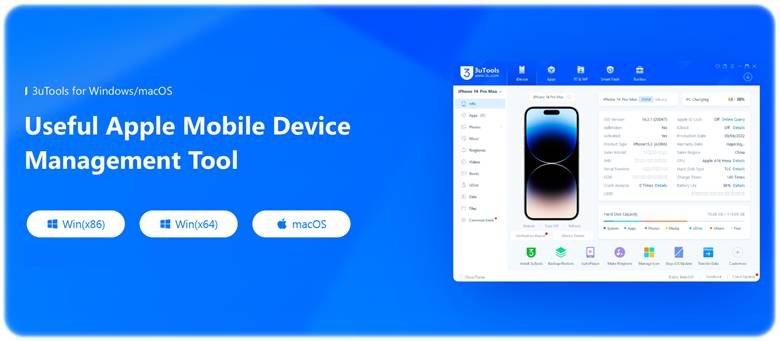
Download 3uTools for Windows/ macOS.
Version: 3.21
- Certificate signature: You can sign IPA files using a certificate you purchased or a free one provided by Senumy.
- Apple ID signature: It’s free for developers and users, but it only lasts for 7 days.
How to Use 3uTools IPA Signature.
Step 1: Open 3uTools and go to the “Toolbox” section, then look for “IPA Signature.”
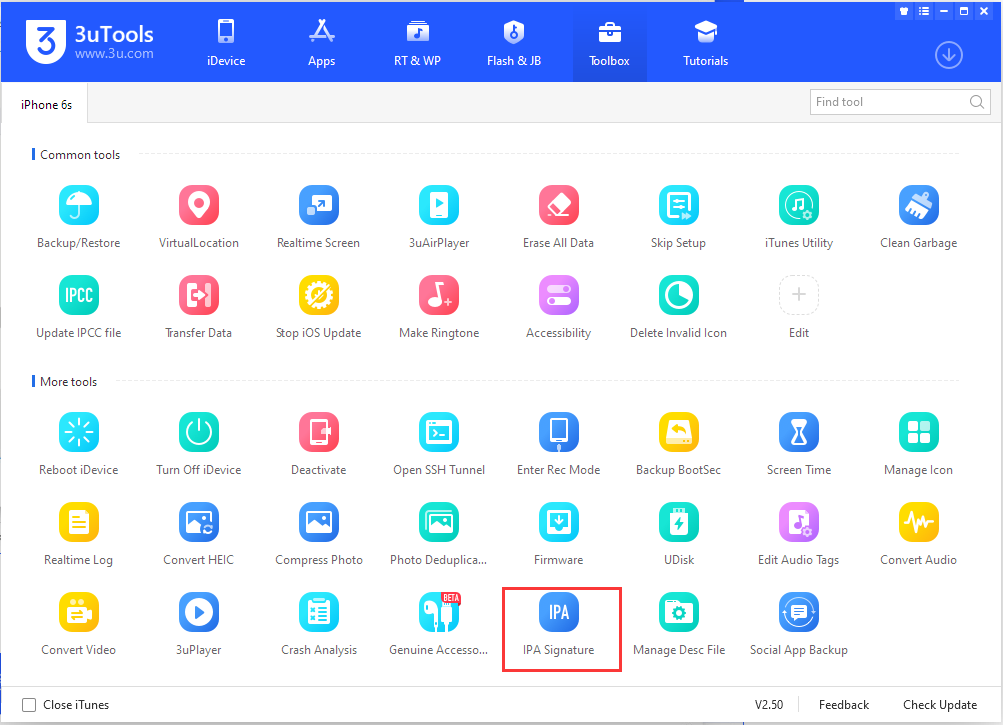
Step 2: Click on “Add IPA File” and choose the IPA file you want to sign.
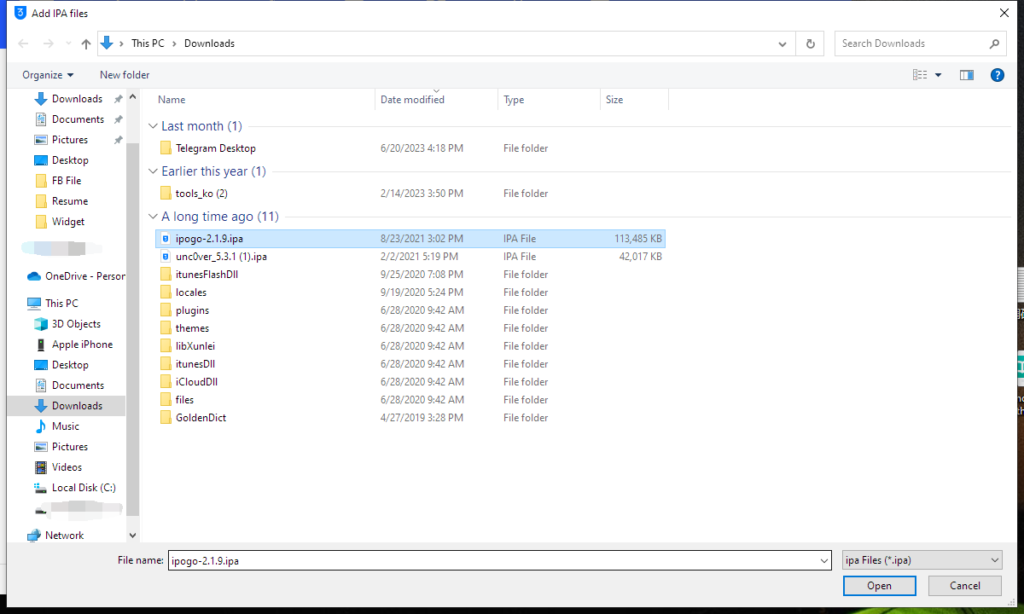
Step 3: Click on “Import Certificate” and select the certificate and description file for signing. Then, enter the certificate password to proceed.
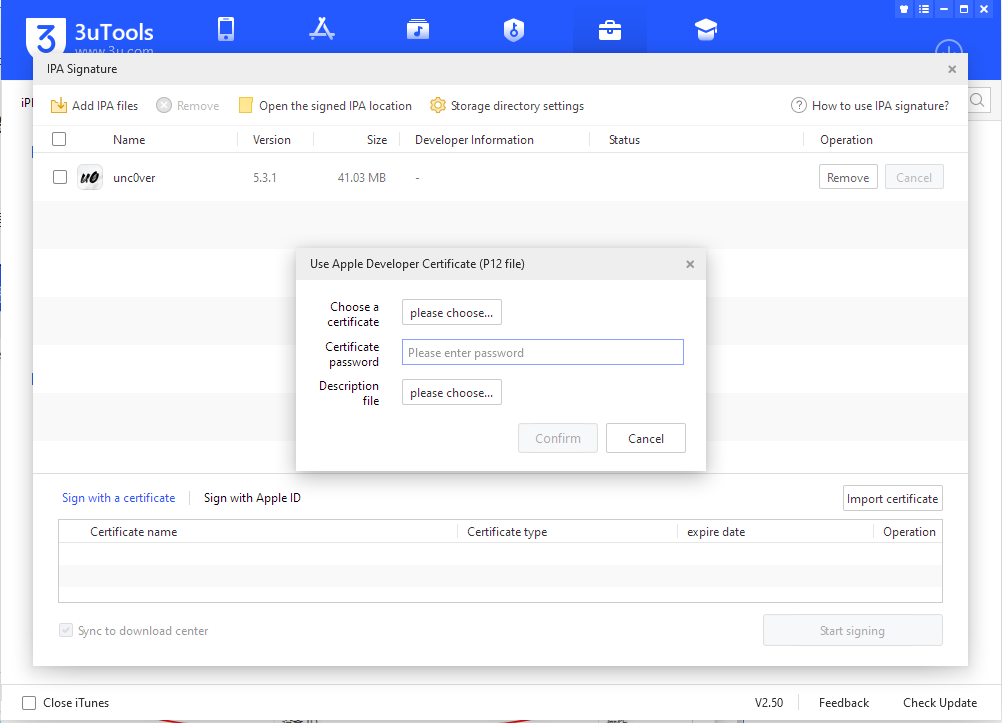
Step 4: Once you’ve added the IPA and certificate files, choose where you want to save the signed files based on your preference.
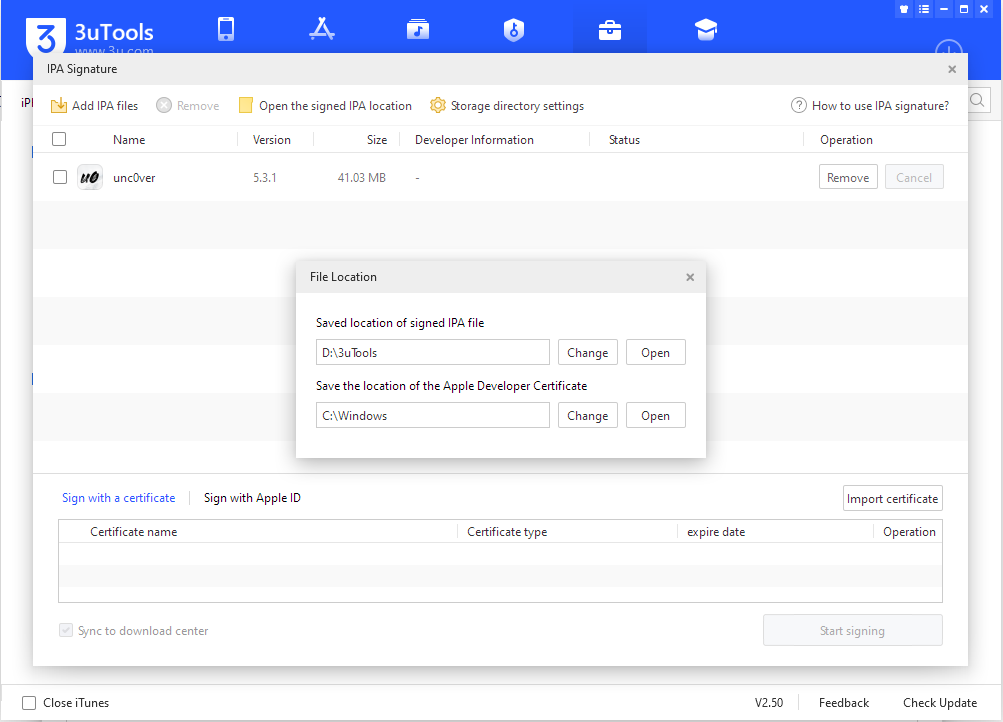
Step 5: Double-check the IPA file and certificate, then click “Start Signing” to begin the process.
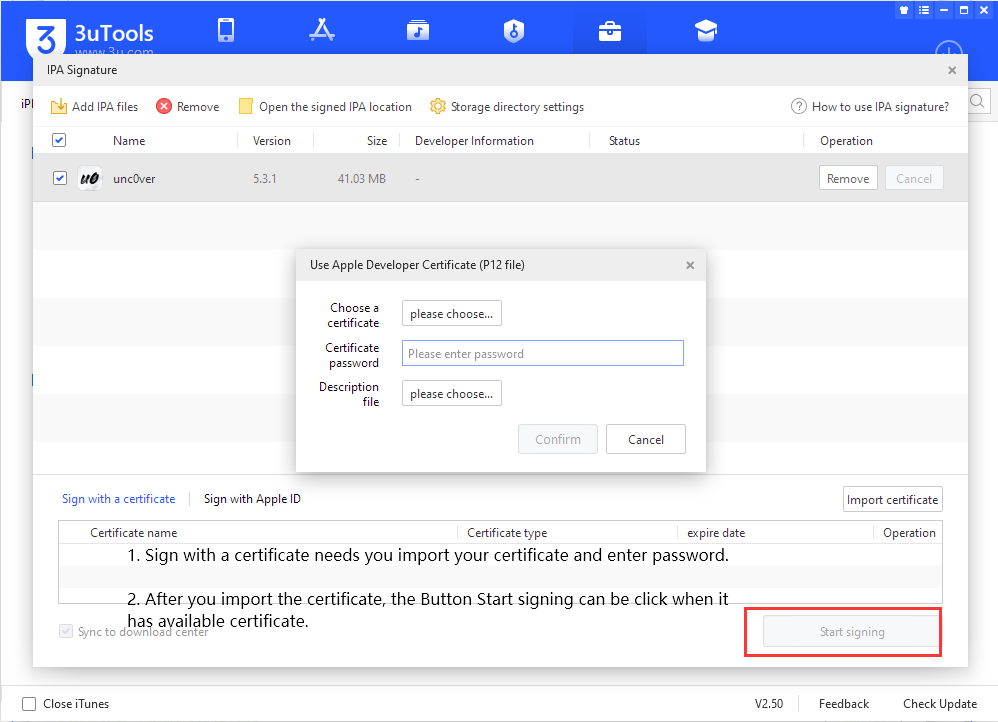
If you don’t have a certificate file, you can still sign the IPA using your Apple ID by following these steps.
Use the Signing method with Apple ID:
Step 1: Click on “Sign with Apple ID” and enter your Apple ID and password. Then, select or enter the device ID for the iPhone or iPad where you’ll install the signed IPA file.
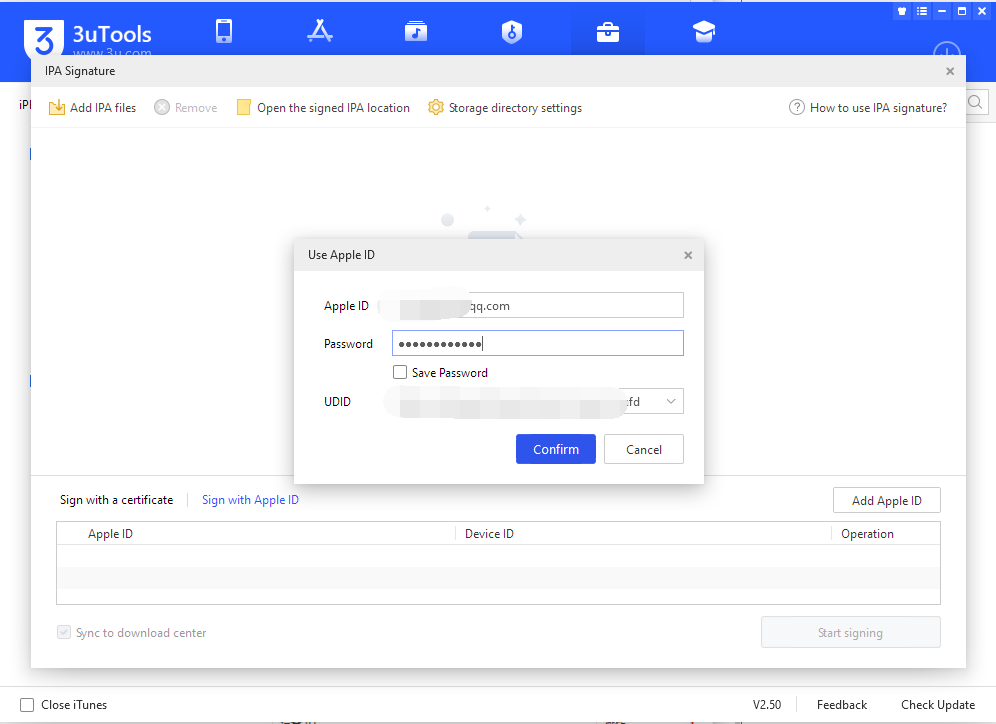
Step 2: After verifying, click “Confirm.” Make sure your iOS device is connected to 3uTools so it can read the device ID (UDID). If it’s not connected, you’ll need to enter the device ID manually. Once your Apple ID is added, the signing details will appear in the list below.
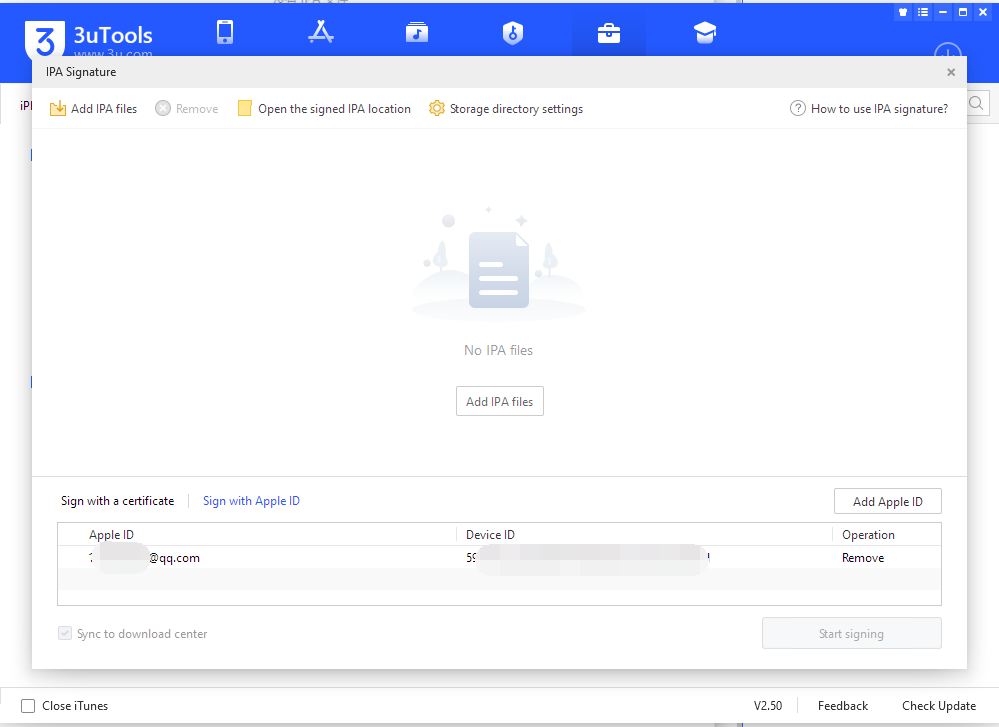
Step 3: Next, add the IPA file you want to sign. Verify both the IPA file and the Apple ID used for signing, then click “Start Signing.” After the signing process is complete, you can install the app using 3uTools. Once installed, go to “Settings > General > Profile” and trust the app before opening it on your iOS device for the first time.

Please note that the signed IPA file may be saved in a different location than the original. After signing, just click on the “Open Signed IPA Location” button to find all your signed IPA files, ready for installation.
Download the AppleP12 certificate FREE!
状态 / Status:
🟢良好/Good
Here are some great 3uTools alternatives for your iPhone and iPad:
eSign ✍️
eSign is a simple and effective tool for signing and installing IPA files without needing a jailbreak. It lets you easily sideload apps directly to your iOS device.
The Senumy IPA Store offers a wide range of apps, tweaks, and utilities for non-jailbroken devices. Browse and download your favorite IPAs quickly and easily.
TrollStore 🦹♂️
TrollStore is a powerful tool for sideloading apps to your non-jailbroken iPhone or iPad. It’s easy to use and reliable for installing IPA files.
AltStore ⬇️
AltStore is a popular app that lets you sideload IPA files on your iOS device without a jailbreak. It offers a smooth experience for app installation.
SideStore lets you sideload IPA files with ease. It’s a great alternative for installing apps on non-jailbroken iPhones or iPads.
Sideloadly is another tool for sideloading apps onto your device. It supports IPA installations and provides a user-friendly interface for getting apps on your iPhone or iPad.
MapleSign lets you sign IPA files and install them on your non-jailbroken device. It’s an easy-to-use tool for installing your favorite apps.
Each of these tools offers unique features, making them excellent choices if you’re looking for alternatives to 3uTools.
