MisakaX Customization Tool
MisakaX, developed by @34306 and @straight-tamago, is the ultimate iOS customization tool, allowing users to unlock hidden features and personalize their iPhone or iPad without jailbreak.
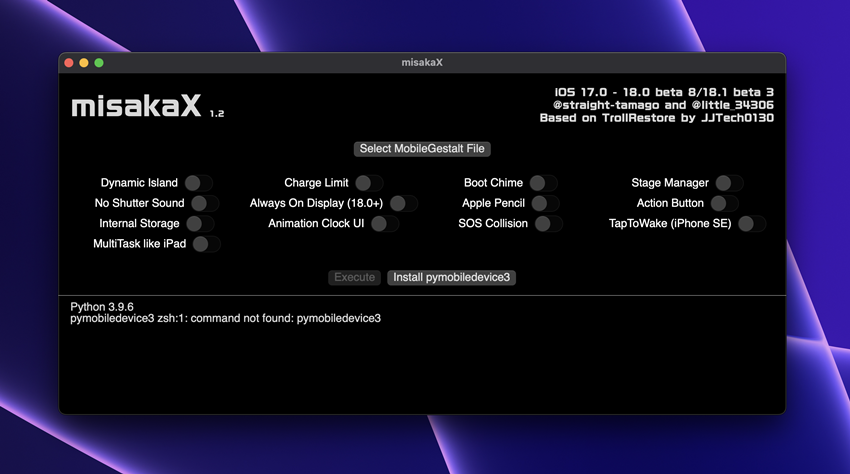
It works with TrollRestore on iOS 17.0 through iOS 18.0, iOS 18.0.1, and iOS 18.1 beta 6 and now supports MacOS & Windows PC, without jailbreak. It’s built on the Nugget command line tool.
MisakaX is packed with powerful features, including:
- TrollStore Installer (iOS 15 to iOS 17.0)
- Dynamic Island (iOS 17.0+)
- Charge Limit (iOS 16.0+)
- Boot Chime (iOS 17.0+)
- Stage Manager (iOS 16.0+)
- Shutter Sound toggle (iOS 16.0+)
- Always-on Display (iOS 18.0+)
- Apple Pencil support (iOS 18.0+)
- Action Button (iOS 17.0+)
- Internal Storage access (iOS 16.0+)
- Clock UI (iOS 18.0+)
- SOS Collision (iOS 18.0+)
- TapToWake (iPhone SE 2/3, iOS 18.0+)
- Apple Intelligence (iOS 18.1 Beta)
- Landscape FaceID (iOS 17.0+)
- Old Photo UI (iOS 18.0+)
- iPad Apps Support (iOS 16.0+)
- Developer Mode & Metal HUD (iOS 16.0+)
More exciting features are on the way! Stay tuned.
The misakaX customization tool for iOS 17 to iOS 18. x shows promise and may become more powerful with future updates. Although it doesn’t match the Misaka tweak manager’s full capabilities, it’s a solid start.
To use misakaX, you’ll need a MobileGestalt.plist file from your iPhone, which can be saved using a shortcut script in the Shortcuts app. Additionally, misakaX requires pymobiledevice3, a Python library for iDevice interaction, and other necessary Python libraries.
Download MisakaX tool
MisakaX v2.2 is now available for both macOS and Windows PCs.
Changelog:
- Support iOS 18.0RC/18.0 (final release)
- Support iOS 18.1 beta 6
- Add Apple Intelligence for All devices on 18.1+
How to Use Misaka-X Customization Tool (MacOS)
Follow Instructions: Follow the on-screen prompts to customize your iOS device.
Step 01: Extract misakaX.zip and move misakaX.app to the Applications folder.
If you encounter any issues, try running this command:
bashCopy codexattr -cr /path/to/misaka.app
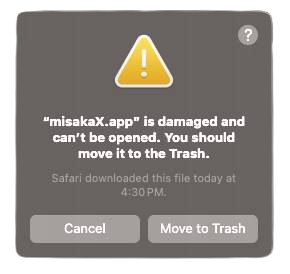
Step 02: Open Terminal and run:
- For macOS versions before Sonoma 14.6:
xattr -cr /Applications/misakaX.app - For macOS Sonoma 14.6 and later:
xattr -c /Applications/misakaX.app
Step 03: Go to System Settings → Privacy & Security and allow misakaX.app it to run.
Re-open misakaX from the Applications folder.
How to Use Misaka-X Customization Tool (Windows PC)
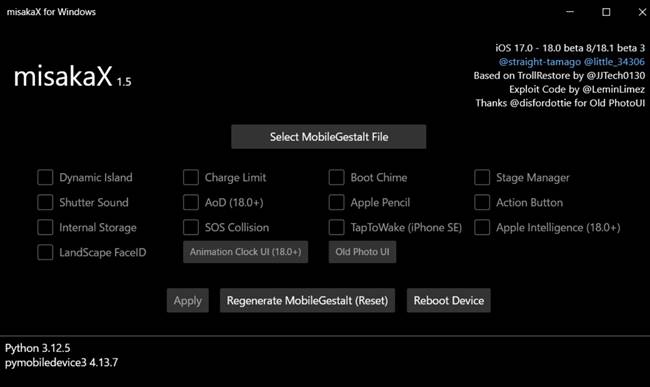
Step 1: Install Python
- Download and install Python from the official Python website.
Step 2: Download MisakaX.
- Download the latest MisakaX version for Windows from the provided link.
- Extract the misakaX.zip file to a folder on your desktop.
Step 3: Generate MobileGestalt.plist
- Install the Shortcuts app from the App Store (if not already installed) on your iPhone.
- Download the custom “Save MobileGestalt” shortcut.
- Run the shortcut on your iPhone to generate the MobileGestalt.plist file.
- Please save the file to iCloud or Files App and transfer it to your PC.
Step 6: Customize Your Device
- Once MisakaX runs, select the features you want to enable or modify on your device (e.g., Dynamic Island, Always On Display, Stage Manager).
- Follow the prompts to apply changes.
- Reboot your iOS device for the customizations to take effect.
To save MobileGestalt.plist from an iPhone:
01. Install the Shortcuts app from the App Store.
02. Create a Shortcut to locate and save com.apple.MobileGestalt.plist from:
file://private/var/containers/Shared/SystemGroup/systemgroup.com.apple.mobilegestaltcache/Library/Caches/com.apple.MobileGestalt.plist
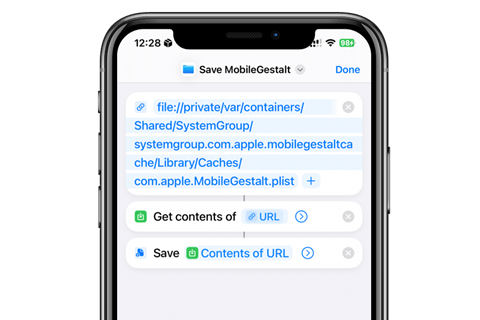
Compatibility iOS & iPadOS
- iOS 18.0, iOS 18.1
- iOS 17.6.1, iOS 17.6, iOS 17.5.1, iOS 17.5, iOS 17.4.1, iOS 17.4, iOS 17.3.1, iOS 17.3, iOS 17.2.1, iOS 17.2, iOS 17.1.1, iOS 17.1, iOS 17.0.2, iOS 17.0.1, iOS 17
Compatibility Devices
iPhone 15, iPhone 15 Plus, iPhone 15 Pro, iPhone 15 Pro Max, iPhone 14, iPhone 14 Plus, iPhone 14 Pro, iPhone 14 Pro Max, iPhone 13, iPhone 13 Mini, iPhone 13 Pro, iPhone 13 Pro Max, iPhone 12, iPhone 12 Mini, iPhone 12 Pro, and iPhone 12 Pro Max, iPhone 11 Pro Max, iPhone 11 Pro, iPhone 11, iPhone Xs, iPhone Xs Max, iPhone XR, iPhone SE/ 2
