iOS 14.8 / iOS 14.8.1 Jailbreak
If you are looking for the best available methods to jailbreak iOS 14.8 / iOS 14.8.1 and iPadOS 14.8 / iPadOS 14.8.1, you can find all the details here on this page, with all the download links.
Can iOS 14.8 / iOS 14.8.1 be Jailbroken?
Simply, Yes! Although iOS 14.8 / iOS 14.8.1 comprises some trendy features, still you can jailbreak your iOS 14.8 / iOS 14.8.1 devices.
You may be able to jailbreak iOS 14.8 / iOS 14.8.1 using popular jailbreak tools like Unc0ver, Taurine, and Odyssey soon. For now, Checkra1n and iBundles are officially available for iOS 14.8 / iOS 14.8.1.
How to Jailbreak iOS 14.8 / iOS 14.8.1
As previously mentioned Checkra1n Jailbreak and iBundles are officially available for iOS 14.8 / iOS 14.8.1. You can simply jailbreak your device using them.
Checkra1n Jailbreak for iOS 14.8 / iOS 14.8.1
iOS 14.8 / iOS 14.8.1 can be jailbroken using the Checkra1n jailbreak tool. We have covered all the methods and everything you need to know in this article.
First of all, you must check for device compatibility. Because checkra1n does not support the latest models. If you jailbreak an incompatible device using checkra1n, it will be harmful to your device.
Even though your device model is not listed here, no need to worry because there is iBundles jailbreak experience, which supports the latest device models. iBundles is not a typical jailbreak tool but an awesome jailbreak experience. You can find more information about this later in this article.
Checkra1n-compatible devices are
- iPhone 6s, 6s Plus, and SE
- iPhone 7 and 7 Plus
- iPhone 8, 8 Plus, and X
- iPad 5th generation
- iPad Air 2
- iPad mini 4
- iPad Pro 1st generation
- iPad 6th and 7th generation
- iPod touch 7
- iPad Pro 2nd generation
Now let’s see what are the methods to jailbreak your device.
How to jailbreak iOS 14.8 / iOS 14.8.1 using Checkra1n and Mac
Here is simply the step-by-step guide to jailbreak your iOS 14.8 / iOS 14.8.1 using a Mac and checkra1n jailbreak.
Step 1: Go to the checkra1n website and download the latest version of checkra1n by clicking on “Download for macOS”.
Step 2: Click on the DMG file and drag the downloaded checkra1n file to the Applications folder.
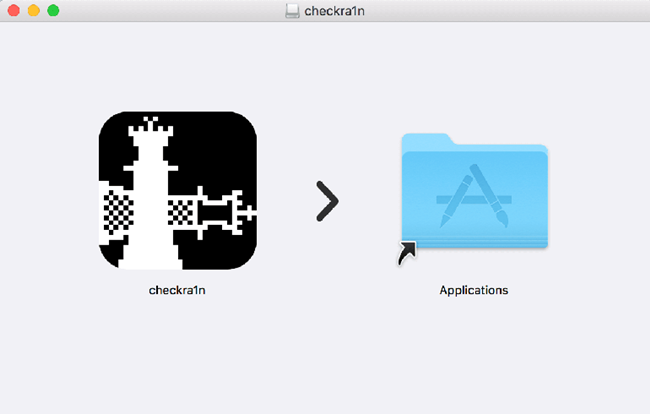
Step 3: Right-click on the checkra1n → then click on “Open”.
If there is a pop-up that says checkra1n cannot be opened, close it and open it again.
Step 4: Click on “Options”.
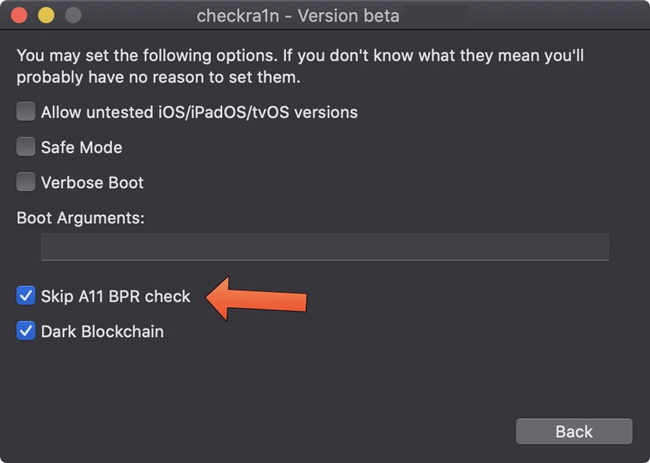
Enable “Allow untested iOS/iPadOS/tvOS versions” and “Verbose Boot”.
If your iOS 14.8 / iOS 14.8.1 device is iPhone 8, 8 Plus, or X, you should enable “Skip A11 BPR check” too.
Step 5: Connect your iPhone to the mac. (If this is your first time you will have to trust the connection first.)
Step 6: Click on the “Start” button.
Now your iPhone is in “Recovery Mode”. If not, restart your Mac and iOS 14.8 / iOS 14.8.1 device and try again.
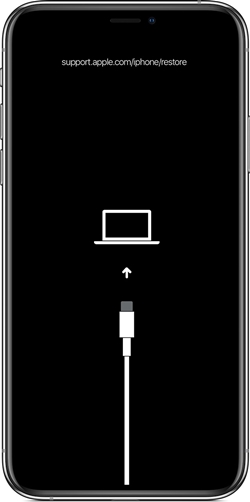
Step 7: Follow the instructions that will be shown on the Mac screen to enter the DFU mode.
Now you will see the checkra1n logo on your iOS 14.8 / iOS 14.8.1 device screen and it will boot up.
Do not unplug your iOS 14.8 / iOS 14.8.1 devices until it says all done.
Step 8: After it says all done, unplug your iOS 14.8 / iOS 14.8.1 devices from your PC and wait for the checkra1n icon to show up on your home screen.
If it will not show up within 5 minutes, restart your Mac and iOS 14.8 / iOS 14.8.1 device and try again.
Step 9: Now tap on the checkra1n icon and open it! Then tap on Cydia and download Cydia.
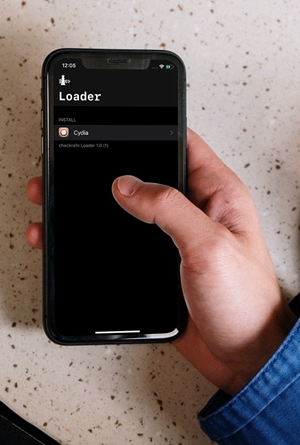
It’s simple, right? Now you have the Cydia app on your iOS 14.8 / iOS 14.8.1 device and you can feel awesome jailbreak apps and tweaks and games!
How to jailbreak iOS 14.8 / iOS 14.8.1 using checkra1n and Linux
Step 1: Download the latest version of checkra1n (from here).
Step 2: After it is downloaded, copy the downloaded file to the desktop.
Step 3: Open Command Terminal.
Step 4: You can find all the commands from the checkra1n website. Copy them and paste them to the terminal one by one.
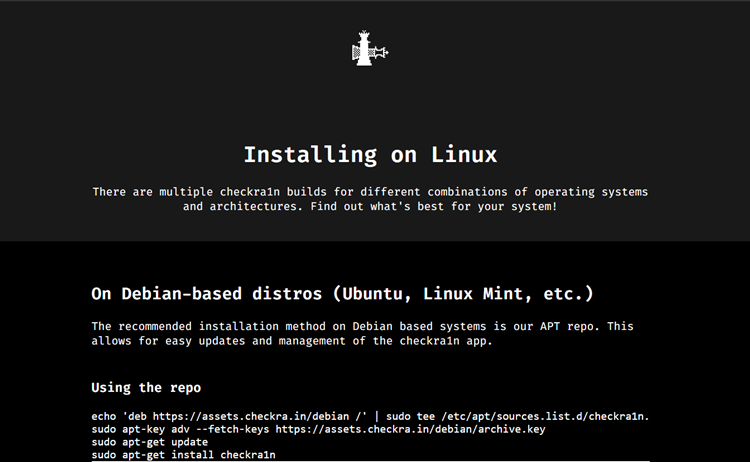
Step 5: Open the desktop terminal.
Step 6: Type “chmod +x checkrain” and press enter.
Step 7: Type “sudo ./checkrain” and press enter.
Now you will be able to see welcome to checkra1n.
Step 8: Connect your iOS 14.8 / iOS 14.8.1 device.
Step 9: Go to Options and enable “Allow untested iOS/iPadOS/tvOS versions”.
If your iOS 14.8 / iOS 14.8.1 device is an iPhone 8 or X, you should enable “Skip A11 BPR check” too.
Step 10: Go back, click on Start and Jailbreak.
Now you have Cydia on your home screen and you can enjoy it!
How to Jailbreak iOS 14.8 / iOS 14.8.1 using Checkra1n and Windows
If you want to jailbreak with checkra1n using a Windows device, you need to use a bootable USB and install Linux on your windows. Because Checkra1n only supports Linux and macOS. Let’s see the steps to do that. It is simple.
Step 1: Download Checkra1n. (from here)
Step 2: After downloading, unzip the downloaded file. Then you will be able to see 2 files.
- rufus.exe (Application).
- Checkra1n iso file (Disc Image file).
WinRAR Download link.
Step 3: Open the rufus.exe. It will be like this.
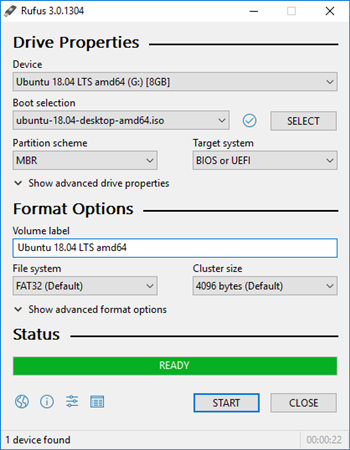
Step 4: Plug in USB drive.
Step 5: Select your USB drive and click on the “Select” button.
Step 6: Select the Disc Image file in the downloaded folder and open it.
Step 7: Click on the “Start” button.
Step 8: After Rufus is done, SHUTDOWN your PC.
Step 9: Turn on your PC again while pressing Enter key and one time to boot the menu key.
Step 10: Using arrow keys, select your pen drive and press enter.
Now your screen will say Welcome to Checkra1n.
Step 11: Plug your iOS 14.8 / iOS 14.8.1 device into the PC.
You will have to trust it.
Step 12: Use arrow keys and go to options in checkra1n.
Step 13: Enable “Allow Untested iOS versions”.
If your iOS 14.8 device is an iPhone 8 or X, you should enable “Skip A11 BPR check” too.
Step 14: Go Back and Click on Start.
It will say that your iOS is untested. Don’t be afraid and click on Start. Then your iOS 14.8 / iOS 14.8.1 device will move to recovery mode.
Step 15: Follow instructions on your home screen after it says all done.
Now there will be a checkra1n icon on your iOS 14.8 / iOS 14.8.1 device home screen!
Open it → Click on Cydia → Click on Install.
Now you have Cydia on your home screen and you can enjoy it!
iOS 14.8 / iOS 14.8.1 Checkra1n Jailbreak for PinePhone android (linux)
If you have ever thought of portable Checkra1n, this is the best method. You can use a PinePhone to jailbreak instead of a computer.
Other things you need:
- USB-C docking bar with a USB-A to Lightning and USB-C charging port (Use USB-A to Lightning to connect the iPhone)
- USB-A to Lightning cable
- USB-C charging supply
- Micro-SD card
- a card reader
Further, you can buy a Pinephone from here.
Here are the steps to jailbreak your iOS 14.8 / iOS 14.8.1 device with a PinePhone.
iBundles for iOS 14.8 / iOS 14.8.1
iBundles is a completely different jailbreak experience for iOS users. It may be the best Jailbreak experience for iOS 14.8 / iOS 14.8.1 users which have the latest iOS and iPadOS devices including iPhone 11, iPhone 12, etc.
Through iBundles, you can download awesome jailbreak features using 18 partner websites for all iPhone and iPad models.
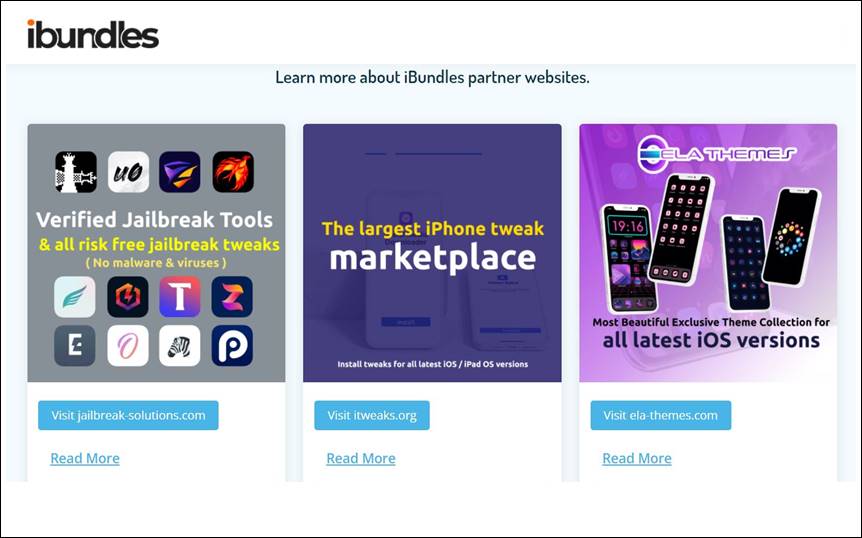
iBundle partner websites are,
- iTweaks.org
This is for iOS 14.8 / iOS 14.8.1 tweaks. You can install hundreds of tweaks for all the latest devices from iTweaks.org.
2. ela-themes.com
This is the best theme market for iOS and iPadOS devices. Using ella-themes.com you can download awesome themes for non-jailbroken devices.
3. flemino.com
With Flemino, you can run old virtual computer operating systems on the latest iPhones or iPads.
4. sudumo.com
You can easily change icons with sudumo. They provide beautiful icon collections to change your default iOS icons.
5. sheeqa.com
It is an awesome collection of third party operating systems for iPhones.
6. dream-themes.com
This is another awesome collection of themes available for iOS devices.
7. calnim.com
This is the best online game collection.
8. zyrome.com
This website provides the most popular app store games for free.
9. exxumo.com
Exxumo is the world’s only marketplace for setting tweaks.
10. metawu.com
This is a wallpaper collection for iPhones
11. selonio.com
Selonio is a boot logo changer.
WeatherHTML 2.0 for iOS 14.8 / iOS 14.8.1
WeatherHTML 2.0 is a method for you to customize your iOS 14.8 device without having to jailbreak it first. This is compatible with iOS 14.8 / iOS 14.8.1 and iOS 15 as well.

WeatherHTML2.0 compatible device models are:
- iPhone 12 mini, iPhone 12, iPhone 12 Pro, iPhone 12 Pro Max
- iPhone 11, iPhone 11 Pro, iPhone 11 Pro Max, iPhone XS, iPhone XS Max, iPhone XR, iPhone X
- iPhone 8, iPhone 8 Plus
- iPhone 7, iPhone 7 Plus,
- iPhone 6s, iPhone 6s Plus
- iPhone SE (1st gen), iPhone SE (2nd gen)
You can read more about WeatherHTML 2.0 from here.
Let us see the simple step-by-step guide to install WeatherHTML2.0 on your iOS 14.8 / iOS 14.8.1 device.
Step 01: Download WeatherHTML2.0 files.
Step 02: Save it to iCloud Drive → Shortcuts. Create a folder “iOSWeather” and save the downloaded file to that folder.
Note: These Shortcuts are case-sensitive. So, when you are naming it, if there are capital letters it should have to be in capital case. Otherwise, it will not work.
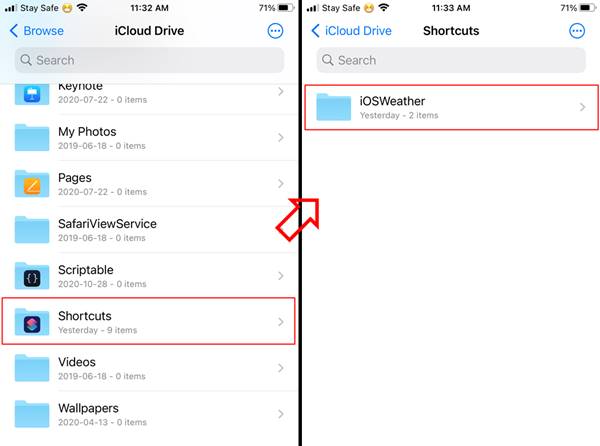
Step 03: Now unzip the file.
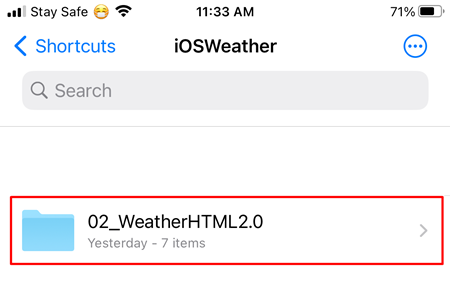
You must have enough space on iCloud. Or else you will get some errors.
Step 04: Download below three shortcuts.
Step 06: Go to the shortcut gallery and run Weather HTML2.0.
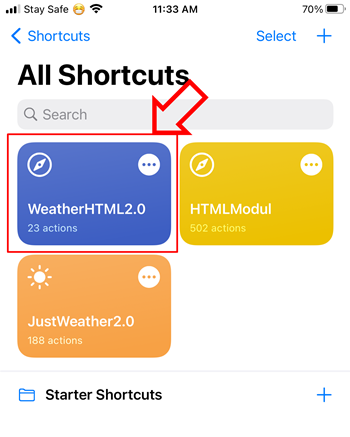
Step 07: Tap allow for all popup messages.
Now you have WeatherHTML 2.0 and you can enjoy it!
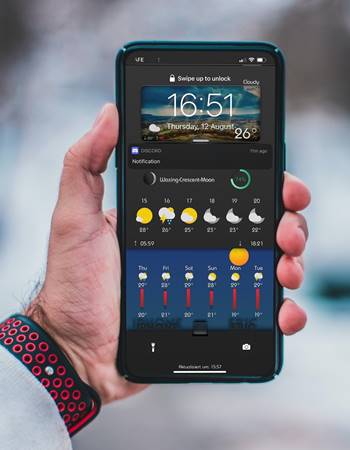
Cydia for iOS 14.8 / iOS 14.8.1
Cydia is the most popular and most widely used third-party application manager for iOS users. You may be already aware that you must jailbreak your iOS device in order to install Cydia. There are no other methods to install Cydia unless jailbreaking with the official jailbreak tool.
Currently, Checkra1n jailbreak is the only available method to install fully working Cydia on iOS 14.8 / iOS 14.8.1. Once you jailbreak, Cydia will appear on your device.

AppSync Unified Updated (v1.2.2) Support for iOS 14.8
AppSync Unified allows you to sync and install unsigned iOS applications.
Cydia for Add Karen/あけみ’s repository.
Download:AppSync Unified
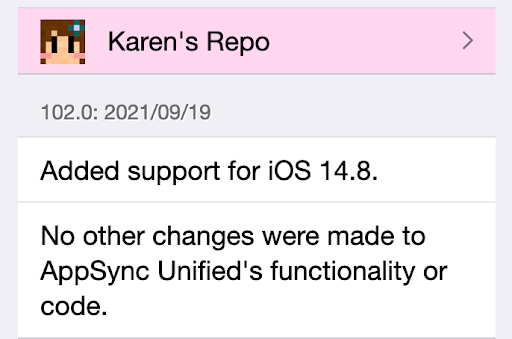
Some of the Best Jailbreak Tweaks for iOS 14.8 / iOS 14.8.1
- Cylinder – BigBoss
- SafariAutoCorrect – https://henryli17.github.io/repo/
- Tap Tap Lock – BigBoss
- App Library Enabler – BigBoss
- RealCC – BigBoss
- PowerWidget – https://repo.packix.com/
- ColorMyBattery – https://repo.packix.com/
- Atria – https://repo.chariz.com/
- FastCC – https://kanns103.github.io/
- Shuffle – https://creaturecoding.com/repo/
- TelegramContacyAvatarProvider – https://repo.packix.com/
- StatusBarTimer – https://github.com/ludvigeriksson/StatusBarTimer
- Anywhere Widgets for iPad – https://poomsmart.github.io/repo/depictions/anywherewidgetsforipad.html
- Dock Indicators – https://repo.packix.com/
- SafariWallpaper – https://repo.packix.com/
Best Cydia Repos for iOS 14.8 / iOS 14.8.1
- Packix – https://repo.packix.com/
- Chariz – https://repo.chariz.com/
- Coolstar – https://coolstar.org/publicrepo/
- Supersecret – https://junesiphone.com/supersecret/
- Dynastic – https://repo.dynastic.co/
- Sparkdev – https://sparkdev.me/repo
- Limneo – https://limneos.net/repo/
- Modmyi – https://apt.modmyi.com/
- Twickd – https://repo.twickd.com/
- Skitty – https://skitty.xyz/repo/
How will be the Unc0ver Jailbreak on iOS 14.8 / iOS 14.8.1
Unc0ver is a popular and most advanced jailbreaking tool and it supports the latest iOS and iPadOS device models. But the thing is, the latest Unc0ver version only supports iOS versions up to iOS 14.3. That means unc0ver is not yet supported for iOS 14.8 / iOS 14.8.1.
Following are the currently unc0ver jailbreak-supported iOS devices.
- iPhone 12 Pro, iPhone 12 Pro Max, iPhone 12 Mini, iPhone 12iPhone SE
- iPhone 11, iPhone 11 Pro, iPhone 11 Pro Max
- iPhone X, iPhone XS Max, iPhone XR
- iPhone 8, iPhone 8 Plus
- iPhone 7, iPhone 7 Plus
- iPhone 6s, iPhone 6s Plus
- iPhone 6, iPhone 6 Plus
- iPhone SE
- iPhone 5s
- iPad Mini (5th generation)
- iPad Air (2019, 3rd generation)
- iPad mini 4, iPad mini 3, iPad mini 2
- iPod touch 6G
- 2nd-gen 12.9-inch iPad Pro, 12.9-inch iPad Pro, 1st-gen 10.5-inch iPad Pro
- 9.7-inch iPad Pro
- iPad Air 2, iPad Air
Once unc0ver is supported for iOS 14.8 / iOS 14.8.1, you will be able to jailbreak your device using several methods like, jailbreaking using unc0ver and Mac, jailbreaking using unc0ver and Windows device, and jailbreaking using unc0ver and without a computer online. Here are the step-by-step guides.
How to jailbreak iOS 14.8 / iOS 14.8.1 using unc0ver and Mac
Step 1: Download AltStore to your Mac.
(Go to AltStore official website)
Step 2: Double click on the download folder to unzip it and drag the unzipped file to the Applications folder.
Step 3: Double click and open the AltStore.
Step 4: In the top right of the menu bar, you will see the AltStore menu bar options. Then go down and select “Install Mail Plug-ins”.
Step 5: Go to the mail and go to Preferences → Manage plug-ins and enable AltStore plug-ins. then click on Apply.
Step 6: Connect your iOS 14.8 / iOS 14.8.1 device to the Mac. You will have to trust the connection.
Step 7: In your Mac, go to the menu bar and click on AltStore. And then select Install AltStore.
You will have to enter your Apple ID and Password.
Step 8: After installation succeeded, AltStore will appear on your iOS 14.8 / iOS 14.8.1 device.
Before opening it go to Settings → General → Device Management. Select on your Apple ID and tap on “Trust”.
Step 9: Open Safari and head over to unc0ver.dev to download unc0ver.
(unc0ver official website link)
Step 10: Click on “Open in AltStore”
Now, unc0ver Jailbreak is installed on your iOS 14.8 / iOS 14.8.1! Tap on the unc0ver icon to open it and click on the Jailbreak button.
Step 11: Let your iOS 14.8 / iOS 14.8.1 device restart, open unc0ver again, and tap on the Jailbreak button one more time.
After a few seconds, you will be able to see Cydia on your home screen. You can feel awesome jailbreak tweaks on your iOS 14.8 / iOS 14.8.1.
How to jailbreak iOS 14.8 / iOS 14.8.1 using Uncover and Windows
Step 1: Download iTunes and iCloud directly from Apple’s site and install them.
Step 2: Download AltStore to your Windows machine(from altstore.io) and install it. You will be able to find AltStore from the System tray.
Step 3: Connect your iOS 14.8 / iOS 14.8.1 device to the Windows machine. You will have to Trust the connection first.
Step 4: Go to the system tray and click on AltStore. Then click Install.
After entering your Apple ID and password you will be able to install AltStore to your iOS 14.8 / iOS 14.8.1 device.
Step 5: On your iOS 14.8 / iOS 14.8.1 device, go to Settings → Device Management → Click on your Apple ID → Click “Trust”.
Now you can go to the AltStore.
Step 6: Open Safari and head over to the unc0ver.dev to download unc0ver.
Step 7: Click “Open in AltStore”.
Now you can see the unc0ver app icon on your home screen and you can jailbreak your iOS 14.8 / iOS 14.8.1 device now.
Step 8: Tap on the unc0ver app icon to open it.
Step 9: Tap on the Jailbreak button to start jailbreak.
Step 10: Let your iOS 14.8 / iOS 14.8.1 device restart and once it comes back go to the unc0ver app again and tap on the Jailbreak button one more time.
Now you will be able to Cydia is there on your iOS 14.8 / iOS 14.8.1 home screen!
How to jailbreak iOS 14.8 / iOS 14.8.1 using Uncover and without a computer
Step 1: Download Zeus. (go to getzeus.app and click the “Get Zeus Now” button)
Step 2: Go to Settings and Click on Profile Downloaded. Then tap on Install on the top right corner.
Step 3: You will be able to see the Zeus app icon on your iOS 14.8 device home screen. Tap on it and open it.
Step 4: Before installing unc0ver, go to Settings → Wifi and click on the (i) button. Then go to Configure Proxy → Automatic and type the URL “http://ffapple.com”.
Step 5: Enable Airplane mode for 2 seconds and disable it.
Step 6: Open the Zeus app click on unc0ver jailbreak and then click on Install.
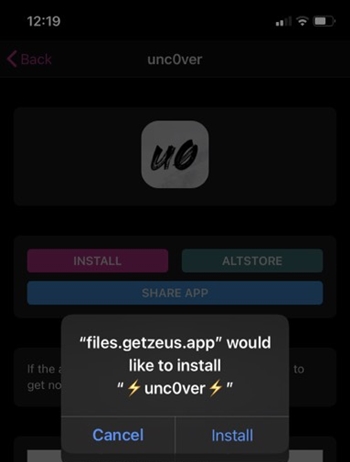
After a few seconds, you will be able to see the unc0ver jailbreak icon on your iOS 14.8 / iOS 14.8.1 device home screen.
Step 7: Go to Settings → General → Device Management → tap on your Apple ID → tap on “Trust”.
Step 8: Tap on the unc0ver icon to open it and then tap on “Jailbreak”.
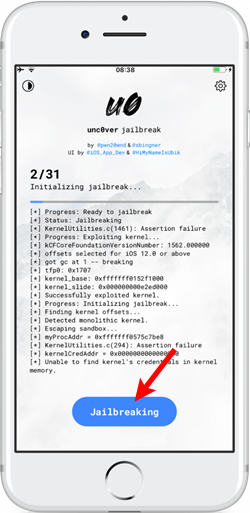
Step 9: Your device will be restarted and once it comes back open unc0ver again and tap on “Jailbreak” one more time.
Now you will be able to see Cydia on your home screen and you will be able to feel the awesome iOS 14.8 / iOS 14.8.1 jailbreak tweaks and apps.
Jailbreak iOS 14.8 / iOS 14.8.1 using Taurine
Taurine is another popular semi-tethered jailbreak tool that supports all iOS versions of iOS 14 to iOS 14.3. This jailbreak tool is also not yet supported for iOS 14.8 / iOS 14.8.1. But Taurine and Unc0ver are the first jailbreak tools released for iOS 14 Jailbreak. Hopefully, they will support iOS 14.8 / iOS 14.8.1 in the very near future.
Taurine-compatible devices are,
- iPhone 12 Pro, iPhone 12 Pro Max, iPhone 12 Mini, iPhone 12, iPhone SE
- iPhone 11, iPhone 11 Pro, iPhone 11 Pro Max
- iPhone X, iPhone XS Max, iPhone XR
- iPhone 8, iPhone 8 Plus
- iPhone 7, iPhone 7 Plus
- iPhone 6s, iPhone 6s Plus
- iPhone SE
- iPad Mini (5th generation)
- iPad Air (2019, 3rd generation)
- iPad mini 4
- iPod touch 6G
- 2nd-gen 12.9-inch iPad Pro, 12.9-inch iPad Pro, 1st-gen 10.5-inch iPad Pro
- 9.7-inch iPad Pro
- iPad Air 2, iPad Air
The following methods will be helpful when jailbreaking iOS 14.8 / iOS 14.8.1 with taurine.
How to jailbreak iOS 14.8 / iOS 14.8.1 using Taurine and without PC
Step 1: Go to Settings → Safari and clear the web history.
Step 2: Download the Taurine app (from jailbreaks. app).
Now you will be able to see the Taurine app icon on your iOS 14.8 / iOS 14.8.1 device home screen.
Step 3: Go to Settings → General → Device Management → tap on your Apple ID → tap on “Trust”.
Step 4: Open the Taurine app and click on Jailbreak. Then let your iOS 14.8 / iOS 14.8.1 be restarted.
Step 5: Once it is back go to the Taurine app again and click on Jailbreak one more time.
Now you can see the Sileo app manager on your iOS 14.8 / iOS 14.8.1 home screen!
Note: Sileo is the default app manager for Taurine jailbreak.
How to jailbreak iOS 14.8 / iOS 14.8.1 using Taurine and Mac
Step 1: Download AltStore to your Mac. (from altstore.io).
Step 2: Double click on the download folder to unzip it and drag the unzipped file to the Applications folder.
Step 3: Double-click and open the AltStore.
Step 4: In the top right of the menu bar, you will see the AltStore menu bar options. Then go down and select “Install Mail Plug-ins”.
Step 5: Go to the mail and go to Preferences → Manage plug-ins and enable AltStore plug-ins. then click on Apply.
Step 6: Connect your iOS 14.8 / iOS 14.8.1 device to the Mac. You will have to trust the connection.
Step 7: In your Mac, go to the menu bar and click on AltStore. And then select Install AltStore.
You will have to enter your Apple ID and Password.
Step 8: Then AltStore will appear on your iOS 14.8 / iOS 14.8.1. Before opening it go to Settings → General → Device Management. Select on your Apple ID and tap on “Trust”.
Step 9: Open Safari and head over to the taurine. app to download taurine.
Step 10: Click on “Download via AltStore”.
Now Taurine Jailbreak will be installed on your iOS 14.8 / iOS 14.8.1. Just tap on the Taurine icon to open it and click on the Jailbreak button to start to jailbreak your iOS 14.8 / iOS 14.8.1.
Step 11: Let your iOS 14.8 / iOS 14.8.1 device restart, open Taurine again, and tap on the Jailbreak button one more time.
After a few seconds, you will be able to see Sileo on your home screen. you can feel awesome jailbreak tweaks on your iOS 14.8 / iOS 14.8.1.
How to jailbreak iOS 14.8 / iOS 14.8.1 using Taurine and Windows
Step 1: Uninstall the Microsoft version of iTunes and then download iTunes and iCloud directly from Apple’s site and install them.
Step 2: Download AltStore to your Windows machine(from altstore.io) and install it. You will be able to find AltStore from the System tray.
Step 3: Connect your iOS 14.8 / iOS 14.8.1 device to the Windows machine. You will have to Trust the connection first.
Step 4: Go to the system tray and click on AltStore. Then click Install.
After entering your Apple ID and password you will be able to install AltStore to your iOS 14.8 / iOS 14.8.1 device.
Step 5: On your iOS 14.8 / iOS 14.8.1 device, go to Settings → Device Management → Click on your Apple ID → Click “Trust”.
Now you can go to the AltStore.
Step 6: Open Safari and head over to the taurine.app
Step 7: Click “Download via AltStore”.
Now you can see the Taurine app icon on your home screen and you can jailbreak your iOS 14.8 / iOS 14.8.1 device now.
Step 8: Tap on the taurine app icon to open it.
Step 9: Tap on the Jailbreak button to start jailbreak.
Step 10: Let your iOS 14.8 / iOS 14.8.1 device restart and once it comes back go to the Taurine app again and tap on the Jailbreak button one more time.
Now you will be able to see Sileo is there on your iOS 14.8 / iOS 14.8.1 device home screen!
Beware of Scams!
If you want to jailbreak your iOS 14.8 / iOS 14.8.1 device, we strongly suggest you do it with an official jailbreak tool. Or else you can try the latest and awesome jailbreak experience like iBundles. Please do not fall for fake jailbreak sites.
You will find a number of scam websites that say you can jailbreak iOS 14.8 / iOS 14.8.1 using unc0ver, or other jailbreak tools. So how can you identify a scam? Simply, scams are websites that pretend like they are jailbreaking your device and earn money from it. But in the end, you will get nothing. They are either selling jailbreak or asking you to complete surveys before downloading. Their one and only intention is to make money.
As we have already mentioned, Checkra1n is the only available jailbreak tool for iOS 14.8 / iOS 14.8.1. Other than that you can feel a jailbreak experience through iBundles or WeatherHTML 2.0.
