MapleSign
MapleSign – The Easiest Way to Sideload IPA Files on iPhone, iPad, Apple TV & visionOS
MapleSign is a simple and powerful online tool that lets you sign and install MapleIPA files directly on your iPhone or iPad. It works perfectly with iOS 14, iOS 18+, and even the iOS 26 – iOS 26.2.
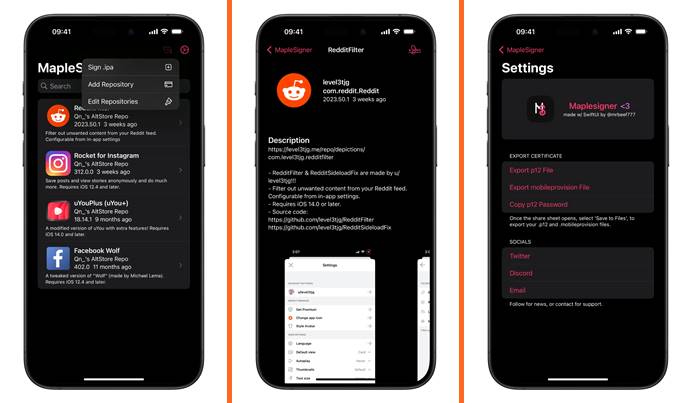
With our trusted iOS Developer Certificates, you can install unlimited apps, receive push notifications, and enjoy full VPN support for an entire year. MapleSign works perfectly on iPhone, iPad, Apple TV, and even Vision Pro (visionOS) devices — no jailbreak required!
It’s one of the most reliable iOS 26 jailbreak alternatives, giving you the freedom to sideload and manage apps securely without worrying about revokes or restrictions.
Can’t Sideload on iOS? Fix “Unable to Verify App” Error with MapleSign
If you’re getting the “Unable to Verify App” error or can’t sideload apps on your iPhone, it’s usually because of free or blacklisted enterprise certificates. These often get revoked or blocked by Apple.
With MapleSign, you can easily fix this issue and safely sideload EU apps and IPAs on your iPhone or iPad—without errors or revokes.
MapleSigner Key Features – Sideload with Full Control on iPhone, iPad, Apple TV & visionOS
- Supports iOS 14 to iOS 18.5 & iOS 26 – iOS 26.2: MapleSigner works on all major Apple devices, including iPhone, iPad, Apple TV, and visionOS, running iOS 14 up to the latest iOS 26+.
- Local Native Signing: Sign IPAs directly on your device—no internet or external servers needed. It’s fast, private, and secure.
- Export Repo URLs: Quickly export and share app or tweak sources for easier access to your favorite repositories.
- Export Certificates & Profiles: Save your .p12 files, mobile provisioning profiles (MP), and passwords, so you can easily reuse them for future sideloading—no reconfiguration required.
How to Easily Install IPA Files with MapleSigner on iPhone, iPad, Apple TV & visionOS.
Want to install jailbreaks, tweaks, modded games, or emulators without a computer? MapleSigner (Online) and the MapleIPAs Store make it super easy to sideload IPAs on iOS, iPadOS, tvOS, and visionOS—no jailbreak required!
Step-by-Step Guide:
Step 1:
Download and install the MapleIPAs Store and MapleSigner app from the Senumy IPA Store.
Step 2:
When asked to install a configuration profile, tap Allow.
Then go to Settings > Install, enter your passcode, tap Next > Install > Done.
Step 3:
Open the MapleIPAs Store from your Home screen and explore the available apps.
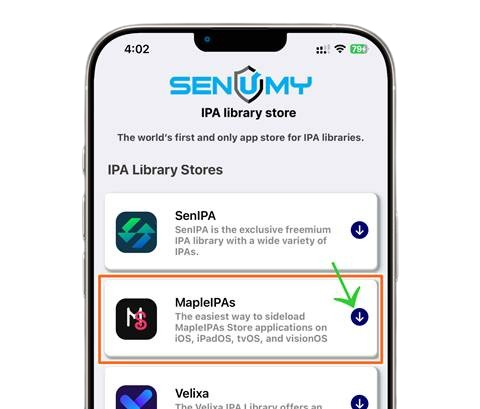
Step 4:
Download jailbreak tools, modded apps, emulators, and tweaks directly from the store.
Step 5:
Launch the MapleSigner app on your device.
Step 6:
Upload your IPA file, tap Install, and you’re done!
How to Use MapleSigner on iPhone, iPad, Apple TV & visionOS (Step-by-Step Guide).
MapleSigner is a powerful online tool that lets you sign and install IPA files directly on your Apple devices—no jailbreak or PC required. Follow this simple guide to get started:
Step 1:
Open Safari and go to https://maplesigner.ca on your iPhone, iPad, Apple TV, or Vision Pro.
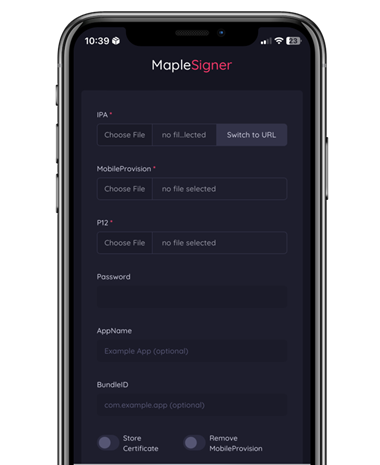
Step 2:
Choose your IPA file or paste the IPA download URL into MapleSigner.
👉 You can find popular apps in the Senumy IPA Store.
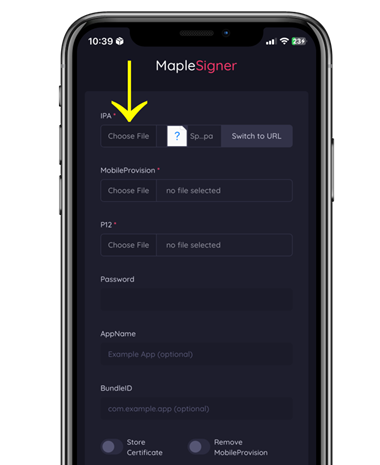
Step 3:
Download the free AppleP12 certificate from the MapleSigner website.
Step 4:
Save the .p12 file to your Files app and extract the zip archive.
Step 5:
In MapleSigner, upload both the .p12 certificate and the mobile provisioning (.mobileprovision) file.
Enter the certificate password (example: AppleP12.com).
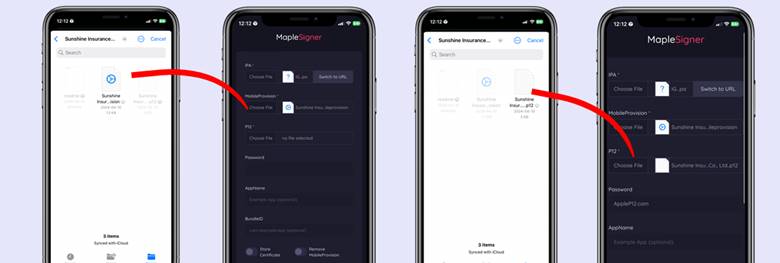
Step 6:
Tap the “Upload and Sign” button.
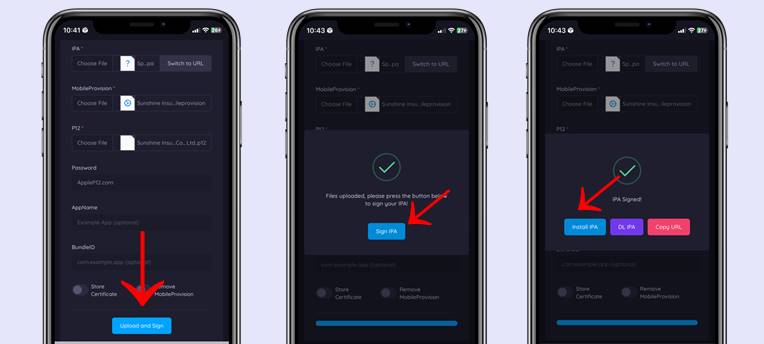
Step 7:
Once the IPA is installed, go to:
Settings > VPN & Device Management > Enterprise App > [Company Name] > Trust
This avoids the “Untrusted Developer” warning.
Step 8:
The app is now ready! Find it on your Home Screen and start using it.
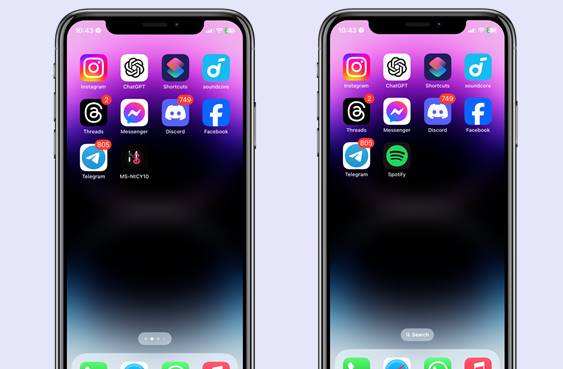
Get a Free AppleP12 Certificate for IPA Signing
Looking for a free way to sign IPAs? The AppleP12 certificate allows you to:
- Sign & install IPA files easily
- Sideload apps without jailbreak
- Use with tools like AltStore, Sideloadly, eSign
- Supports iOS 14 through iOS 18+ and the latest iOS 26 – iOS 26.2.
How to Use the Certificate:
- Download the
.p12certificate file - Import it into MapleSigner, AltStore, or your preferred signing tool
- Sign your IPA and install
- Enjoy apps without revokes!
Start sideloading your favorite apps today—free, fast, and secure!
状态 / Status:
🟢良好/Good
MapleSigner Alternatives for iOS – Which One Should You Choose?
Looking for other ways to sign and install IPAs on your iPhone or iPad? Here are some great MapleSigner alternatives, each with its own benefits:
| Tool Name | Key Features | Pros | Cons |
|---|---|---|---|
| Senumy IPA Store | Download & install IPAs directly on-device | ✅ No PC required✅ Large IPA library✅ Easy to use | ❌ Some apps may get revoked |
| AltStore | Self-sign apps using Apple ID | ✅ Works on Windows/macOS✅ Supports JIT✅ 100% Free | ❌ Requires a PC❌ Re-sign every 7 days |
| Sideloadly Tool | PC-based IPA sideloading tool | ✅ Works with free/paid Apple IDs✅ Bypasses some restrictions | ❌ Requires computer❌ Frequent re-signing |
| TrollStore | Permanent IPA installs (iOS 14–16.5) | ✅ No re-signing✅ No revokes✅ Unlimited apps | ❌ Not compatible with iOS 17+ |
| Feather | Open-source web sideloader | ✅ Works without PC after setup✅ Install from URLs | ❌ Needs Mac for first setup |
| eSign | On-device IPA signer | ✅ Import & sign easily✅ No computer required | ❌ Certificates can get revoked |
Which One Is Right for You?
- For no-PC installs: Go with Senumy IPA Store or eSign
- For PC-based signing: Try AltStore or Sideloadly
- For permanent installs (iOS 14–16.5): Use TrollStore
- For advanced web-based installs: Check out Feather
Each tool has its strengths—choose what works best for your device and iOS version!
Join the MapleSign Discord Server – Support & Community
Welcome to the official MapleSign Discord server!
If you’ve just purchased MapleSign, you’re in the right place for setup help, support, and updates.
If not—no worries! You’re still welcome to join our community of iOS sideloading enthusiasts.
Get tips, ask questions, and stay updated on the latest features and tools!
MapleSign Now Supports Vision Pro – Coming Soon to PRO Plan!
Great news! MapleSigner is fully compatible with Apple Vision Pro.
We’re also adding a dedicated Vision Pro slot to the MapleSign PRO Plan very soon—so you can easily sideload IPAs on your Vision Pro device just like on iPhone and iPad.
Stay tuned for the update and enjoy seamless IPA installs on Vision Pro!
MapleSign – Frequently Asked Questions (FAQ)
What is MapleSign?
MapleSign is an online IPA signing service that uses free enterprise certificates to sideload apps on iPhone, iPad, Apple TV, and Vision Pro (visionOS). No jailbreak or computer is required.
Which devices does MapleSign support?
MapleSign works on:
- iPhone
- iPad
- Apple TV
- Vision Pro (visionOS)
It supports iOS versions from iOS 14 to iOS 18+ and the latest iOS 26 – iOS 26.2.
Do I need to jailbreak my device to use MapleSign?
No, MapleSign works without jailbreak. You can install and run IPAs directly using enterprise certificates.
What is the AppleP12 certificate and how does it work?
The AppleP12 certificate is a free anti-revoke signing certificate used with MapleSign. It helps you sign IPA files and install them on your device without errors or verification issues.
How do I install apps with MapleSign?
- Visit maplesigner.ca on your device
- Upload your IPA or enter an IPA URL
- Upload your
.p12certificate and provisioning profile - Tap Upload & Sign
- Trust the profile in Settings > VPN & Device Management
- Launch your app from the Home Screen!
Is MapleSign compatible with Apple Vision Pro?
Yes! MapleSign fully supports Apple Vision Pro, and a dedicated Vision Pro slot will be available soon with the MapleSign PRO Plan.
Where can I get the MapleSign app or certificate?
You can download MapleSign and the free AppleP12 certificate from the official Senumy IPA Store.
Are there any alternatives to MapleSign?
Yes, here are some alternatives:
Senumy IPA Store (No PC needed)
AltStore (PC required)
Sideloadly (PC required)
TrollStore (Permanent signing for iOS 14–16.5)
