Nugget
Unlock Hidden iOS Features with Nugget!
Nugget is a powerful open-source tool available as an IPA for iOS and a desktop app for macOS & Windows (with SparseRestore support).
What makes it special?
✅ Works on iOS 16+, iOS 17, and iOS 18+ – 26 beta
✅ Unlocks hidden iOS features without jailbreak
✅ Supports both sparse & non-sparse restore versions
Easily customize your device and explore new features with Nugget—no jailbreak required!
Key Features:
✅ Animated Wallpapers 🎥
✅ Apple Intelligence & Visual Tweaks 🧠
✅ Boot Chime & Dynamic Island Customization 🔊
✅ iPhone 16 Settings & Always-On Display on Any Device 📱
✅ Stage Manager & Shutter Sound Toggle 🎬
✅ Apple Pencil & Action Button Customization ✏️
✅ Internal Storage Access & More! 🔓
✅ Tweak device settings for more control ⚙️
✅ Unlock Developer Mode without hassle 👨💻
✅ Enable Landscape Face ID for a smoother unlock 🔄
✅ Activate SOS Collision Detection for added safety 🚨
✅ Turn on the Metal HUD for real-time graphics insights 🎮
Take control of your iPhone or iPad like never before! 🚀
Use the Nugget App to access all features effortlessly for the easiest setup! Or, check out alternatives like MikotoX, SparseBox, or MisakaX for more customization options. 🚀
Download the latest Nugget tool on your Windows PC or Mac and start customizing your iOS device! 🚀
v_6.1
Download Nugget IPA (Mobile) from your computer to install it using Altstore, Sideloadly, TrollStore, Scarlet, e-Sign, 3uTools, or MapleSign.
v_2.0.1
🎥✨ How to Set Animated (Video) Wallpapers on iPhone & iPad
With Nugget v5. x, you can now set animated (video) wallpapers on iOS 17.0+ devices, including iOS 18.0 – iOS 18.5! It works on the latest iPhones and iPads. 🚀
New Features – Easy to Use!
- Set your videos as wallpapers – Now you can use .mp4, .mov, or .mkv files to create animated backgrounds.
- More control – Choose to reverse the video on a loop and hide the clock.
- Device-friendly scaling – Videos will automatically fit your screen size perfectly.
- Note: Videos are limited to 400 frames for best performance.
- Extra settings added – You can now disable more system daemons like Crash Report and WiFi WAPIC.
- Clearer messages – Some labels have been updated to be easier to understand.

📺 Watch the full guide: [YouTube link]
Follow these easy steps:
1️⃣ . Download Nugget v 5.1 for Mac or Windows.
2️⃣ . Open the Nugget tool on your computer.
Download Nugget Custom Wallpapers using the link below! 🎨✨
- Nugget Custom Default Wallpapers – Link 1
- Nugget Custom Wallpapers – Link 2
- Create custom emoji wallpapers on your iPhone with Nugget!
3️⃣ . Open the Posterboard tab → Tap Modify.
4️⃣ . Import your wallpaper: Click Import Files → add your wallpaper file.
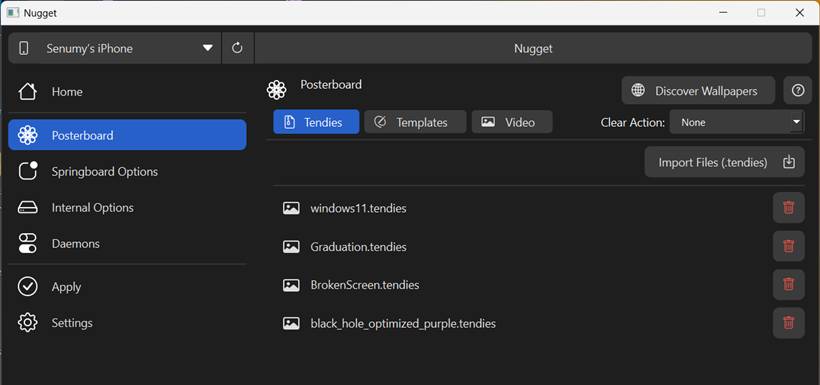
5️⃣ Apply it: Go to the Apply Option tab → Click Apply (Make sure to turn off Find My iPhone first).
✨ Enjoy your animated video wallpapers! 🎬🔥
Enable Apple Intelligence for Unsupported Devices.
Using Nugget version 4.0.1, the latest release, you can enable Apple Intelligence on older iPhones that do not support this feature.
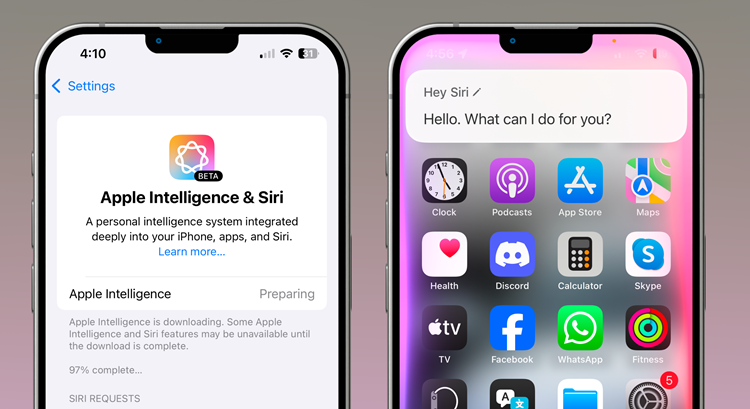
This method supports iPhone 15, iPhone 14, iPhone 13, iPhone 12, iPhone 11, and older iPhone series devices on supported iOS 18.1, iOS 18.1.1, and iOS 18.2 beta 2.
Step 01. Update to iOS 18.2 beta 2 if you’re not on a supported iOS version. (iOS 18.1, iOS 18.1.1, and iOS 18.2 beta 2 versions supported)
Step 02. Extract your device’s MobileGestalt file using this Shortcut and transfer it to your computer.
Step 03. Download the relevant Nugget tool to your computer using the links below.
Step 04. Connect your device to the computer and launch the Nugget app.
Step 05. Open the Eligibility section, tick ‘Enable Apple Intelligence (for Unsupported Devices)’, and select a phone model to spoof from the dropdown.
Note:
If you’re from an EU country, tick the ‘Enable Eligibility File (test)’ option.
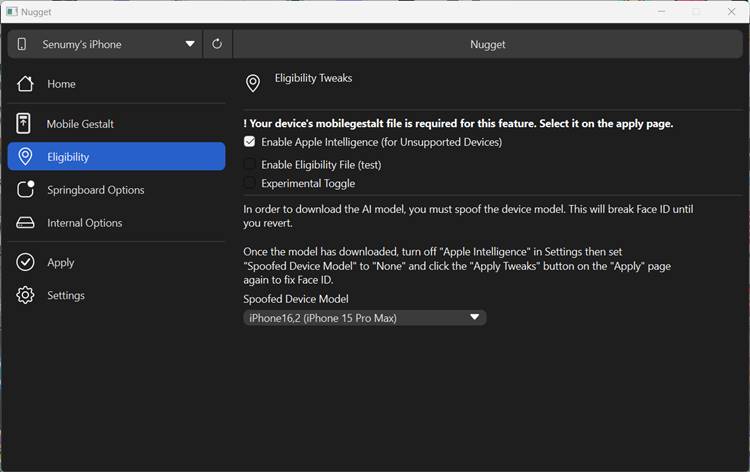
Step 06. Open the ‘Apply’ section of the Nugget app, click ‘Choose Gestalt File’, and select the MobileGestalt file.
Step 07. Click ‘Apply Changes’
Step 08. Now the device will restart
Step 09. After the device is booted, go to Settings → Apple Intelligence & Siri
Step 10. After all necessary files are downloaded, Turn On Apple Intelligence.
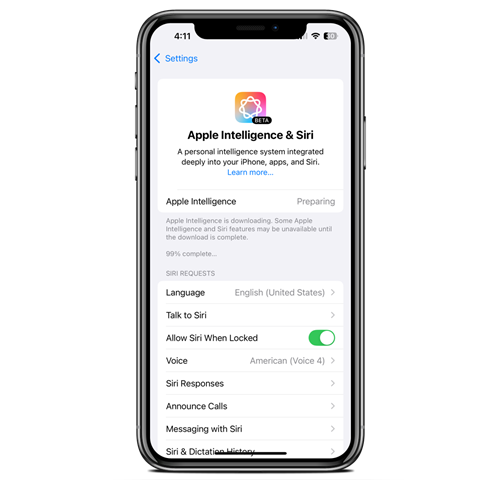
Enable Visual Intelligence for Unsupported Devices
First, you have to enable Apple Intelligence using the guide above.
Then, follow the instructions below to add a virtual camera control button to work with the Visual Intelligence feature.
- Go to Settings → Accessibility → Touch → AssistiveTouch
- Enable AssistiveTouch
- Go to the ‘Custom Actions’ section → ‘Double-Tap’ → select ‘Camera Control’
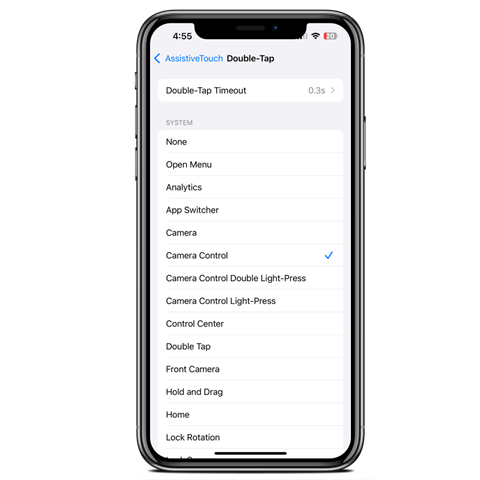
4. Access the Visual Intelligence feature by double-tapping AssistiveTouch
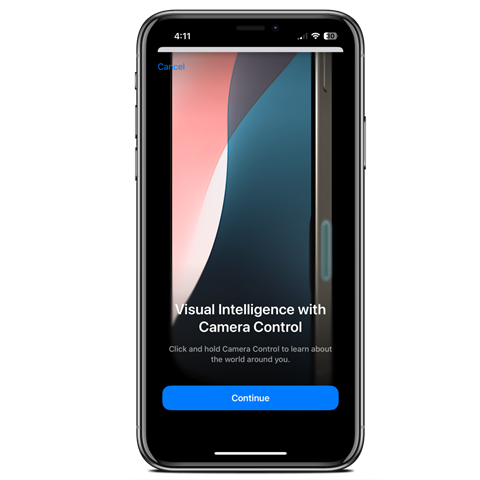
Nugget Mobile is now available, allowing on-device customizations through SparseRestore on iOS 16.0 – 18.2.
- Note: If you encounter any issues with minimuxer, please refer to the “Solving Minimuxer Issues” thread.
- This tool utilizes the SparseRestore-exploit to modify files beyond their intended restore locations, like MobileGestalt.
- Disclaimer: Use this software with caution. Not responsible for any boot loops, so back up your data first!
Getting Your Mobile Device Pairing File
- Download JitterbugPair for your system here.
- For macOS or Linux, execute
chmod +x ./jitterbugpairin the terminal. - Run the program by double-clicking or via terminal/PowerShell.
- Transfer the
.mobiledevicepairingfile to your iOS device. - Open the app and select the pairing file. This step is typically only needed once unless you lose the file or delete the app’s data.
Setting Up WireGuard
- Download WireGuard from the iOS App Store.
- Obtain the SideStore configuration file on your iOS device.
- Share the config file with WireGuard using the share menu.
- Enable WireGuard and run Nugget.
Screenshot
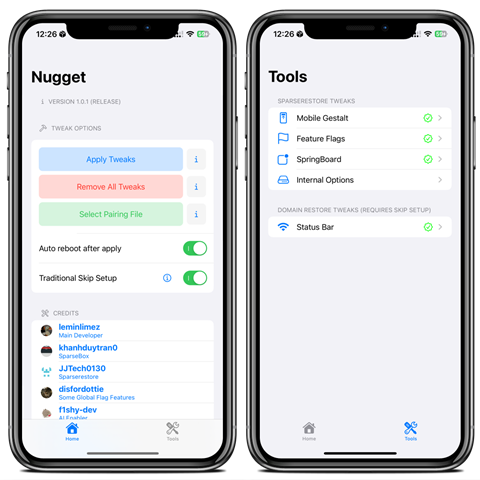
How To Install Nugget IPA with AltStore
Step 01. Install AltStore on your iOS device.
Step 02. Download the Nugget IPA file.
Open the AltStore app on your device and go to the “My Apps” tab.
Step 03. Tap the plus “+” icon at the top, then browse and select the Nugget IPA file you downloaded.
Step 04. If it’s your first time using AltStore, you will be asked to enter your Apple ID and password. AltStore requires it to sign the app so it can be installed. We recommend you use a burner account.
Step 05. The app will begin to install, and once completed, you can open it from your Home screen.
How to Install Nugget IPA with Sideloadly
Step 01. Download the latest version of Sideloadly for Windows or macOS and install it on your PC.
Step 02. Download the Nugget IPA file from this page and save it to your computer.
Step 03. Connect your iOS device to your computer using a USB cable.
Step 04. Open the Sideloadly app on your PC.
You may be prompted to install the Mail Plug-in. Click the “Yes” button to continue.
Enter your Apple ID email under the “Apple account” field.
Step 05. Drag and drop the Nugget IPA file into the IPA field shown on the left side of the interface. The field is represented by an IPA image.
Step 06. Click the “Start” button to begin the sideloading and installing the IPA.
When prompted, enter your Apple ID password. The tool uses your Apple ID to sideload the app. We recommend you use a burner account.
Step 07. Sideloadly will begin installing Nugget IPA on your iOS device.
Step 08. Once the app is installed, can you not open it yet? You must verify your Apple ID profile if it’s your first time using Sideloadly. To do it, go to Settings > General > Device Management. Tap on your Apple ID and press the Trust button. Tap on Trust again from the pop-up alert.
Step 09. Now go to the Home screen to open the installed app.
Other methods to install Nugget IPA.
TrollStore
TrollStore is a permasigned jailed app that can permanently install any IPA installer, supporting iOS 14.0, iOS 15, iOS 16, and iOS 17.0. It works by using AMFI/CoreTrust to verify that the root certificate is used to sign the app and not revoke it.
e-Sign
ESign is a free mobile IPA signature tool for iOS. It allows you to sign and install apps with your certificates on your iPhone or iPad. It is a sideloading alternative with support for iOS 11 up to iOS 17. x, enabling the installation of IPA files without a computer.
MapleSign
Discover the most affordable signing service for your iOS devices. Elevate your experience with our ultimate free enterprise certificates IPA sideload signing service, which is compatible with iPhone, iPad, Apple TVOS, and visionOS.
3uTools
Using the 3uTools IPA Signature is the best method for installing IPA files. Whether you’re on a Mac or Windows, installing IPAs on your iPhone or iPad is straightforward.
Scarlet
Scarlet is installed with this tool, which allows you to add jailbroken repos and install IPA, all without a jailbreak, with support for iOS 11 up to iOS 17 and higher.
Compatibility iOS & iPadOS
- iOS 18.0, iOS 18.0.1, iOS 18.1, iOS 18.2, iOS 18.3, iOS 18.3.1, iOS 18.3.2, iOS 18.4, iOS 18.4.1, iOS 18.5
- iOS 17.7, iOS 17.6.1, iOS 17.6, iOS 17.5.1, iOS 17.5, iOS 17.4.1, iOS 17.4, iOS 17.3.1, iOS 17.3, iOS 17.2.1, iOS 17.2, iOS 17.1.1, iOS 17.1, iOS 17.0.2, iOS 17.0.1, iOS 17.0
Compatibility Devices
iPhone 16e, iPhone 16, iPhone 16 Plus, iPhone 16 Pro, iPhone 16 Pro Max, iPhone 15, iPhone 15 Plus, iPhone 15 Pro, iPhone 15 Pro Max, iPhone 14, iPhone 14 Plus, iPhone 14 Pro, iPhone 14 Pro Max, iPhone 13, iPhone 13 Mini, iPhone 13 Pro, iPhone 13 Pro Max, iPhone 12, iPhone 12 Mini, iPhone 12 Pro, and iPhone 12 Pro Max, iPhone 11 Pro Max, iPhone 11 Pro, iPhone 11, iPhone Xs, iPhone Xs Max, iPhone XR, iPhone X, iPhone 8, iPhone 8 Plus, Phone 7 & 7 Plus, iPhone 6S & 6S Plus, iPhone 6 & 6 Plus, iPhone SE
