AltStore – Install IPA Apps Without Jailbreak
AltStore is one of the most popular tools for sideloading IPA apps and games on iOS devices. It lets you install apps outside the App Store safely, without needing a jailbreak.
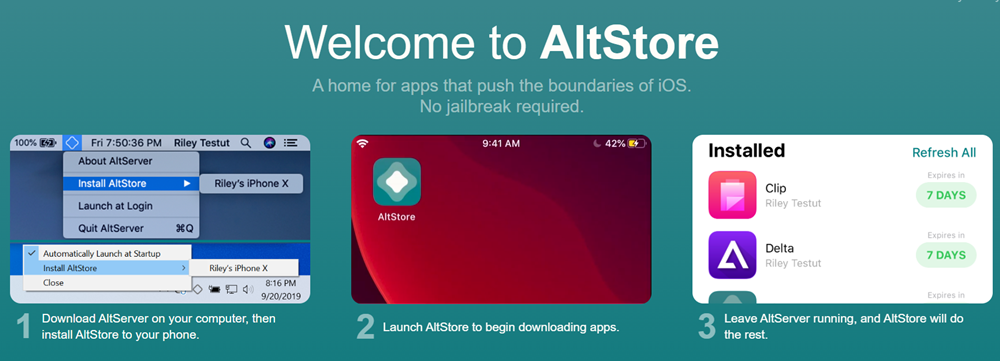
You can use AltStore to run emulators, tweaked apps, and modded games that Apple normally doesn’t allow. It works by using your Apple ID and a companion app called AltServer (available for Mac and Windows) to install and refresh apps automatically.
✅ Supports iOS 17, iOS 18+, and the latest iOS 26
✅ No jailbreak required
✅ Refreshes apps to stop them from expiring
✅ Add custom sources for more IPA downloads
Why Use AltStore?
- Install apps outside the App Store
- Keep sideloaded apps active with automatic refresh
- Works on both Mac & Windows
- Supports Custom Sources – Add third-party repositories.
- 100% safe and jailbreak-free
How to Install AltStore on Mac
Here are the simplest steps.
Download AltStore for Mac from the official site.
Step 2: Unzip the file and move it to Applications.
Step 3: Enable the Mail Plug-in from Mail → Preferences → Plug-ins.
Step 4: Connect your iPhone or iPad to your Mac and trust the device.
Step 5: From the menu bar, select Install AltStore and sign in with your Apple ID.
Step 6: On your device, go to Settings → General → Device Management → Trust your Apple ID.
AltStore is now installed on your iPhone or iPad.
How to Install AltStore on Windows
Here are the easiest steps.
Step 1: Uninstall Microsoft Store versions of iTunes/iCloud, then install them from Apple’s website.
Step 2: Download AltStore for Windows from altstore.io
Step 3: Launch AltServer from the system tray.
Step 4: Connect your iOS device and select Install AltStore.
Step 5: Sign in with your Apple ID and trust the app in Device Management.
Install IPA Files Using AltStore
- Download your IPA file from a trusted source (Senumy IPA Library).
- Connect your iPhone or iPad to your computer.
- Open AltStore → Go to My Apps → Tap the “+” icon.
- Select the IPA file you downloaded.
- Enter your Apple ID when prompted.
AltStore will install the app, and it will appear on your home screen.
