PostBox Package Manager.
PostBox is a Cydia replacement Package Manager for Non-Jailbroken iOS devices, PostBox adds your favorite packages by searching app .deb download, and extraction, and you can install themes using your iPhone / iPad devices.
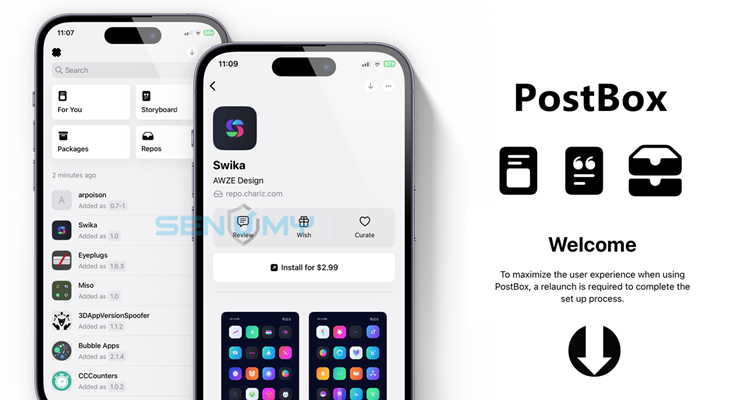
Version Compatibility :
iOS 16, iOS 15, IOS 14, iOS 13
Device Compatibility :
iPhone, iPad, iPod touch
Download PostBox Beta v 8.1
PostBox IPA (Using Sideloadly & AltStore for installation)
PostBox .deb (Jailbroken users only)
- Using Jailbroken users only
How to download and install PostBox?
PostBox Install IPA files using Sideloadly macOS and Windows PC.
Important!
In order for Sideloadly to work on free/normal Apple Developer accounts, it has to make a request to our server in order to grab the necessary data that is required for Sideloading with free accounts. You can disable this function, but doing so will make Sideloadly only work on paid Apple Developer accounts. For more information, please see the Frequently Asked Questions below. We also recommend using Sideloadly on a disposable Apple account for now.
For Windows, please make sure you have iTunes installed. If you do not, install the non-Microsoft Store version from x64 – x32
Step 1: Download and install Sideloadly.
Step 2: Download the PostBox IPA file you wish to install.
Step 3: Connect your device to the Windows PC or Mac.
Step 4: Drag the PostBox IPA file into Sideloadly.
Step 5: Enter your Apple ID and tap on “Start”.
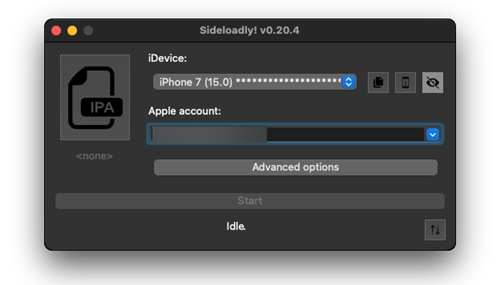
Step 6: Then you will have to enter your Apple ID and password.
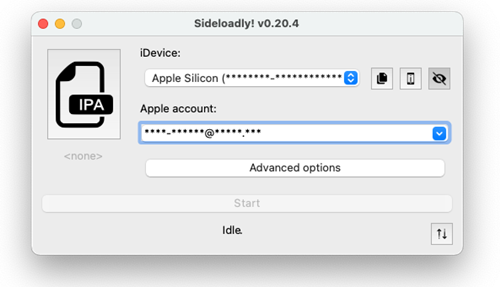
Wait a few minutes to finish the installation process.
Then you go to Settings → General → Profiles & Device Management → Tap on Apple ID → Tap on Trust.
How to Install IPA files using AltStore.
Installation guide of Altstore on your iOS device
Here are the simplest steps.
Step 1: Download AltStore to your Mac.
Step 2: Double-click on the download folder and unzip it. Then drag the unzipped file to the Applications folder.
Step 3: Double-click and open AltStore.
Step 4: In the top right of the menu bar, you will see the AltStore menu bar options. Select “Install Mail Plug-ins” here.
Step 5: Go to the mail and go to Preferences → Manage plug-ins and enable AltStore plug-ins. Then click on Apply.
Step 6: Connect your iOS device to the Mac. You will have to trust the connection if this is the first time you are connecting.
Step 7: In your Mac, go to the menu bar and click on AltStore. And then select Install AltStore.
You will have to enter your Apple ID and Password.
Step 8: After installation is succeeded, AltStore will appear on your iOS. Before opening it go to Settings → General → Device Management. Select your Apple ID and tap on “Trust”.
Now you have installed Alttore on your iOS device.
The installation guide for PostBox IPA files on your iOS device is as follows.
Step 9: Download the PostBox IPA file.
Step 10: Connect your iPhone or iPad to the computer.
Step 11: Open AltStore on your iOS device and go to the “My Apps” tab.
Step 12: Tap on the “+” icon in the top left corner and then you can see the downloaded PostBox IPA files list. Tap on the file you wish to install.
You will have to enter your Apple ID and password.
Step 13: Now Altstore will install your app and it will take a few minutes.
Once it is installed you will be able to see it on your home screen.
How to Install IPA files using AltStore and Windows PC
Installation guide of Altstore on your iOS device.
Here are the easiest steps.
Step 1: Uninstall the Microsoft version of iTunes and then download iTunes and iCloud directly from Apple’s site and install them.
Step 2: Download AltStore to your Windows PC (from altstore.io) and install it.
Then you will be able to find AltStore from the System tray.
Step 3: Connect your iOS device to the Windows machine. You will have to Trust the connection first.
Step 4: Go to the system tray and click on AltStore. Then click Install.
After entering your Apple ID and password you will be able to install AltStore on your iOS device.
Step 5: On your iOS device, go to Settings → Device Management → Click on your Apple ID → Click “Trust”.
Now AltStore has been installed on your device.
Here is the guide to installing PostBox IPA files on your iPS device.
Step 6: Download the PostBox IPA file.
Step 7: Connect your iPhone or iPad to the computer.
Step 8: Open AltStore on your iOS device and go to the “My Apps” tab.
Step 9: Tap on the “+” icon in the top left corner and then you can see the downloaded IPA files list. Tap on the file you wish to install.
You will have to enter your Apple ID and password.
Step 10: Now Altstore will install your app and it will take a few minutes.
Once it is installed you will be able to see it on your home screen.
