AppleJr
Want to install your favorite tweaked and modded apps on iOS 26, iOS 18, or iOS 17 without using a computer or jailbreak?
With AppleJr, you can safely sideload IPA files, set up a DNS profile, and enjoy advanced app customization — all directly from your iPhone or iPad.
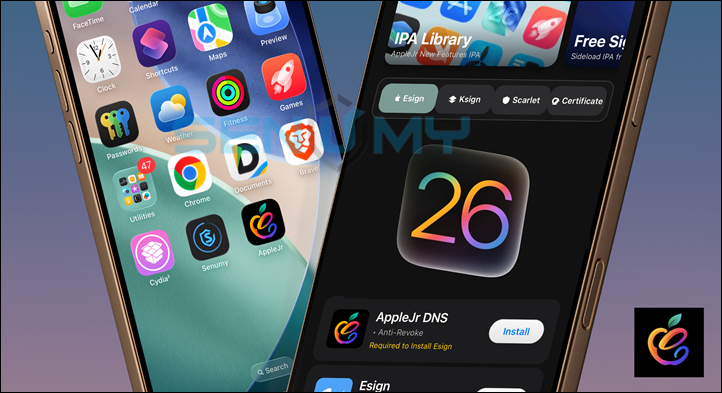
AppleJr is one of the easiest and safest tools for sideloading, allowing users to install tweaked apps, jailbreak tools, modified iOS apps, emulators, and AI Mod Apps, without compromising device security.
Why Use AppleJr?
- ✅ No jailbreak or PC required
- ⚙️ Works on iOS 17, iOS 18, and iOS 26
- 🧩 Safe and stable installation method
- 🛠 Customizable DNS for faster downloads
- 📱 Supports all modern iPhone and iPad models
How to Install AppleJr on iOS
Follow these simple steps to install AppleJr and start sideloading apps safely on your iPhone or iPad — no jailbreak or computer required!
Step 01. Download and install the Senumy IPA Store.
Visit the Senumy IPA Store and download it on your device.
Step 02. Open the Senumy App and install AppleJr.
Launch the Senumy app, find AppleJr, and tap Install.
Step 03. Open AppleJr on your iPhone or iPad.
Once installed, open AppleJr to start the setup.
Step 04. Install the DNS Profile.
Add the DNS profile for stable, fast, and secure sideloading.
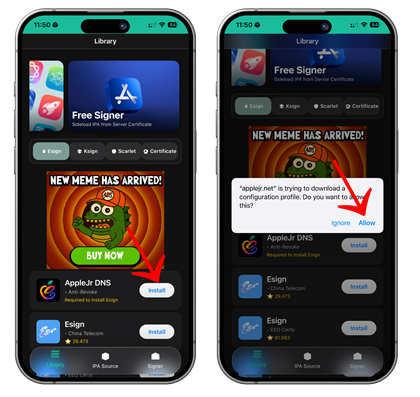
Step 05. Sign and Install IPA Files.
Tap the App Signer tab at the bottom, upload your desired IPA file, select a valid certificate, and tap Sign IPA to begin installation.
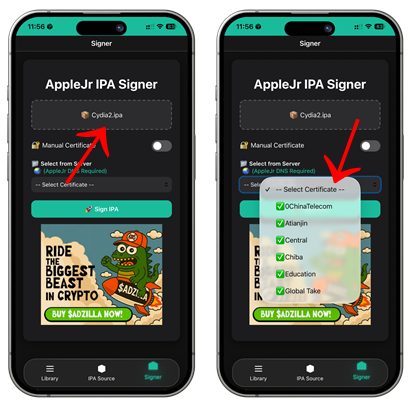
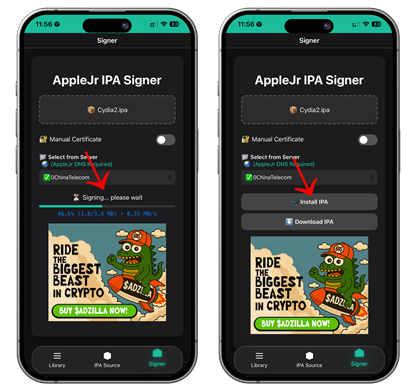
Step 06. Verify the Developer Profile.
Go to Settings → General → VPN & Device Management, and trust the developer profile to allow the app to run.
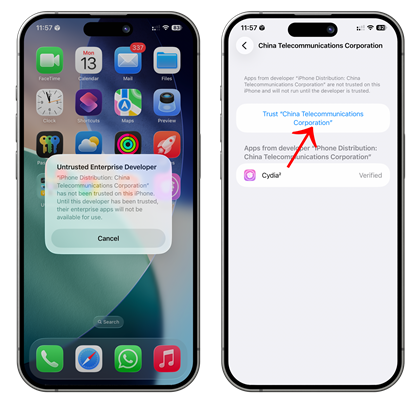
Step 07. Open and Enjoy.
Launch the installed app and enjoy new features, tweaks, and customizations!
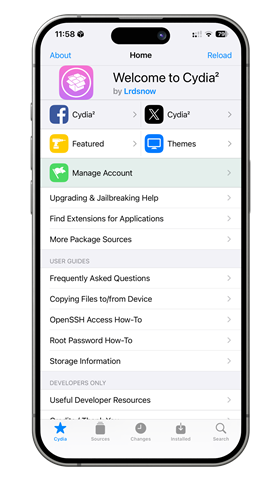
Signers & Stores: Esign, KSign, FlekStore, Scarlet, and More
These on-device signing tools let you install IPAs without a computer:
- Esign / KSign / FlekStore / Scarlet — Sign IPAs directly on iOS, pick certificates, and install apps with fewer revokes.
- Anti-Revoke Options — Some installers bundle anti-revoke measures or recommend using persistent signing methods to reduce app removals. Results vary by iOS version and certificate type.
- Common Issues — If you see “Unable to verify Esign” or similar, it usually means the device needs the correct developer profile trusted (Settings → General → VPN & Device Management) or a new certificate is required.
Anti-Revoke & Permanent Installation Options
- TrollStore / SideStore and some persistent-signer methods can help avoid re-signing and reduce revokes.
- Server-based revokes can still affect some signed apps; choose signing tools and certificates that match your iOS version for best results.
- Keep an eye on certificate updates (Esign new certificate releases) and follow official patch notes from your signer tool.
