WDBFontOverwrite
A new PoC application that changes the system font has appeared, and the future development of this exploit is expected to grow. The Exploit can temporarily overwrite any file, without jailbreak.
As a PoC (proof of concept) application using such MacDirtyCow, [WDBFontOverwrite] has been newly released. you can change the system fonts and it can be used with iOS 15.0-15.7.1 and iOS 16.0-16.1.2
Developer By: @zhuowei
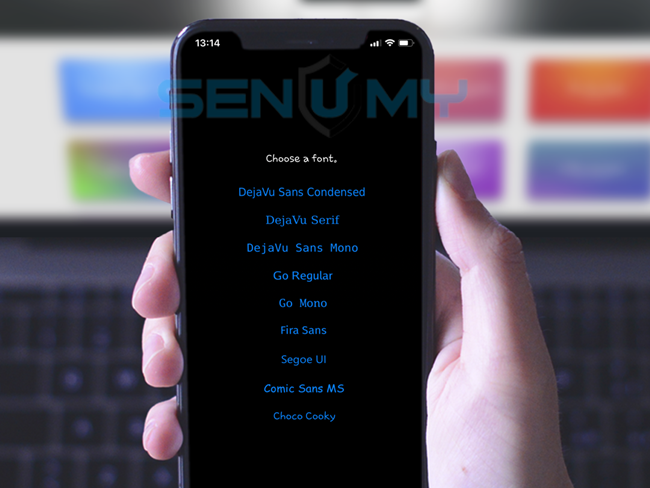
Compatible iOS versions
- iOS 16.2, iOS 16.1.2, iOS 16.1.1, iOS 16.1, iOS 16.0.3, iOS 16.0.2, iOS 16.0.1, iOS 16
- iOS 15.7.2, iOS 15.7.1, iOS 15.7, iOS 15.6.1, iOS 15.6, iOS 15.5, iOS 15.4.1, iOS 15.4, iOS 15.3.1, iOS 15.3, iOS 15.2.1, iOS 15.2, iOS 15.1.1, iOS 15.1, iOS 15.0.2, iOS 15.0.1, iOS 15
Device compatibility
- latest iPhone 14 series, iPhone 13 series, iPhone 12 series, iPhone 11 series
- iPadOS 16 running iPad Pro (all models), iPad Air (3rd & later), iPad (5th & later), iPad mini (5th & later)
- A8 / A8X – Phone 6, iPhone 6 Plus, iPad mini 4, iPad Air 2
- A9 / A9X – iPhone 6S, iPhone 6S Plus, iPhone SE, iPad (2017) 5th Generation, iPad Pro (12.9 in.) 1st generation, iPad Pro (9.7 in.)
- A10 /A10X – iPhone 7 and iPhone 7 Plus, iPad (2018, 6th generation), iPad (2019, 7th generation), iPad Pro 10.5″ (2017), iPad Pro 12.9″ 2nd Gen (2017)
- A11 – iPhone 8, iPhone 8 Plus, and iPhone X
Included fonts
- DejaVu Sans Condensed
- DejaVu Serif
- DejaVu Sans Mono
- Go Regular
- Go Mono
- Fira Sans
- Segoe UI
- Comic Sans MS
- Choco Cooky
Download WDBFontOverwrite
Release New v1.3
How to use WDBFontOverwrite IPA File
Sideloadly is available for both macOS and Windows.
Step 1: Download and install Sideloadly.
Step 2: Download the IPA file you wish to install.
Step 3: Connect your device to the Windows PC or Mac.
Step 4: Drag the IPA file into Sideloadly.
Step 5: Enter your Apple ID and tap on “Start”.
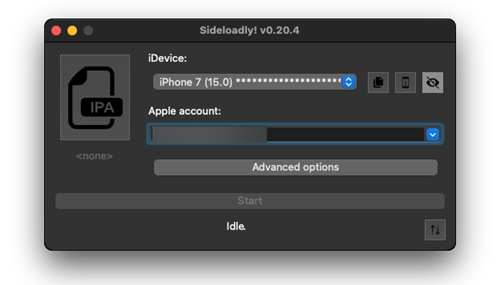
Step 6: Then you will have to enter your Apple ID and password.
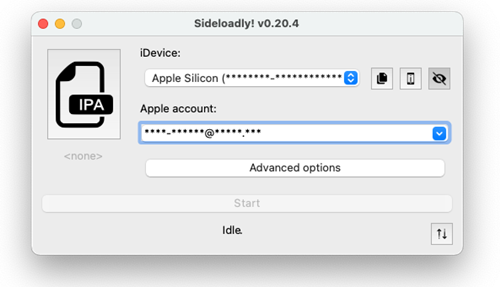
Wait a few minutes to finish the installation process.
Then you go to Settings → General → Profiles & Device Management → Tap on Apple ID → Tap on Trust.
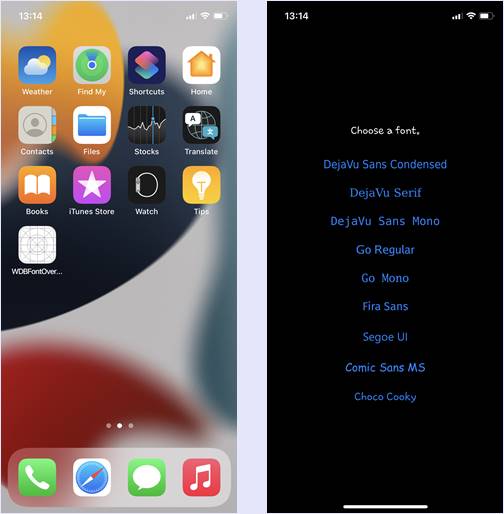
How to Install WDBFontOverwrite IPA files using AltStore and Mac
Installation guide of Altstore on your iOS device
Here are the simplest steps.
Step 1: Download AltStore to your Mac.
Step 2: Double-click on the download folder and unzip it. Then drag the unzipped file to the Applications folder.
Step 3: Double-click and open AltStore.
Step 4: In the top right of the menu bar, you will see the AltStore menu bar options. Select “Install Mail Plug-ins” here.
Step 5: Go to the mail and go to Preferences → Manage plug-ins and enable AltStore plug-ins. Then click on Apply.
Step 6: Connect your iOS device to the Mac. You will have to trust the connection if this is the first time you are connecting.
Step 7: In your Mac, go to the menu bar and click on AltStore. And then select Install AltStore.
You will have to enter your Apple ID and Password.
Step 8: After installation is succeeded, AltStore will appear on your iOS. Before opening it go to Settings → General → Device Management. Select your Apple ID and tap on “Trust”.
Now you have installed Alttore on your iOS device.
The installation guide for IPA files on your iO device is as follows.
Step 9: Open Safari and head over to IPA Library to download IPA files (https://senumy.com/apps/ipa-library/).
Step 10: Connect your iPhone or iPad to the computer.
Step 11: Open AltStore on your iOS device and go to the “My Apps” tab.
Step 12: Tap on the “+” icon in the top left corner and then you can see the downloaded IPA files list. Tap on the file you wish to install.
You will have to enter your Apple ID and password.
Step 13: Now Altstore will install your app and it will take a few minutes.
Once it is installed you will be able to see it on your home screen.
How to Install IPA files using AltStore and Windows PC
Installation guide of Altstore on your iOS device.
Here are the easiest steps.
Step 1: Uninstall the Microsoft version of iTunes and then download iTunes and iCloud directly from Apple’s site and install them.
Step 2: Download AltStore to your Windows PC (from altstore.io) and install it.
Then you will be able to find AltStore from the System tray.
Step 3: Connect your iOS device to the Windows machine. You will have to Trust the connection first.
Step 4: Go to the system tray and click on AltStore. Then click Install.
After entering your Apple ID and password you will be able to install AltStore on your iOS device.
Step 5: On your iOS device, go to Settings → Device Management → Click on your Apple ID → Click “Trust”.
Now AltStore has been installed on your device.
Here is the guide to installing IPA files on your iPS device.
Step 6: Open Safari and head over to IPA Library to download IPA files (https://senumy.com/apps/ipa-library/).
Step 7: Connect your iPhone or iPad to the computer.
Step 8: Open AltStore on your iOS device and go to the “My Apps” tab.
Step 9: Tap on the “+” icon in the top left corner and then you can see the downloaded IPA files list. Tap on the file you wish to install.
You will have to enter your Apple ID and password.
Step 10: Now Altstore will install your app and it will take a few minutes.
Once it is installed you will be able to see it on your home screen.
Reboot if you want to restore
As a characteristic of the exploit “MacDirtyCow”, the file change is only temporary, and it will return to the original file after a certain period of time has passed or the device has been rebooted.
In the case of iOS, there is a cache, so if you want to restore it, just restart the device.
