HTML Sandbox
HTML Sandbox customizes your Home Screen and lock Screen, Download the files below and head to our customization guide to enjoying!
No Jailbreak, iPhone customization on iOS 16 / iOS 15. x. Check our theme gallery and see how awesome your iPhone can be.

HTML Sandbox V2 iOS 16.x
It’s now working with a toolkit app to be released in the App Store. There is no need to duplicate the shortcut anymore. Themes can be selected in the App along with several other settings. If you want to try the public beta right now click the link below.
The App is using the Apple Weather kit introduced on iOS 16. Means a lot more possibilities, That’s why we decided to release it as a TestFlight. It’s still under development but more info will follow. There will be no Theme gallery in the Apps. Themes will be only available here on iNNOVATION in the HTML Sandbox themes section. Being a member here still is crucial. All themes are still compatible! People on iOS 15 use the shortcut from HTML-sandbox as usual.
HTML Sandbox for iOS 15. x
You can run the shortcut via automation or manually within the shortcut app, There is one limitation for dynamic images stored on your iCloud drive (no limitation in case you load images from www), here the shortcut has to load the image and transfer it back to you HTML code (like weather icons, wallpaper, weather overlays). ENJOY.
TutuBox Compatible iOS versions :
iOS 15.7, iOS 15.6.1, iOS 15.6, iOS 15.5, iOS 15.4.1, iOS 15.4, iOS 15.3.1,
iOS 15.3, iOS 15.2.1, iOS 15.2, iOS 15.1.1, iOS 15.1
Compatible Device Models :
- iPhone 13 mini, iPhone 13, iPhone 13 Pro, iPhone 13 Pro Max
- iPhone 12 mini, iPhone 12, iPhone 12 Pro, iPhone 12 Pro Max
- iPhone 11, iPhone 11 Pro, iPhone 11 Pro Max, iPhone XS, iPhone XS Max, iPhone XR, iPhone X
Themes will be only available here on iNNOVATION in the HTML Sandbox themes section. Being a member here still is crucial. All themes are still compatible! People on iOS 15 use the shortcut from HTML-sandbox as usual.
HTML Sandbox FAQ
FAQ 1 – How to install HTMLSandbox
Please read first HTML-sandbox the release notes. Maps, Calendar, Weather, and Mapper are required apps, make sure they are installed on your device. The path (for additional themes) is .. iCloud Drive/Shortcuts/HTML_Sandbox First of all, run the Shortcut and allow access .. and the initial setup of folder structure will take place. Actually, that’s it and now you can theme everything you like .. if you‘re familiar with coding. Otherwise, you can just use the themes provided.
For using Sandbox on LS and HS simply duplicate the shortcut and rename one to HTMLSandbox_LS and the other one to HTMLSandbox_HS.
Inside the shortcut (open at the 3 dots at the upper right corner), you can choose where you want to have the theme displayed
1 for Lockscreen
2 for Homescreen
3 for Both (then on LS and HS the same theme is applied) Smart would be to set the LS shortcut to 1 and the HS shortcut to 2
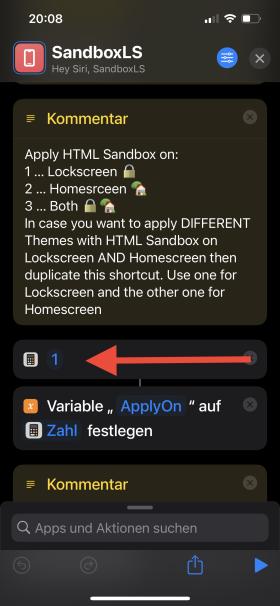
FAQ #2 – How to change themes
Download a theme to your liking in team-themes-gallery-1 or members-themes-shares-1 and save/extract the theme folder to Shortcuts/HTML_Sandbox in iCloud Drive. Open the shortcut HTMLSandbox_LS or HTMLSandbox_HS by tapping the 3 dots in the upper right corner and entering the name of the theme you want to use. KEEP IN MIND that everything is case sensitive .. the name has to be exactly the same as the theme folder, so the best is to copy the folder name and paste it in the shortcut. Then run the shortcut.
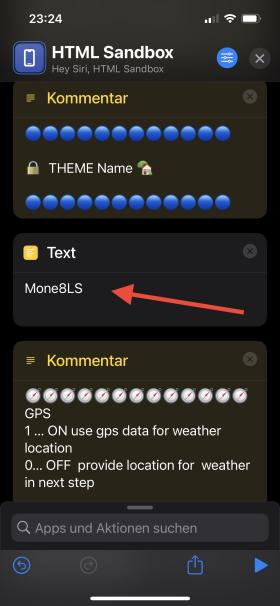
FAQ #3 – How to change the background (wallpaper) of a theme.
Go into your iCloud drive files Shortcuts/HTML_Sandbox/your theme/img folder and replace the image. Please make sure there are no typos or double extensions and .png has to be in lowercase. The size of your new image has to be the exact same as the existing one .. 1284×2778 px. We highly recommend using the playground shortcut to rename your files.
Note for advanced users
You can add as many images/overlays/whatever as you want. You just have to use an IMG-Tag in index.html to link the image with a relative path .. Example:
<img id="Overlay1243" src="img/name_whatever.png" alt="no image source">The image is of course to move to the IMG folder of the theme in iCloud. As last, the style part is to add in style.css. (edited)
FAQ #4 – There was a Problem running the shortcut “HTML Sandbox”
Easy fix, just reboot your device after closing the shortcut app and then run HTML Sandbox from within the Shortcuts app. (edited)
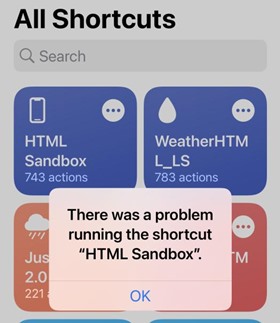
FAQ #5 – Could not evaluate the key path.
Go to your iCloud Drive/Shortcuts/HTML_Sandbox and delete the 01_WeatherData folder. (edited)
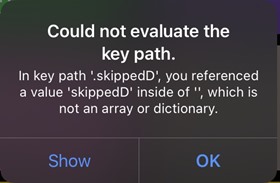
FAQ #6 – The file doesn’t exist. The file “00 wwalls.json” couldn’t be opened because there is no such file.
If you are missing the Weather walls gallery, save this into your iCloud Drive/Shortcuts/HTML_Sandbox folder https://app.box.com/s/klxxbbre46d4kmrkgk3wnnq45s59iqmk
If still not working add this one by @Kristatos or check the post from the theme share if other Local galleries are provided. https://app.box.com/s/3uxvgzjzaoav1s4o2xwadu74qxyz6ljh
FAQ 17 – HTML Sandbox V2 installation guide
Get the App from the AppStore: link later If you are not using HTML Sandbox for the first time skip steps 2 and 3 but delete the weather.json. It’s located in iCloud Drive/Shortcuts/HTML Sandbox/01 weather data. 1) Open the app on the main page (left) and install the HTML Sandbox V2 shortcut. 2) When do stay in the app and go to the right on the settings page. Enable GPS, Lockscreen, and Homescreen, nothing else for now. 3)Hit the run shortcut and always allow it when asked. No private data are collected. It’s now installing the template and creating the HTML Sandbox folder. 4) When done lead over to our HTML Sandbox themes section on iNNOVATION, chose a theme, and save it into iCloud Drive/Shortcuts/HTML Sandbox. If trouble saving your files read
VERY IMPORTANT Don’t rename the shortcut and if there are empty spaces in the theme folder name it won’t work, edit the names and replace spaces by _ (example Att57 36 – Att57_36)
