SideStore
SideStore – Sideload IPA Apps on iOS 14 to iOS 18+ and iOS 26+
SideStore is one of the best tools for installing apps that aren’t available on the official App Store—no jailbreak needed! Whether you want jailbreak tools, tweak apps, emulators, or modded apps, SideStore makes sideloading easy, safe, and fast.
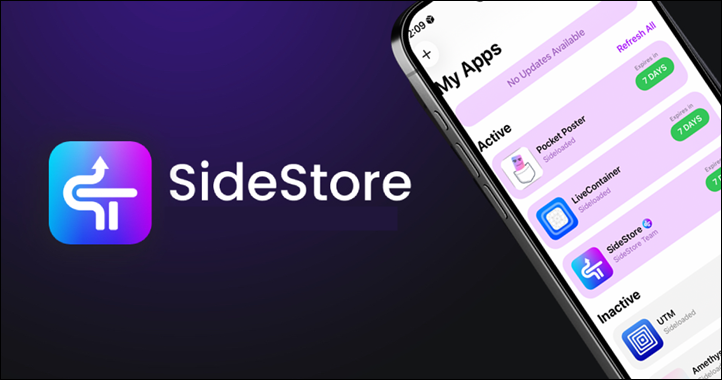
Why Choose SideStore?
✅ Compatible with iOS 14 up to iOS 18+ and the latest iOS 26 /26.0.1 / iOS 26.2
✅ Bypass Apple’s 3-app limit when used with LiveContainer
✅ Install up to 10 apps at once — more than most sideloaders
✅ Ideal for jailbreak tools, tweak apps, emulators, and modded apps
✅ No jailbreak or computer needed after initial setup
What Makes SideStore Great?
- On-device app management: Refresh and install apps directly on your iPhone or iPad without needing a computer.
- Works with LiveContainer: Easily install multiple IPA files without hitting Apple’s app limits.
- Supports custom sources: Add Third-Party Repositories to access even more apps and tweaks.
- Safe and private: Uses your own Apple ID to sign apps, with no suspicious profiles or tracking.
What is SideStore IPA?
SideStore IPA is an alternative app store that lets you install any IPA apps and games without restrictions. It’s a fork of AltStore that allows you to sign and install IPA files directly on your device without needing AltServer or a PC every time.
You can download the latest SideStore version for iOS 14 through iOS 18+ and iOS 26 – iOS 26.2, and start sideloading apps easily.
How Does SideStore Work?
SideStore uses your personal Apple development certificate to sign IPA apps on your device. It cleverly uses a custom VPN to trick iOS into installing these apps safely. After the first setup (which requires a PC), you can sign and refresh apps anytime directly on your iPhone or iPad.
Key Features for Advanced Users
- Includes certificate management and background refresh to keep apps working smoothly.
- Supports sideloading from third-party sources with easy-to-use repository management.
- Offers a news section and error logs to help troubleshoot issues.
- Now supports SideJITServer and JitStreamer for iOS 17 and 18, enabling Just-In-Time (JIT) compilation — this means apps and games run faster and smoother on supported devices. SideJITServer works over your local WiFi and supports Windows, Linux, and macOS.
Getting Started with SideStore
Installing SideStore requires some setup using a PC, but after that, it’s easy to manage all your IPA apps directly on your iOS device. Whether you’re new to sideloading or a seasoned user familiar with AltStore, SideStore offers a user-friendly experience.
Download SideStore IPA
Get the SideStore IPA easily on your iPhone or iPad by downloading it straight from the trusted Senumy IPA Store. No computer or jailbreak required!
New Nightly Pre-release v 0.6.3
v 0.6.2
Want the latest updates, new releases, and support? Join our Telegram channel and stay connected!
👉 Join us on Telegram
Windows Installation Guide.
To install SideStore on Windows, ensure you have the non-Microsoft Store versions of iCloud and iTunes. Also, complete the prerequisites and have your pairing file ready.
Step 01. Download AltServer from the AltStore page and install it on your PC.
Step 02. Please get the latest SideStore IPA from our website.
Step 03. Sideload the IPA
- Hold Shift and click on the AltServer tray icon.
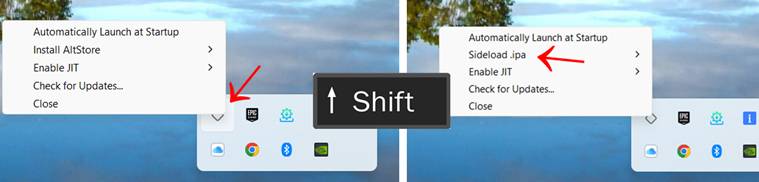
- Select Sideload .ipa and choose the downloaded SideStore IPA.
- Approve the “Developer App” request with your Apple ID email (find it in Settings → General → VPN & Device Management).
Step 04. Open SideStore
- Launch SideStore and select your pairing file.
- Sign in with your Apple ID to complete the setup.
MacOS Installation Guide
Before starting, ensure you have completed all prerequisites and have your pairing file ready.
Step 01. Download AltServer from the AltStore page and install it on your Mac.
Step 02. Get the SideStore IPA from our website.
Step 03. Sideload the IPA
- Hold Option/Alt and click on the AltServer menu bar icon.
- Select Sideload .ipa and choose the downloaded SideStore IPA.
- Approve the “Developer App” request with your Apple ID email.
Step 04. Refresh SideStore
- Connect to the WireGuard VPN and open SideStore.
- Select your pairing file, then go to “My Apps.”
- Click the “x DAYS” button (x is the number of days until expiry).
- If successful, a blank Safari tab will open, or you’ll return to your home screen. You’ll receive a notification when this is complete.
If not refreshed, you’ll need to reinstall SideStore. A future update will automate this process.
Pairing File Instructions.
You need a pairing file to use SideStore. Use iDevicePair or Jitterbug to create this file, which helps SideStore communicate with your device.
Windows
- Extract Jitterbugpair and run it via PowerShell.
- After pairing, please please save the file ending with .mobiledevicepairing and transfer it to your device.
macOS
- Extract Jitterbugpair, open Terminal, and run the program.
- After pairing, transfer the .mobiledevicepairing file to your device.
Download StosVPN & Easily Auto-Refresh SideStore Apps
Learn how to download the StosVPN app and set up the SideStore Refresh Shortcut to keep your sideloaded apps working — no manual refresh needed!
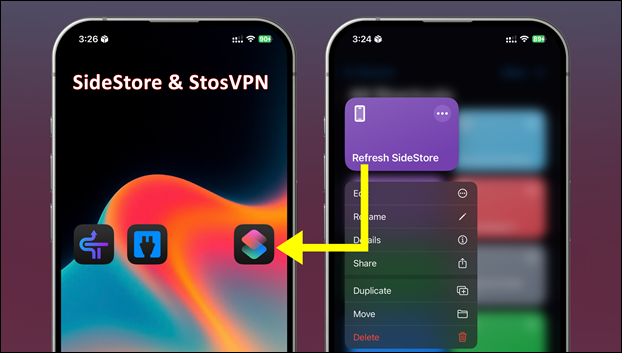
Why Auto-Refresh Is Important for SideStore Apps
SideStore uses free Apple certificates to sign apps, but they only last 7 days. If you don’t refresh in time, your apps will stop working.
Auto-refresh makes life easier by:
- Keeping your apps running every week
- Saving time (no more manual refreshes)
- Making sure you never forget
✅ What You Need Before Starting
- iPhone with iOS 14 or later
- SideStore is installed and working
- Shortcuts app (pre-installed on iOS)
- A VPN profile named StosVPN, connected to SideStore
- Background App Refresh turned on (Settings > General)
How to Set Up Auto-Refresh (Step-by-Step)
Step 1: Add the Shortcut
- Download the Auto SideStore Refresh Shortcut.
- Tap “Add Shortcut” to add it to the Shortcuts app.
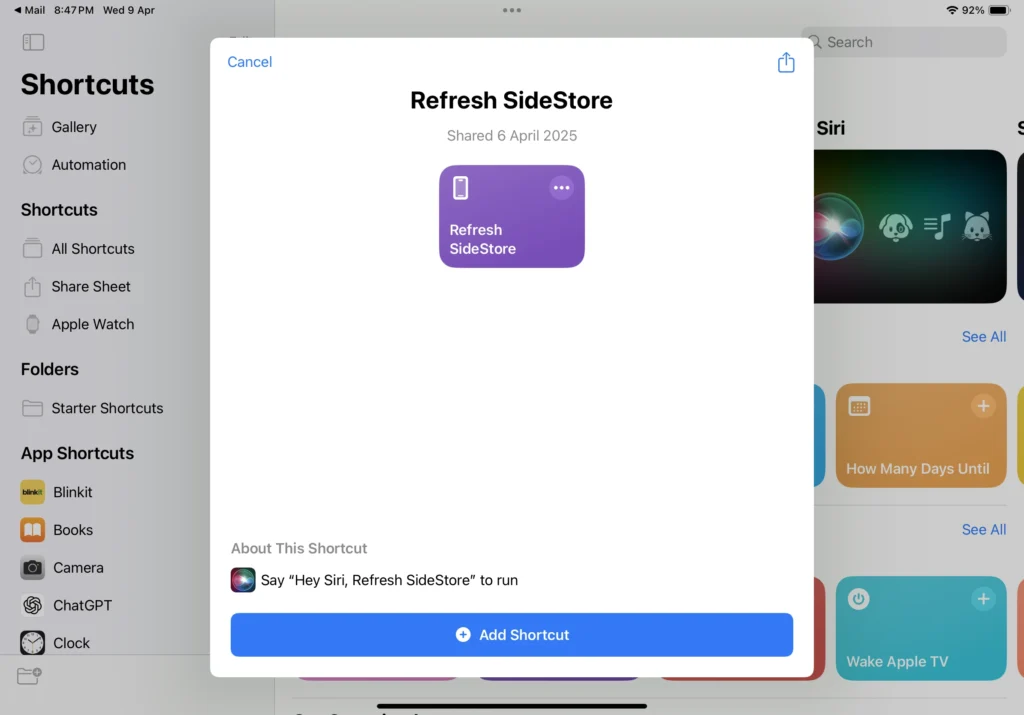
Step 2: Customize It
- Open the Shortcuts app and tap the three dots on the new shortcut
- Look for “Connect to VPN”, and choose StosVPN.
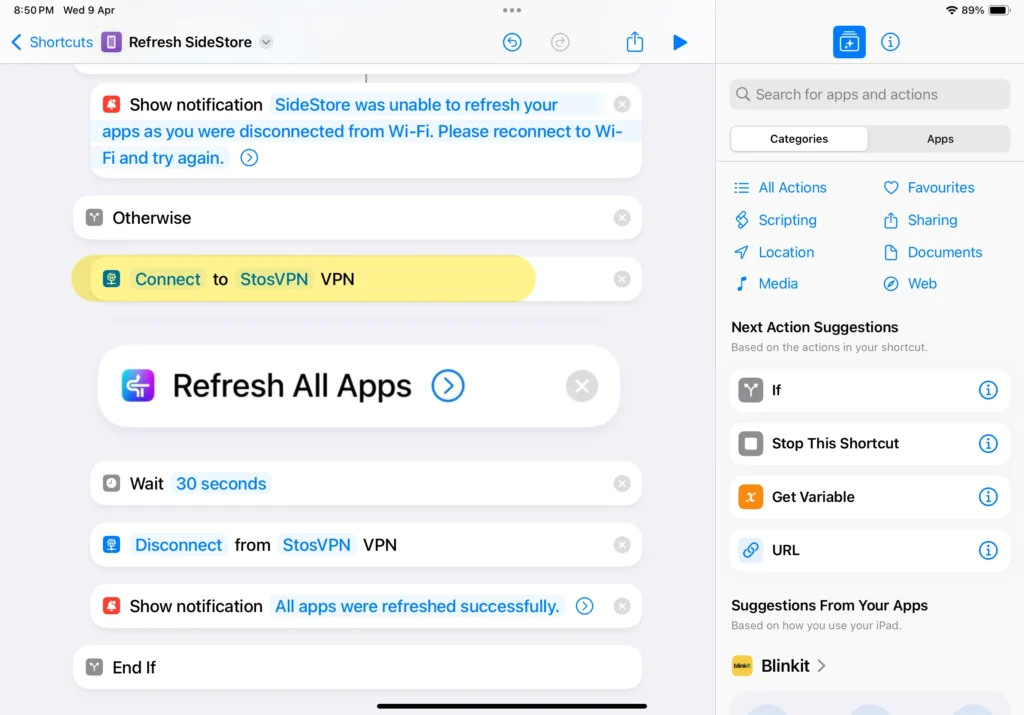
- Set a wait time of 30 seconds
- If the app doesn’t refresh, try 40–50 seconds.
- If the app doesn’t refresh, try 40–50 seconds.
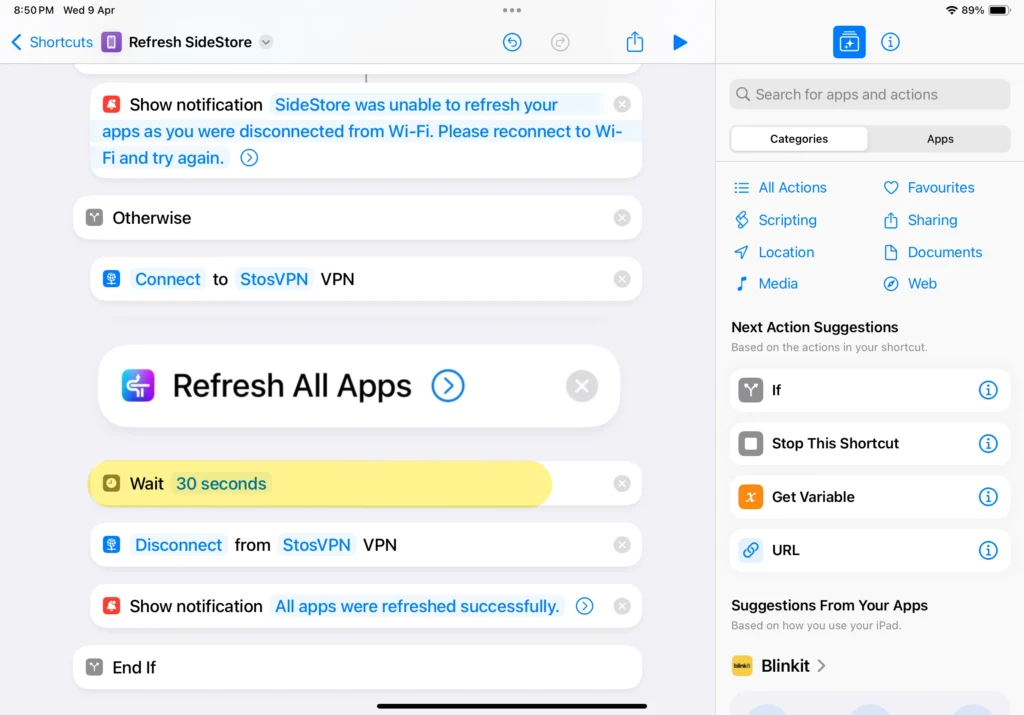
Scroll down to “Disconnect from VPN” and select StosVPN again
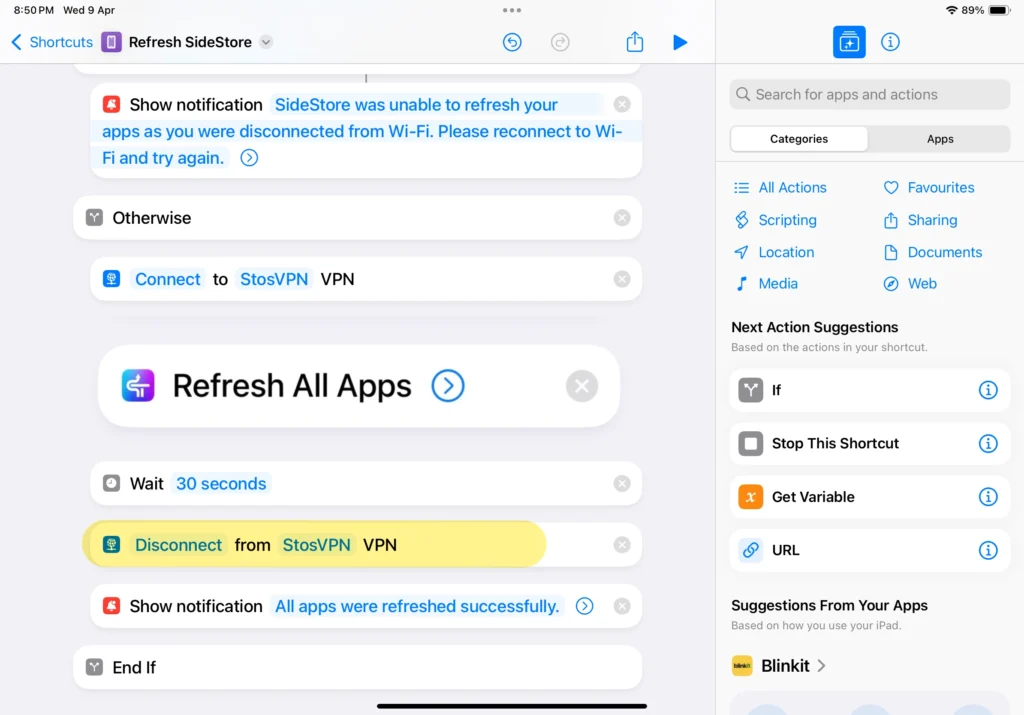
- (Optional) Tap the Share icon → Add to Home Screen for easy access.
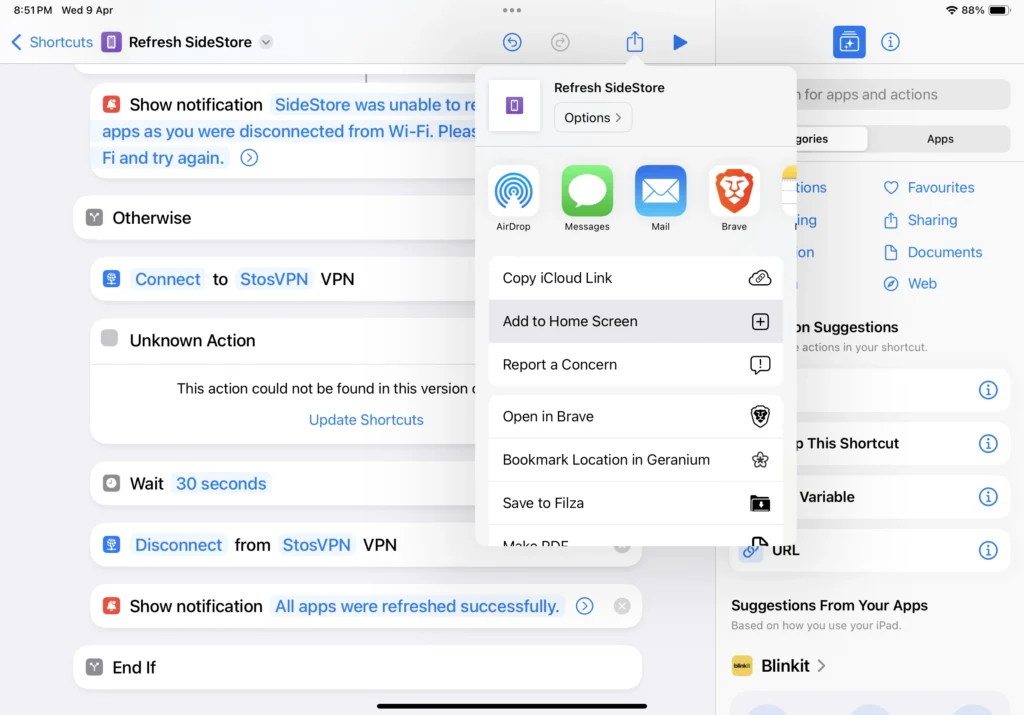
Step 3: Automate It Weekly
- Open the Shortcuts app → Go to Automation
- Tap + → Create Personal Automation
- Choose Time of Day (e.g., every Monday at 10 AM)
- Tap Next → Add Action → Run Shortcut
- Pick your Refresh Shortcut
- Tap Next, then turn OFF “Ask Before Running.”
- Tap Done
Step 4: Test It
- Run the shortcut manually once
- It should connect to VPN, refresh SideStore in the background, wait, then disconnect
- Open SideStore to confirm that apps are refreshed
- Adjust wait time if needed
❓ Frequently Asked Questions
Q1: What is StosVPN?
It’s a VPN used by SideStore to refresh sideloaded apps (replaces WireGuard).
Q2: Can I use this on an iPad?
Yes! Works the same as on iPhone.
Q3: How do I know it worked?
Open SideStore and check the app’s expiration date.
Q4: What if I rename the VPN?
Update the name in the shortcut settings.
Q5: Does this work with AltStore?
No. This method is for SideStore only — AltStore works differently.
Best Side-Store Alternatives for iPhone & iPad
Looking for an alternative to SideStore? Whether you want to install more apps, avoid revokes, or sideload without a PC, here are some of the best options compared to Senumy IPA Store, AltStore, Sideloadly, TrollStore, MapleSign, Feather, and eSign.
1. Senumy IPA Store
✅ No PC is needed – Install IPAs directly on your iPhone.
✅ Always updated – Get the latest tweaked apps, mods, and jailbreak tools.
✅ Super easy to use – One-tap installs, no complicated setup.
🚫 Possible revokes – Apple might block some apps over time.
2. AltStore
✅ Stable sideloading – Uses your Apple ID to sign apps, reducing revokes.
✅ Auto-refresh – Apps stay signed in if AltServer runs on your PC.
✅ More app sources – Add repos to install even more apps.
🚫 PC required – You need a computer for installation and app refreshes.
3. SideStore
✅ AltStore without a PC – It works similarly but doesn’t need a computer after setup.
✅ LiveContainer support – Install multiple apps beyond Apple’s 3-app limit.
✅ Works on iOS 14 – 18+ – Compatible with the latest iPhones and iPads.
🚫 Setup can be tricky – Requires a bit of initial configuration.
4. Sideloadly
✅ More control – Advanced options like changing app bundle IDs.
✅ Supports all Apple IDs – Works with free and paid accounts.
✅ Windows & macOS support – No extra tools are needed.
🚫 PC required – You’ll need a computer to sideload apps.
5. TrollStore
✅ Permanent sideloading – Installed apps never expire or get revoked.
✅ No PC is required – it works entirely on your iPhone or iPad.
✅ Full system access – This is more powerful than other sideloading methods.
🚫 Limited compatibility – It only works on iOS 15.0 – 16.6.1 and some iOS 17 betas.
6. MapleSign
✅ Cloud-based signing – No need for a PC; sign apps directly on your device.
✅ Multiple Apple IDs – Easily switch between different IDs.
✅ User-friendly – Simple, clean interface.
🚫 Paid certificate needed – Free users might face revokes.
7. Feather
✅ Modern UI – Sleek, lightweight design.
✅ Fast sideloading – Optimized for quick installs.
✅ Supports multiple sources – Works with various repositories.
🚫 Still new – Long-term stability is uncertain.
8. eSign
✅ No PC needed – Install and sign apps directly on your iPhone.
✅ Flexible signing options – Works with free and paid Apple IDs.
✅ Cloud certificate support – Keeps apps signed longer.
🚫 Potential revokes – Signed apps might stop working if blacklisted.
Which One Should You Choose?
- Best for easy app installs → Senumy IPA Store
- Best for permanent sideloading → TrollStore
- Best for PC-based sideloading: → AltStore or Sideloadly
- Best for sideloading without a P:C → SideStore or eSign
- Best for cloud-based signing:g → MapleSign or Feather
Each option has its strengths, so it depends on what you need—whether it’s quick installs, long-term stability, or a fully customizable sideloading experience. 🚀
How to Install SideStore IPA with Sideloadly
Step 01. Download the latest version of Sideloadly for Windows or macOS and install it on your PC.
Step 02. Download the SideStore IPA file from this page and save it to your computer.
Step 03. Connect your iOS device to your computer using a USB cable.
Step 04. Open the Sideloadly app on your PC.
You may be prompted to install the Mail Plug-in. Click the “Yes” button to continue.
Enter your Apple ID email under the “Apple account” field.
Step 05. Drag and drop the SideStore IPA file into the IPA field shown on the left side of the interface. An IPA image represents the field.
Step 06. Click the “Start” button to begin the sideloading and installing the IPA.
When prompted, enter your Apple ID password. The tool uses your Apple ID to sideload the app. We recommend you use a burner account.
Step 07. Sideloadly will begin installing SideStore IPA on your iOS device.
Step 08. Once the app is installed, please don’t open it yet. If this is your first time using Sideloadly, you must verify your Apple ID profile. To do this, go to Settings > General > Device Management. Tap on your Apple ID and press the Trust button. Tap on Trust again from the popup alert.
Step 09. Now go to the Home screen to open the installed app.
Other methods to install SideStore IPA with.
TrollStore
TrollStore is a permasigned jailed app that can permanently install any IPA installer, supporting iOS 14.0, iOS 15, iOS 16, and iOS 17.0. It works by using AMFI/CoreTrust to verify that the root certificate is used to sign the app and not revoke it.
eSign
eSign is a free mobile IPA signature tool for iOS, allowing you to sign apps with your certificates and install them on your iPhone or iPad. It serves as a sideloading alternative with support for iOS 11 up to iOS 17. x, enabling the installation of IPA files without a computer.
Scarlet
Scarlet is installed with this tool, which allows you to add jailbroken repos and install IPA, all without a jailbreak, with support for iOS 11 up to iOS 17 and higher.
Compatibility iOS & iPadOS
- iOS 26, iOS 26.0.1, iOS 26.1, iOS 26.2
- iOS 18.0, iOS 18.0.1, iOS 18.1, iOS 18.2, iOS 18.2.1, iOS 18.3, iOS 18.31, iOS 18.4, iOS 18.4.1, iOS 18.5, iOS 18.6, iOS 18.6.1, iOS 18.6.2
- iOS 17.7, iOS 17.6.1, iOS 17.6, iOS 17.5.1, iOS 17.5, iOS 17.4.1, iOS 17.4, iOS 17.3.1, iOS 17.3, iOS 17.2.1, iOS 17.2, iOS 17.1.1, iOS 17.1, iOS 17.0.2, iOS 17.0.1, iOS 17.0
- iOS 16.6, iOS 16.5.1, iOS 16.5, iOS 16.4.1, iOS 16.4, iOS 16.3.1, iOS 16.3, iOS 16.1, iOS 16.0.3, iOS 16.0.2, iOS 16.0
- iOS 15.6.1, iOS 15.6, iOS 15.5, iOS 15.4.1, iOS 15.4 , iOS 15.3.1, iOS 15.3, iOS 15.2.1. iOS 15.2, iOS 15.1.1, iOS 15.1
- iOS 15.0.2 , iOS 15.0.1, iOS 15.0
- iOS 14.8 , iOS 14.7.1, iOS 14.7, iOS 14.6, iOS 14.5.1, iOS 14.5, iOS 14.4.2, iOS 14.4.1, iOS 14.4, iOS 14.3, iOS 14.2.1
- iOS 14.2, iOS 14.2, iOS 14.1, iOS 14.0
Compatibility Devices
iPhone 17 Air, iPhone 17, iPhone 17 Pro, iPhone 17 Pro Max, iPhone 16e, iPhone 16, iPhone 16 Plus, iPhone 16 Pro, iPhone 16 Pro Max, iPhone 15, iPhone 15 Plus, iPhone 15 Pro, iPhone 15 Pro Max, iPhone 14, iPhone 14 Plus, iPhone 14 Pro, iPhone 14 Pro Max, iPhone 13, iPhone 13 Mini, iPhone 13 Pro, iPhone 13 Pro Max, iPhone 12, iPhone 12 Mini, iPhone 12 Pro, and iPhone 12 Pro Max, iPhone 11 Pro Max, iPhone 11 Pro, iPhone 11, iPhone Xs, iPhone Xs Max, iPhone XR, iPhone X, iPhone 8, iPhone 8 Plus, Phone 7 & 7 Plus, iPhone 6S & 6S Plus, iPhone 6 & 6 Plus, iPhone SE.iPhone 11 Pro, iPhone 11, iPhone Xs, iPhone Xs Max, iPhone XR, iPhone X, iPhone 8, iPhone 8 Plus, Phone 7 & 7 Plus, iPhone 6S & 6S PlS & 6S Plus, iPhone 6 & 6 Plus, iPhone SE
