OpenRa1n Jailbreak
OpenRa1n Windows Jailbreak (iOS 15 – iOS 16)
OpenRa1n for Windows brings the power of palera1n jailbreak to your PC. It’s designed for all checkm8 devices (A9–A11), supporting iPhones and iPads running iOS 15 and iOS 16. Unlike older methods that needed Linux USB sticks, OpenRa1n works natively on Windows, making jailbreaking much easier.
With OpenRa1n, you can:
✅ Jailbreak iPhone and iPad on iOS 15 – iOS 16
✅ Install Sileo or Zebra package managers
✅ Access tweaks, themes, and repositories
✅ Enjoy a clean, user-friendly jailbreak process
Supported Devices (A9–A11)
- iPhone 6S, 6S Plus, SE (1st gen)
- iPhone 7, 7 Plus
- iPhone 8, 8 Plus, X
- iPad 5th, 6th, 7th Gen
- iPad Air 2, iPad Mini 4, iPad Pro (1st & 2nd Gen)
⚠️ Note for A11 devices (iPhone 8, 8+, X): You must disable your passcode. Face ID/Touch ID, Apple Pay, and some SEP functions won’t work while jailbroken.
What’s New in OpenRa1n v1.0
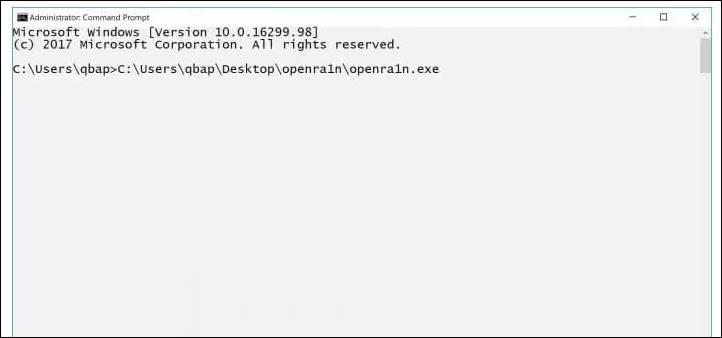
- Updated build with palera1n v2.0.0-8 support.
- Improved jailbreak stability.
- Simplified installation on Windows.
Download OpenRa1n (Windows Jailbreak Tool)
| App Name | OpenRa1n_Windows |
|---|---|
| Size | 30MB |
| Type | .exe |
| Compatible OS | Windows 8, Windows 8.1, Windows 10, Windows 11 (32-bit & 64-bit) |
| Our Telegram | Join Telegram |
How to Install & Use OpenRa1n on Windows
Follow this step-by-step guide to install and run the OpenRa1n Jailbreak tool on your Windows PC:
Step 1: Download Required Files
- Download OpenRa1n Jailbreak Tool for Windows and the libusb-1.0.dll payloads.
- Extract all files using WinRAR or 7zip.
- Download Zadig USB Driver setup for Windows.

Step 2: Prepare the Folder
- Copy these files into the extracted folder:
openra1n.exelibusb-1.0.dllZadig.exe
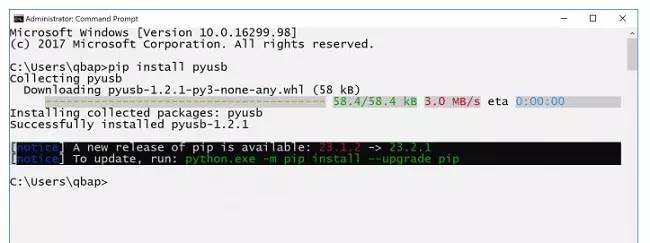
Step 3: Install Python
- Download and install Python 3.11 for Windows.
- Open Command Prompt (CMD) as Administrator and run:
pip install pyusb
pip install pyusb
Step 4: Put iPhone/iPad into DFU Mode
- Power off your iOS device and enter DFU Mode.
- Run Zadig-2.8.exe.
- In the Options menu, select List All Devices.
- Choose Apple Mobile Device (DFU Mode).
- Replace the WINUSB driver with libusbK, then click Replace Driver.
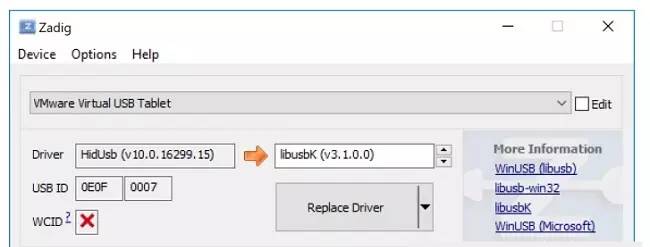
Step 5: Run OpenRa1n
- Open CMD and drag & drop
openra1n.exeinto the window. - Press Enter to start the jailbreak.
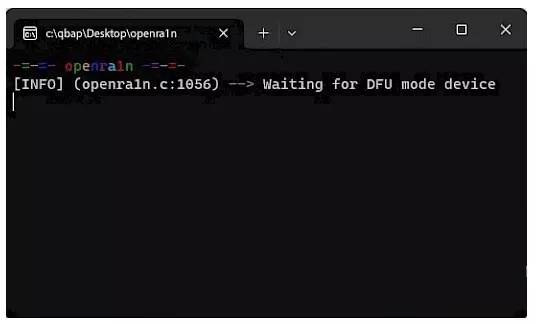
Step 6: Install pongoOS Driver
- Open Zadig again and reinstall the libusbK driver.
- Your iPhone will now boot with pongoOS.
- Replace libusbK (v3.1.0.0) with libusb-win32 (v1.2.7.3).

Step 7: Finalize Jailbreak
- In CMD, run the following command:
cd openra1n-release & python3 boot.py - After the process completes, open the palera1n loader app on your device’s home screen.
- Install Sileo or Zebra package manager.
- Disconnect your iPhone from the PC – jailbreak is done ✅.
