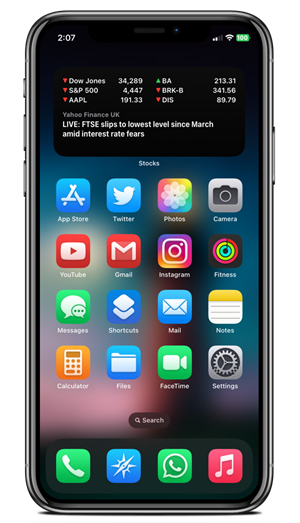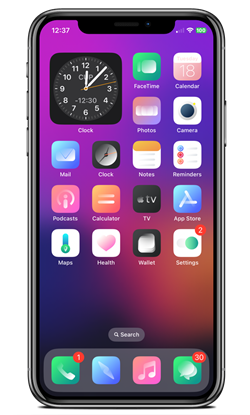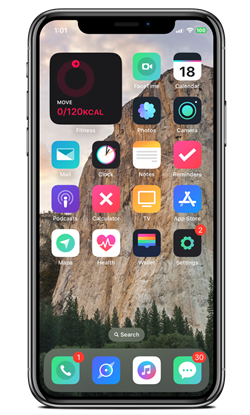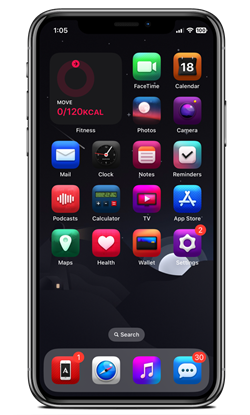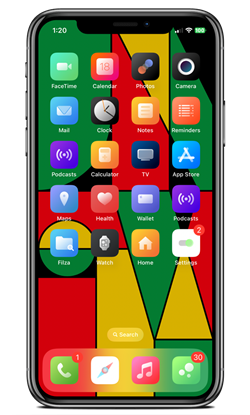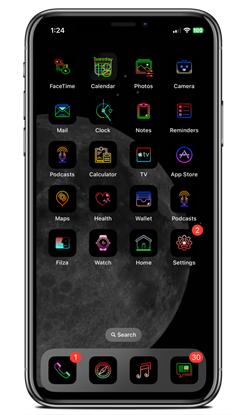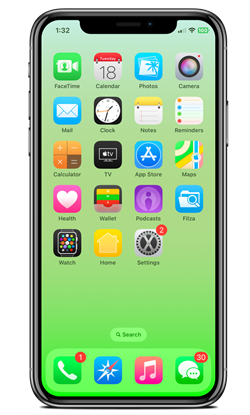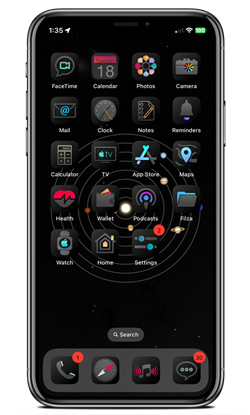Themes for iOS 17
If you want to customize the visual appearance of your iPhone or iPad, by changing the theme, this is the best site to do. This is an iOS 17 -17.0.2 Jailbreak free method.
First, you need to download the Cowabunga_lite tool to your computer. So there are two separate links available to download for Windows and macOS. Then go through the theme change step guide to customize your devices. Best theme packs are also listed to change your device’s visual appearance.
Download Best iOS 17 -17.5.1 Themes
Lonie
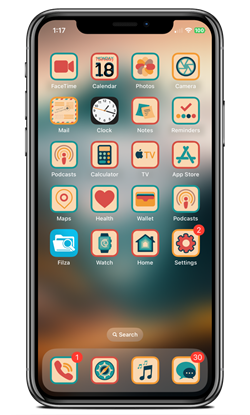
Lonie is a set of 1920’s inspired icons, reimagined to achieve a vintage color.
Compatibility iOS & iPadOS
- iOS 17, iOS 17.0.1, iOS 17.0.2, iOS 17.1, iOS 17.1.1, iOS 17.2
- iOS 167.1, iOS 16.7, iOS 16.6, iOS 16.5.1, iOS 16.5, iOS 16.4.1, iOS 16.4, iOS 16.3.1, iOS 16.3, iOS 16.1, iOS 16.0.3, iOS 16.0.2, iOS 16.0
Compatibility Devices
iPhone 15, iPhone 15 Plus, iPhone 14 Pro, iPhone 14 Pro Max, iPhone 14, iPhone 14 Plus, iPhone 14 Pro, iPhone 14 Pro Max, iPhone 13, iPhone 13 Mini, iPhone 13 Pro, iPhone 13 Pro Max, iPhone 12, iPhone 12 Mini, iPhone 12 Pro, and iPhone 12 Pro Max, iPhone 11 Pro Max, iPhone 11 Pro, iPhone 11, iPhone Xs, iPhone Xs Max, iPhone XR, iPhone X, iPhone 8, iPhone 8 Plus, Phone 7 & 7 Plus, iPhone 6S & 6S Plus, iPhone 6 & 6 Plus, iPhone SE.
MacOS Requirements
- Find My must be turned off
- A Mac running MacOS 11.0 (Big Sur) or higher
- An iOS device on iOS 15.0 or higher
- Your device must not have MDM with backup encryption enabled.
Windows Requirements
- iTunes is required.
- Find My must be turned off
- An iOS device on iOS 15.0 or higher
- Your device must not have MDM with backup encryption enabled.
- Swift is also required to run the app. (Download here: https://www.swift.org/download/)
Download Cowabunga Lite (MacOS / Windows)
OUT! v1.2.1
How to install Themes With MacOS.
Step 01. Download the first macOS 11, and 12 for the dmg file.
Step 02. Use iTunes/iCloud to back your data up
Step 03. Now open the cowabunga_lite tool.
Step 04. Connect your device to your computer and tap Yes on the Trust This Computer message if it appears
Step 05. Tap the browse section to view more themes and tweaks.
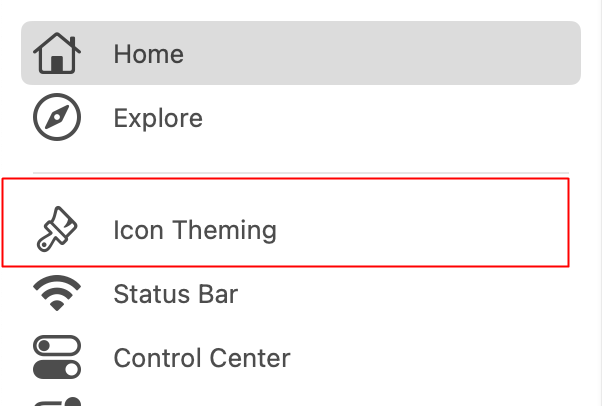
Step 06. Tap download theme and then it will add to your icon theming section.
Step 07. Go to the icon theming tab and tap Enable.
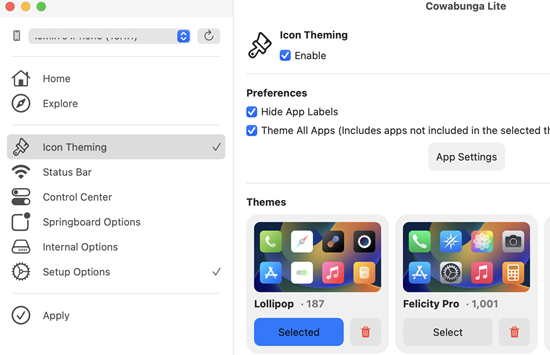
Step 08. Now select any theme.
Step 09. Tap apply.
Step 10. The device will reboot and check the home screen for a new theme.
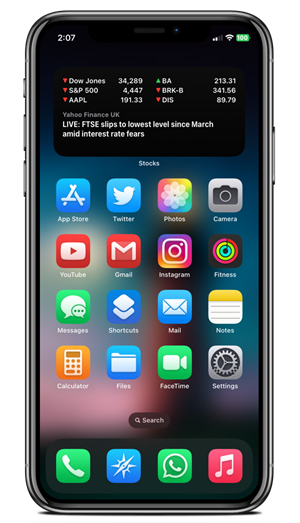
How to install Themes With Windows PC.
Step 01. Download the first Windows .exe file.
Step 02. First, use iTunes/iCloud to back your data up.
Step 02. install Swift is also required to run the app. (Download here: https://www.swift.org/download/).
Step 03. Open the cowabunga_lite folder to the exe file.
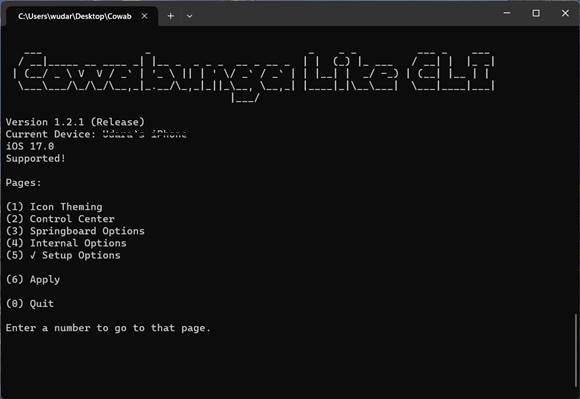
Step 04. Now Tap (No: 1)
Step 05. OK, Enable Theme (Enter (E)
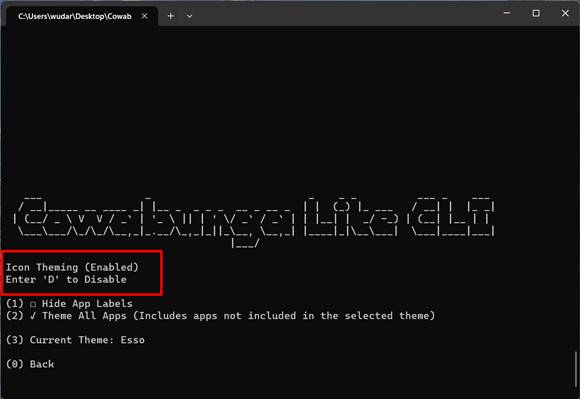
Step 06. Tap No: (3) Enter the path to the folder of your icon theming Path: (EG: C:\Users\wudar\Desktop\Cowabunga Lite\Felicity Pro)

Step 08. Now select any theme number.
Step 09. Tap apply.
Step 10. The device will reboot and check the home screen for a new theme.