Portal Signer
Looking for the easiest way to sideload apps and tweaks on your iPhone or iPad? 🚀 Portal Signer by WSF is an open-source IPA installer designed to make sideloading simple, fast, and secure. Whether you want to install games, tweak IPAs, or sign apps directly on your device, Portal Signer has you covered.
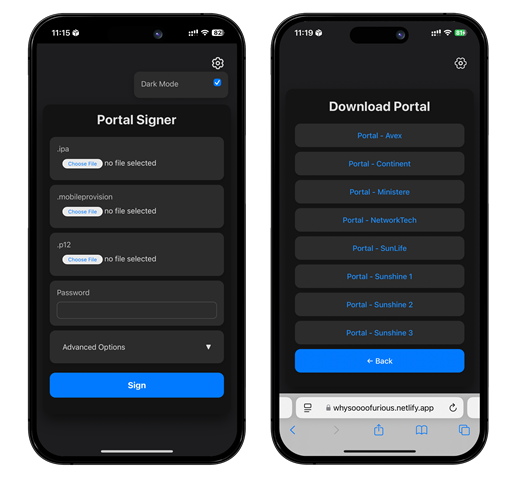
Why Choose Portal Signer
- Free & Open Source – No hidden costs.
- No PC Needed – Sign and install apps directly on your device.
- Unlimited Installs – No 3-app limit, no restrictions.
- User-Friendly Interface – Perfect for beginners and advanced users.
- On-Device Signing – Sign IPAs without third-party servers.
- Privacy First – Keep your data secure with local signing and privacy reports.
- Quick Setup – Ready in just 5 minutes.
- Compatible with Popular Tools – Works with ESign, Feather, GBox, Scarlet, and more.
All-in-One Portal App
Portal Signer also comes with its own Portal App, giving you everything you need in one place—signer, guides, sideloader links, and IPA support.
👉 Ready to sideload without limits? Download Portal Signer today and take full control of your iOS device. Signer makes it effortless!
Download Portal Signer
How to Use Portal Signer.
Step 1: Download either the WSF or madNS Config Profile.
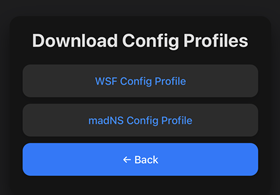
Step 2: Go to Settings and install the profile.
Step 3: Download the Portal section and install the WSF Portal App.
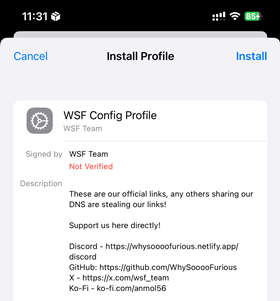
Step 4: Open the Portal App, click on “Apps,” and start installing apps like eSign, Feather, GBox, and Scarlet.
Step 5: Enjoy sideloading apps directly!
Troubleshooting
- Unverified?
- Crashing Apps?
- App not available?
- Integrity couldn’t be verified?
Try using different download links. If they still don’t work, follow the guide for more help.
Fixing App Revokes
- Method 1 (High success rate, requires a computer):
Remove the profile and uninstall sideloaded apps. Back up your device and restore it in DFU mode. Then, follow the guide again.
- Method 2 (Medium-high success rate, requires a computer):
Remove the profile and uninstall apps. Backup, put your device in recovery mode and restore from iTunes/Finder. Follow the guide again.
- Method 3 (Low success rate, no computer needed):
Remove the profile, uninstall apps, and reset the device from Settings. Restore your iCloud backup and follow the guide again.
- Method 4 (Works, requires a computer, and will erase data):
Remove the profile, uninstall apps, and restore your device in DFU mode via iTunes/Finder. Follow the guide after restoring.
Portal Signer alternatives.
Looking for alternatives to Portal Signer for your iPhone or iPad? Check out these top free options!
Download Certificates (FREE).
You can download free certificates from Portal Signer for the latest iOS devices.
Status: 🟢良好/Good (at this time)
Here are some popular services for purchasing iOS P12 Certificates:
How To Install Portal Signer IPA with AltStore
Step 01. install AltStore on your iOS device.
Step 02. Download the Portal Signer IPA file.
Open the AltStore app on your device and go to the “My Apps” tab.
Step 03. Tap on the plus “+” icon at the top, then browse and select the Portal Signer IPA file that you downloaded.
Step 04. If it’s your first time using AltStore, you will be asked to enter your Apple ID and password. AltStore requires it to sign the app so it can be installed. We recommend you use a burner account.
Step 05. The app will begin to install and once completed, you can open it from your Home screen.
How to Install Portal Signer IPA with Sideloadly
Step 01. Download the latest version of Sideloadly for Windows or macOS and install it on your PC.
Step 02. Download the Portal Signer IPA file from this page and save it to your computer.
Step 03. Connect your iOS device to your computer using a USB cable.
Step 04. Open the Sideloadly app on your PC.
You may be prompted to install the Mail Plug-in. Click the “Yes” button to continue.
Enter your Apple ID email under the “Apple account” field.
Step 05. Drag and drop the Portal Signer IPA file into the IPA field shown on the left side of the interface. An IPA image represents the field.
Step 06. Click the “Start” button to begin the sideloading and installing the IPA.
When prompted, enter your Apple ID password. The tool uses your Apple ID to sideload the app. We recommend you use a burner account.
Step 07. Sideloadly will begin installing Portal Signer IPA on your iOS device.
Step 08. Once the app is installed, could you not open it yet? You must first verify your Apple ID profile if it’s your first time using Sideloadly. To do it, go to Settings > General > Device Management. Tap on your Apple ID and press the Trust button. Tap on Trust again from the popup alert.
Step 09. Now go to the Home screen to open the installed app.
Other methods to install Portal Signer IPA with.
TrollStore
TrollStore is a permasigned jailed app that can permanently install any IPA installer, supporting iOS 14.0, iOS 15, iOS 16, and iOS 17.0. It works by using AMFI/CoreTrust to verify that the root certificate is used to sign the app and not revoke it.
e-Sign
e-Sign is a free mobile IPA signature tool for iOS, allowing you to sign apps with your certificates and install them on your iPhone or iPad. It serves as a sideloading alternative with support for iOS 11 up to iOS 17. x, enabling the installation of IPA files without a computer.
MapleSign
Discover the most affordable signing service for your iOS devices. Elevate your experience with our ultimate free enterprise certificates IPA sideload signing service, compatible with iPhone, iPad, Apple tvOS, and visionOS.
3uTools
Using the 3uTools IPA Signature is widely regarded as the best method for installing IPA files. Whether you’re on a Mac or Windows, installing IPAs on your iPhone or iPad is straightforward.
Scarlet
Scarlet is installed with this tool, which allows you to add jailbroken repos and install IPA without a jailbreak. It supports iOS 11 up to iOS 17 and higher.
Compatibility iOS & iPadOS
- iOS 26.0
- iOS 18.0, iOS 18.0.1, iOS 18.1, iOS 18.2, iOS 18.2.1, iOS 18.3, iOS 18.31, iOS 18.4, iOS 18.4.1, iOS 18.5, iOS 18.6, iOS 18.6.1, iOS 18.6.2
- iOS 17.7, iOS 17.6.1, iOS 17.6, iOS 17.5.1, iOS 17.5, iOS 17.4.1, iOS 17.4, iOS 17.3.1, iOS 17.3, iOS 17.2.1, iOS 17.2, iOS 17.1.1, iOS 17.1, iOS 17.0.2, iOS 17.0.1, iOS 17
- iOS 16.6, iOS 16.5.1, iOS 16.5, iOS 16.4.1, iOS 16.4, iOS 16.3.1, iOS 16.3, iOS 16.1, iOS 16.0.3, iOS 16.0.2, iOS 16.0
- iOS 15.6.1, iOS 15.6, iOS 15.5, iOS 15.4.1, iOS 15.4 , iOS 15.3.1, iOS 15.3, iOS 15.2.1. iOS 15.2, iOS 15.1.1, iOS 15.1
- iOS 15.0.2 , iOS 15.0.1, iOS 15.0
- iOS 14.8 , iOS 14.7.1, iOS 14.7, iOS 14.6, iOS 14.5.1, iOS 14.5, iOS 14.4.2, iOS 14.4.1, iOS 14.4, iOS 14.3, iOS 14.2.1
- iOS 14.2, iOS 14.2, iOS 14.1, iOS 14.0
Compatibility Devices
iPhone 16, iPhone 16 Plus, iPhone 16 Pro, iPhone 16 Pro Max, iPhone 15, iPhone 15 Plus, iPhone 15 Pro, iPhone 15 Pro Max, iPhone 14, iPhone 14 Plus, iPhone 14 Pro, iPhone 14 Pro Max, iPhone 13, iPhone 13 Mini, iPhone 13 Pro, iPhone 13 Pro Max, iPhone 12, iPhone 12 Mini, iPhone 12 Pro, and iPhone 12 Pro Max, iPhone 11 Pro Max, iPhone 11 Pro, iPhone 11, iPhone Xs, iPhone Xs Max, iPhone XR, iPhone X, iPhone 8, iPhone 8 Plus, Phone 7 & 7 Plus, iPhone 6S & 6S Plus, iPhone 6 & 6 Plus, iPhone SE, iPhone 11 Pro, iPhone 11, iPhone Xs, iPhone Xs Max, iPhone XR, iPhone X, iPhone 8, iPhone 8 Plus, Phone 7 & 7 Plus, iPhone 6S & 6S Plus, iPhone 6 & 6 Plus, iPhone
