Feather IPA Installer

Feather IPA Installer – The Open-Source Way to Sideload Apps on iOS 15 to iOS 26+.
Feather is the first fully open-source IPA installer built for iPhones and iPads running iOS 15 to iOS 18+, and even the latest iOS 26+. It works with Apple Developer Program certificates, giving you full control when sideloading apps—no third-party services required!
Whether you’re tired of app revokes or looking for an Esign or Gbox alternative, Feather is quickly becoming a go-to solution for iOS sideloading.
Why Choose Feather?
Feather is a GPL-3.0 licensed open-source IPA installer that lets you sideload apps using your own Apple Developer Program certificate. This means no revokes, no hidden tracking, and full control over your apps.m certificate. This means you can sideload apps without worrying about revokes or third-party tracking.
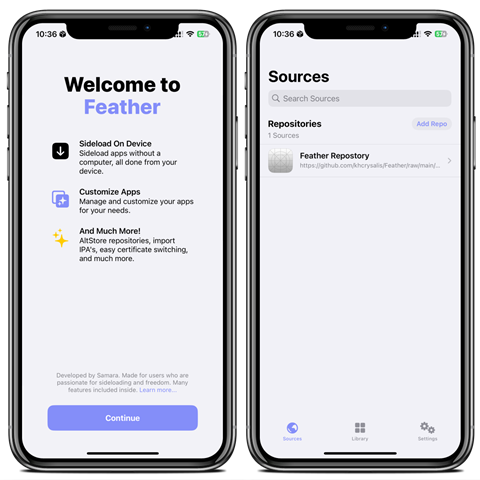
Why Use Feather IPA Installer?
Feather is licensed under GPL-3.0, meaning it’s transparent, open-source, and community-driven. It puts privacy and control back in your hands.
✅ Privacy-Focused
Feather keeps your data on your device—no UDID tracking, no third-party servers, and no hidden data collection.
✅ Ellekit Tweak Injection
Easily inject tweaks into your sideloaded apps with Ellekit, giving your apps more functionality and customization.
✅ Multiple Certificates
Switch between different signing certificates, offering more flexibility in how you sideload.
✅ AltStore Repo Support
Feather supports AltStore sources, letting you access a large library of tweaked apps and community IPAs.
✅ User-Friendly Interface
Feather’s clean design makes sideloading apps simple—even for beginners.
Download Feather now!
Feather is available for download and ready to use on your iPhone. Install apps, inject tweaks, and take full control of your sideloading experience today!
v 2.5.0
Another way to install apps is by using a pairing file.
Best Alternatives to Feather for iPhone & iPad.
Seeking alternative methods to install and manage IPA files on your iPhone or iPad? Here are some great alternatives to Feather, whether you need a free sideloading tool or a self-signing solution:
🔹 Senumy IPA Installer – A trusted source for downloading and installing apps, tweaks, and modded games without a jailbreak. Senumy provides exclusive IPAs, making sideloading safe and easy.
🔹 TrollStore – A powerful perma-signed IPA installer that lets you sideload apps without worrying about revokes. It works on compatible iOS versions, giving you a permanent way to install unsigned apps.
🔹 MapleSign – A self-signing IPA installer that uses your certificates for app installations. It offers a secure and stable way to sideload apps directly on your iPhone or iPad.
🔹 eSign – Sign and install IPA files directly on your iPhone or iPad without a computer. Choose between global or personal certificates for easy sideloading.
🔹 SideStore – An on-device IPA installer that works like AltStore but without needing a PC. It lets you sign and install apps easily, making sideloading more convenient.
Each tool has its advantages, so pick the one that best fits your needs!
Looking for Alternatives to Feather?
Here are some of the best IPA sideloading tools for iPhone and iPad:
🔹 Senumy IPA Store – Trusted for downloading and installing modded apps, tweaks, and games without jailbreak. Easy, fast, and safe.
🔹 SideStore – Works like AltStore but runs entirely on your device. No PC required.
🔹 TrollStore – A permanent signing solution for supported iOS versions. No revokes. No worries.
🔹 MapleSign – A self-signing installer that uses your certificates for secure sideloading.
Download Certificates (FREE).
You can download free certificates from the Feather IPA Installer for the latest iOS devices.
Status: 🟢良好/Good (at this time)
Looking to buy an iOS P12 certificate? Here are some popular services:
🔹 AppleP12
🔹 GBox
These services help you sign and install IPA files on your iPhone or iPad.
Here’s how to install the Feather app for free online!
Feather iOS now includes Anti-Revoke so you can install IPA files without revokes!
Step 01. Download and install – DNS Anti Revoke Feather DNS Anti Revoke.
Step 02. Install Feather App – Use the link to install Feather, which provides multiple certificate options. If one fails, keep trying others until you find one that works.
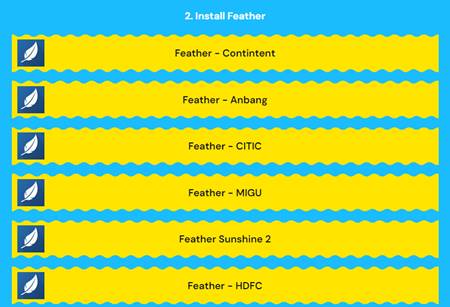
Complete the actions and unlock the link by watching the YouTube video.
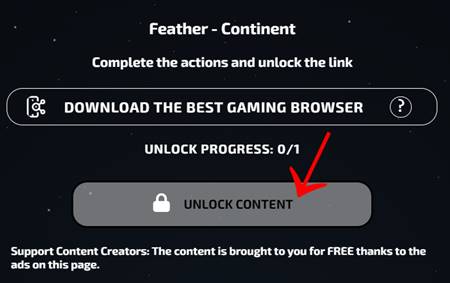
Step 03. Download the certificate for Feather from the same website. The password for the certificate is included in the zip file.
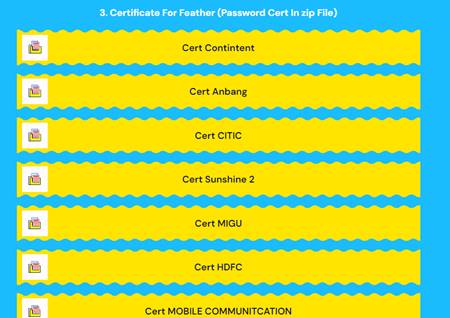
Step 04: Trust the Feather App in Settings
Head to your iPhone’s settings, find the Feather App profile, and trust it to enable the app to run smoothly on your device.
Step 05: Import the Certificate File
Launch the Feather app, then navigate to the settings tab. Go to Signing > Add Certificate > Files. After importing, click on the file to unzip it. You can delete the original zip file afterward to free up some space.
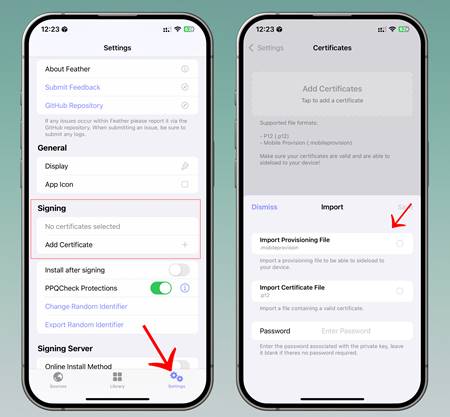
How To Install Feather IPA with AltStore
Step 01. Install AltStore on your iOS device.
Step 02. Download the Feather IPA file.
Open the AltStore app on your device and go to the “My Apps” tab.
Step 03. Tap on the “+” icon at the top, then browse and select the Feather IPA file that you downloaded.
Step 04. If it’s your first time using AltStore, you will be asked to enter your Apple ID and password. AltStore requires it to sign the app so it can be installed. We recommend you use a burner account.
Step 05. The app will begin to install, and once it is completed, you can open it from your Home screen.
How to Install Feather IPA with Sideloadly
Step 01. Download the latest version of Sideloadly for Windows or macOS and install it on your PC.
Step 02. Download the Feather IPA file from this page and save it to your computer.
Step 03. Connect your iOS device to your computer using a USB cable.
Step 04. Open the Sideloadly app on your PC.
You may be prompted to install the Mail Plug-in. Click the “Yes” button to continue.
Enter your Apple ID email under the “Apple account” field.
Step 05. Drag and drop the Feather IPA file into the IPA field shown on the left side of the interface. An IPA image represents the field.
Step 06. Click the “Start” button to begin the sideloading and installing the IPA.
When prompted, enter your Apple ID password. The tool uses your Apple ID to sideload the app. We recommend you use a burner account.
Step 07. Sideloadly will begin installing Feather IPA on your iOS device.
Step 08. Once the app is installed, can you not open it yet? You must first verify your Apple ID profile if it’s your first time using Sideloadly. To do it, go to Settings > General > Device Management. Tap on your Apple ID and press the Trust button. Tap on Trust again from the pop-up alert.
Step 09. Now go to the Home screen to open the installed app.
Other methods to install Feather IPA.
TrollStore
TrollStore is a permasigned jailed app that can permanently install any IPA installer, supporting iOS 14.0, iOS 15, iOS 16, and iOS 17.0. It works by using AMFI/CoreTrust to verify that the root certificate is used to sign the app and not revoke it.
e-Sign
e-Sign is a free mobile IPA signature tool for iOS, allowing you to sign apps with your certificates and install them on your iPhone or iPad. It serves as a sideloading alternative with support for iOS 11 up to iOS 17. x, enabling the installation of IPA files without a computer.
MapleSign
Discover the most affordable signing service for your iOS devices. Elevate your experience with our ultimate free enterprise certificates IPA sideload signing service, compatible with iPhone, iPad, Apple TVOS, and visionOS.
3uTools
Using the 3uTools IPA Signature is widely regarded as the best method for installing IPA files. Whether you’re on a Mac or Windows, installing IPAs on your iPhone or iPad is straightforward.
Scarlet
Scarlet is installed with this tool, which allows you to add jailbroken repos and install IPA without a jailbreak. It supports iOS 11 up to iOS 17 and higher.
Compatibility iOS & iPadOS
- iOS 26.0
- iOS 18.0, iOS 18.0.1, iOS 18.1, iOS 18.2, iOS 18.2.1, iOS 18.3, iOS 18.3.1, iOS 18.4, iOS 18.4.1, iOS 18.4.2 , iOS 18.5
- iOS 17.6.1, iOS 17.6, iOS 17.5.1, iOS 17.5, iOS 17.4.1, iOS 17.4, iOS 17.3.1, iOS 17.3, iOS 17.2.1, iOS 17.2, iOS 17.1.1, iOS 17.1, iOS 17.0.2, iOS 17.0.1, iOS 17
- iOS 16.6, iOS 16.5.1, iOS 16.5, iOS 16.4.1, iOS 16.4, iOS 16.3.1, iOS 16.3, iOS 16.1, iOS 16.0.3, iOS 16.0.2, iOS 16.0
- iOS 15.6.1, iOS 15.6, iOS 15.5, iOS 15.4.1, iOS 15.4 , iOS 15.3.1, iOS 15.3, iOS 15.2.1. iOS 15.2, iOS 15.1.1, iOS 15.1
- iOS 15.0.2 , iOS 15.0.1, iOS 15.0
- iOS 14.8 , iOS 14.7.1, iOS 14.7, iOS 14.6, iOS 14.5.1, iOS 14.5, iOS 14.4.2, iOS 14.4.1, iOS 14.4, iOS 14.3, iOS 14.2.1
- iOS 14.2, iOS 14.2, iOS 14.1, iOS 14.0
- iOS 13/ iOS 13.1/ iOS 13.1.1/ iOS 13.1.2/ iOS 13.1.3/ iOS 13.2/ iOS 13.2.1/ iOS 13.2.2 / iOS 13.2.3/ iOS 13.3/ iOS 13.3.1/ iOS 13.4/ iOS 13.4/ iOS 13.4.1/ iOS 13.4.1/ iOS 13.5/ 13.5.1/ iOS 13.6
Compatibility Devices
iPhone16e, iPhone 16, iPhone 16 Plus, iPhone 16 Pro, iPhone 16 Pro Max, iPhone 15, iPhone 15 Plus, iPhone 15 Pro, iPhone 15 Pro Max, iPhone 14, iPhone 14 Plus, iPhone 14 Pro, iPhone 14 Pro Max, iPhone 13, iPhone 13 Mini, iPhone 13 Pro, iPhone 13 Pro Max, iPhone 12, iPhone 12 Mini, iPhone 12 Pro, and iPhone 12 Pro Max, iPhone 11 Pro Max, iPhone 11 Pro, iPhone 11, iPhone Xs, iPhone Xs Max, iPhone XR, iPhone X, iPhone 8, iPhone 8 Plus, Phone 7 & 7 Plus, iPhone 6S & 6S Plus, iPhone 6 & 6 Plus, iPhone SE
