Fortnite for iPhone & iPad
Fortnite Brings the Ultimate Battle Royale to iOS! 🎮
Experience the thrill of Fortnite’s Battle Royale right on your iPhone or iPad! Join 100 players in intense, fast-paced matches where you can build, loot, and outlast your opponents to claim victory.

With high-quality graphics, frequent updates, and tons of skins, weapons, and game modes—Fortnite never stops evolving. Whether you’re a casual gamer or love the competition, Fortnite has something for everyone!
Fortnite is Back on iOS — Play Anywhere!
Fortnite is officially available in the EU, but you can still play it outside the EU using trusted tools and IPA installers.
- Install Fortnite IPA with Senumy Store, AltStore, SideStore, Sideloadly, and more — no jailbreak needed.
- Works with a free Apple developer certificate.
- 100% safe and verified.
Install Fortnite IPA – No PC Needed (TrollStore Method)
Want Fortnite on your iPhone or iPad without a computer?
Use TrollStore to install the Fortnite IPA permanently—no sideload limits, no revokes!
Why Choose TrollStore:
🚫 No PC Required
🔒 Permanent Install (No Re-signing Needed)
📱 Supports iOS 14.0–16.7.x & iOS 17.0
Steps to Install with TrollStore:
1️⃣ Install TrollStore on your iPhone or iPad.
2️⃣ Download the Fortnite IPA file.
3️⃣ Open the file and share it with TrollStore.
4️⃣ Tap Install, then launch Fortnite from your Home Screen.
🎮 That’s it! Enjoy Fortnite with zero revokes.
nstall Fortnite IPA via Senumy IPA Store
Prefer an easier way? Try the Senumy IPA Store — no PC or jailbreak required!
How to Install:
1️⃣ Download and install Senumy IPA Store.
2️⃣ Open the Game IPA Store section.
3️⃣ Install the Zentify app and search for Fortnite.
4️⃣ Tap to download and install Fortnite on your iPhone or iPad.
🎮 Now you can play Fortnite anytime, anywhere — no region limits, no complications!
Download Fortnite IPA
v 39.11
Fortnite IPA Install Guide: PC Required (AltStore, Sideloadly, & More)
If you want to install the Fortnite IPA on your iPhone or iPad using a PC, there are several tools you can use. Here’s a step-by-step guide for installing Fortnite IPA with popular tools like AltStore, Sideloadly, MapleSign, 3uTools, and Scarlet.
How to install Fortnite IPA with AltStore
Step 01. Install AltStore on your iOS device.
Step 02. Download the Fortnite IPA file.
Open the AltStore app on your device and go to the “My Apps” tab.
Step 03. Tap the plus “+” icon at the top, then browse and select the Fortnite IPA file you downloaded.
Step 04. If it’s your first time using AltStore, you will be asked to enter your Apple ID and password. AltStore requires it to sign the app so it can be installed. We recommend you use a burner account.
Step 05. The app will begin to install, and once completed, you can open it from your Home screen.
How to Install Fortnite IPA with Sideloadly
Step 01. Download the latest version of Sideloadly for Windows or macOS and install it on your PC.
Step 02. Download the Fortnite IPA file from this page and save it to your computer.
Step 03. Connect your iOS device to your computer using a USB cable.
Step 04. Open the Sideloadly app on your PC.
You may be prompted to install the Mail Plug-in. Click the “Yes” button to continue.
Enter your Apple ID email under the “Apple account” field.
Step 05. Drag and drop the Fortnite IPA file into the IPA field shown on the left side of the interface. An IPA image represents the field.
Step 06. Click the “Start” button to begin the sideloading and installing the IPA.
When prompted, enter your Apple ID password. The tool uses your Apple ID to sideload the app. We recommend you use a burner account.
Step 07. Sideloadly will begin installing Fortnite IPA on your iOS device.
Step 08. Once the app is installed, have you not opened it yet? You must first verify your Apple ID profile if it’s your first time using Sideloadly. To do it, go to Settings > General > Device Management. Tap on your Apple ID and press the Trust button. Tap on Trust again from the pop-up alert.
Step 09. Now go to the Home screen to open the installed app.
Other methods to install Fortnite IPA with.
e-Sign
e-Sign is a free mobile IPA signature tool for iOS, allowing you to sign apps with your certificates and install them on your iPhone or iPad. It serves as a sideloading alternative with support for iOS 11 up to iOS 17. x, enabling the installation of IPA files without a computer.
MapleSign
Discover the most affordable signing service for your iOS devices. Elevate your experience with our ultimate free enterprise certificates IPA sideload signing service, compatible with iPhone, iPad, Apple TVOS, and visionOS.
3uTools
Using the 3uTools IPA Signature is widely regarded as the best method for installing IPA files. Whether you’re on a Mac or Windows, installing IPAs on your iPhone or iPad is straightforward.
Scarlet
Scarlet is installed with this tool, which allows you to add jailbroken repos and install IPA, all without a jailbreak, with support for iOS 11 up to iOS 17 and higher.
How to download the Fortnite game for Windows PC.
Step 01. Click on the download button for the Epic Games Launcher and install it on your PC.
Step 02. Open the Epic Games Launcher: Launch the Epic Games Launcher once it’s installed.
Step 03. Sign In or Create an Account: Sign in with your Epic Games account or create a new one if you don’t have one.
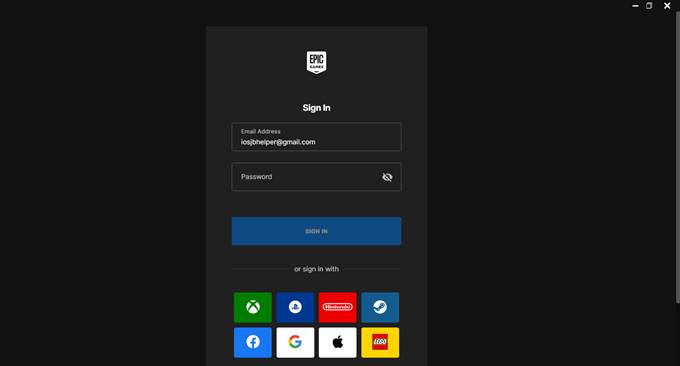
Step 04. Search for Fortnite: Use the search bar to find Fortnite in the launcher.
Step 06. Download and Install Fortnite: Click on the “Install” button to download and install the game on your PC.
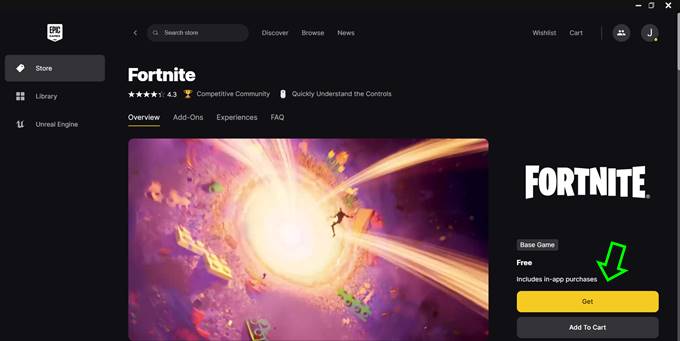
Step 07. Launch Fortnite: Once installed, you can launch Fortnite directly from the Epic Games Launcher.
Enjoy your game!
Compatibility iOS & iPadOS
- iOS 18.0, iOS 18.0.1, iOS 18.1, iOS 18.2, iOS 18.2.1, iOS 18.3, iOS 18.31, iOS 18.4, iOS 18.4.1, iOS 18.5, iOS 18.6, iOS 18.6.1, iOS 18.6.2
- iOS 17.5.1, iOS 17.5, iOS 17.4.1, iOS 17.4, iOS 17.3.1, iOS 17.3, iOS 17.2.1, iOS 17.2, iOS 17.1.1, iOS 17.1, iOS 17.0.2, iOS 17.0.1, iOS 17.0
- iOS 16.6, iOS 16.5.1, iOS 16.5, iOS 16.4.1, iOS 16.4, iOS 16.3.1, iOS 16.3, iOS 16.1, iOS 16.0.3, iOS 16.0.2, iOS 16.0
- iOS 15.6.1, iOS 15.6, iOS 15.5, iOS 15.4.1, iOS 15.4 , iOS 15.3.1, iOS 15.3, iOS 15.2.1. iOS 15.2, iOS 15.1.1, iOS 15.1
- iOS 15.0.2 , iOS 15.0.1, iOS 15.0
- iOS 14.8 , iOS 14.7.1, iOS 14.7, iOS 14.6, iOS 14.5.1, iOS 14.5, iOS 14.4.2, iOS 14.4.1, iOS 14.4, iOS 14.3, iOS 14.2.1
- iOS 14.2, iOS 14.2, iOS 14.1, iOS 14.0
Compatibility Devices
iPhone 16e, iPhone 16, iPhone 16 Plus, iPhone 16 Pro, iPhone 16 Pro Max, iPhone 15, iPhone 15 Plus, iPhone 15 Pro, iPhone 15 Pro Max, iPhone 14, iPhone 14 Plus, iPhone 14 Pro, iPhone 14 Pro Max, iPhone 13, iPhone 13 Mini, iPhone 13 Pro, iPhone 13 Pro Max, iPhone 12, iPhone 12 Mini, iPhone 12 Pro, and iPhone 12 Pro Max, iPhone 11 Pro Max, iPhone 11 Pro, iPhone 11, iPhone Xs, iPhone Xs Max, iPhone XR, iPhone X, iPhone 8, iPhone 8 Plus, Phone 7 & 7 Plus, iPhone 6S & 6S Plus, iPhone 6 & 6 Plus, iPhone SE
