LiveContainer
LiveContainer for iOS: Run Unsigned Apps Without Jailbreak or Limits.
LiveContainer is a powerful sideloading tool for iOS 15 through iOS 18+, as well as the latest iOS 26+. It lets you run unsigned apps without needing to jailbreak or use a signing certificate. Using a smart method called JIT (Just-In-Time), it bypasses Apple’s code-signing rules, giving you full control to sideload and use apps freely — with no revokes and no limits.
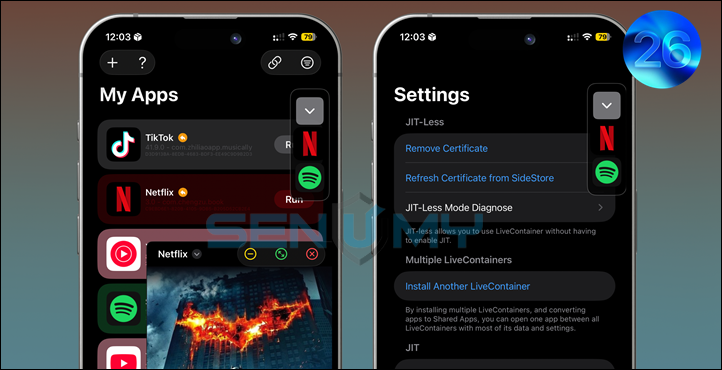
Why Use LiveContainer?
- No Signing Needed – Run apps without re-signing or certificates.
- Bypass the 3-App Limit – Install and use more than 3 apps, even on a free Apple ID.
- No Revokes – Your apps won’t suddenly stop working.
- Supports iOS 15 to iOS 18+ and the latest iOS 26+ – Fully compatible with modern iPhones and iPads.
- Tweak Injection – Supports tweak injection using xpn’s JIT library — no re-signing needed.
Once installed, you can launch apps directly from your Home Screen via shortcuts — no need to open LiveContainer each time. It feels like using a native app, without jailbreak restrictions.
Note: You can run one app at a time, but switching between them is fast and Perfect.
Key Features:
- Run unsigned apps directly — no jailbreak or Apple ID signing.
- Install unlimited apps with no revokes.
- Perfect for emulators, development tools, and power users.
- Fully private — no data collection.
What’s New in LiveContainer v2.0?
- JIT-less Mode – Install more apps even without full JIT support.
- Auto Codesign Bypass – When JIT is active, apps run unsigned.
- Built-in Certificate Signing – If JIT isn’t available, apps are signed with LiveContainer’s certificate.
- SideStore Support – Easily install using tools like SideStore.
Download LiveContainer IPA
Download the LiveContainer IPA file to your computer and install it on your iPhone or iPad using a popular sideloading tool, such as SideStore, AltStore, or Sideloadly.
New Nightly Release v 3.6.57
Want the latest updates, new releases, and support? Join our Telegram channel and stay connected!
👉 Join us on Telegram
Install LiveContainer IPA with SideStore.
LiveContainer IPA lets you install unlimited apps on iOS 15–18+ and iOS 26+ using JIT-less functionality. Here’s how to sideload it with SideStore (AltStore won’t work, as it requires JIT to be enabled before launching the app):
Steps to Install:
Step 01. Install SideStore: Download and set up the SideStore app on your iPhone.
Step 02. Get the IPA: Download the latest LiveContainer IPA.
Step 03. Sideload with SideStore: Open SideStore and sideload the LiveContainer IPA.
Step 04. Launch LiveContainer: Open the app from your Home Screen.
Step 05. Add Apps: Tap the “+” icon in the top-right corner and select the IPA files to install.
Step 06. Choose Launch App: Select the app you want to open on the next launch.
Step 07. Enable JIT: Tap the play icon, which will jump to SideStore and exit. Hold down on the LiveContainer app in SideStore and tap Enable JIT to complete the process.
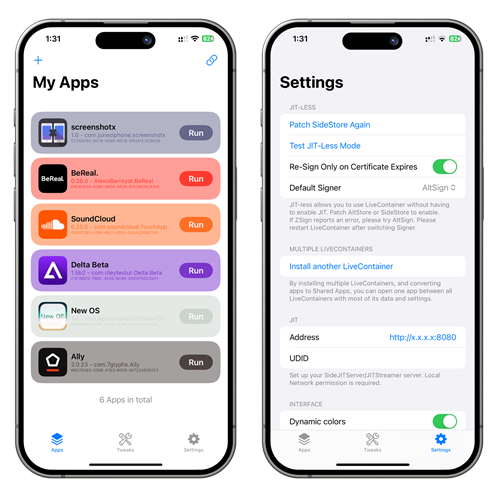
Enjoy installing apps with LiveContainer!
How to Enable LiveContainer Multitasking on iPhone (iOS 15 – iOS 26+, No Jailbreak)
Want to use split-screen multitasking on your iPhone? With LiveContainer, you can run two apps side by side—even on non-jailbroken devices running iOS 15 to iOS 18+, and the latest iOS 26+.
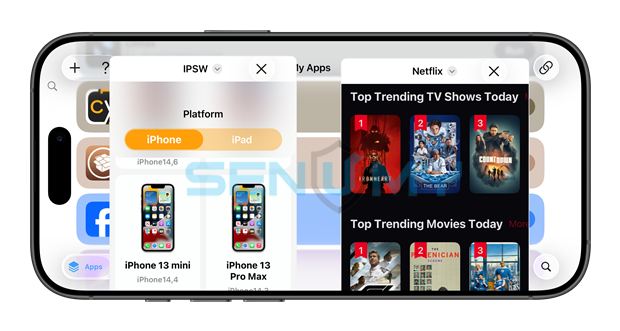
LiveContainer allows you to multitask like a pro: watch videos while browsing, or use two apps at once, boosting productivity on any iPhone model from iPhone 11 to iPhone 17 and beyond.
Key Highlights:
- Works on iOS 15 to iOS 18+ and iOS 26, iOS 26.0.1, iOS 26.1, iOS 26.2
- No jailbreak required
- Use two apps at once on the same screen
- Compatible with iPhone 11, 12, 13, 14, 15, 16 and 17 series.
How to Use LiveContainer for Split-Screen Multitasking:
Step 1:
Open LiveContainer and make sure your IPA files are installed.
Step 2:
Long-press the app icon in LiveContainer → Tap Settings → Tap Convert to Private App → Select Move.
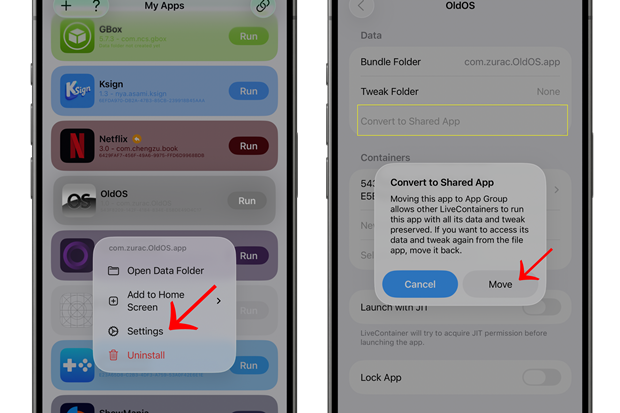
Step 3:
Now long-press the app again in LiveContainer → Tap Multitask → Choose your layout → Enjoy split-screen multitasking!
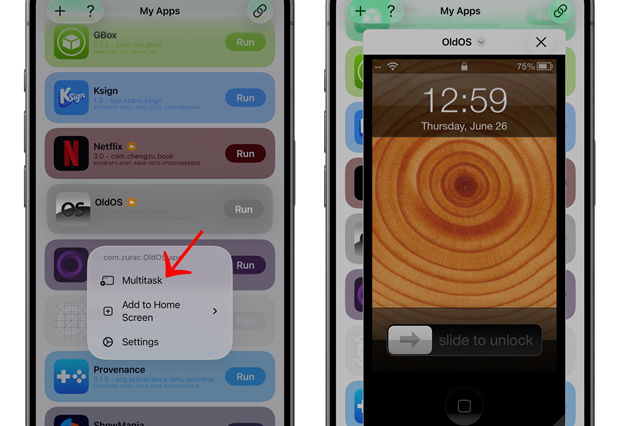
With LiveContainer, multitasking on iPhone is now easier and doesn’t require a jailbreak. Try it out and unlock true multitasking on iOS!
LiveContainer IPA Alternatives & Comparison
Looking for the best LiveContainer alternatives to sideload and manage IPA files on your iPhone or iPad?
Here are some top tools that let you install and organize apps.
These options work perfectly with the latest iOS 26 / iOS 26.1 jailbreak setups and are completely free—ideal for developers, testers, and iOS power users alike!
- SideStore lets you install and refresh up to 3 apps using a developer certificate. It’s free, works without revokes, and supports direct app refresh, but it requires setting up WireGuard VPN. It’s best for users who want a semi-permanent sideloading solution.
- StikJIT – lets you enable JIT on iOS 17.4 to 18+ (except 18.6.2) — no jailbreak or computer needed. Great for emulators, games, and dev tools!
- Senumy IPA Store – Provides pre-signed IPA files for quick and easy installation, with no setup required. However, apps may get revoked. Ideal for hassle-free app downloads.
- Feather – An on-device IPA installer with built-in signing. It’s open-source and supports local signing, making it a great choice for those who prefer an independent solution.
- Sideloadly – A desktop tool that installs IPAs via a computer. No setup is needed on iOS, but it requires a PC or Mac. Best for users who prefer sideloading through a computer.
- MapleSign uses your Apple ID to sign and install apps without limits. It works with both free and paid Apple IDs and prevents revokes. It’s a great option for users looking for a flexible signing tool.
Each option has its benefits, depending on whether you want convenience, security, or long-term usability. Choose the one that fits your needs!
How To Live-Container IPA with AltStore
Step 01. Install AltStore on your iOS device.
Step 02. Download the LiveContainer IPA file.
Open the AltStore app on your device and go to the “My Apps” tab.
Step 03. Tap on the “+” icon at the top, then browse and select the LiveContainer IPA file you downloaded.
Step 04. If it’s your first time using AltStore, you will be asked to enter your Apple ID and password. AltStore requires it to sign the app so it can be installed. We recommend you use a burner account.
Step 05. The app will begin to install, and once it is completed, you can open it from your Home screen.
How to Install Live-Container IPA with Sideloadly
Step 01. Download the latest version of Sideloadly for Windows or macOS and install it on your PC.
Step 02. Download the LiveContainer IPA file from this page and save it to your computer.
Step 03. Connect your iOS device to your computer using a USB cable.
Step 04. Open the Sideloadly app on your PC.
You may be prompted to install the Mail Plug-in. Click the “Yes” button to continue.
Enter your Apple ID email under the “Apple account” field.
Step 05. Drag and drop the LiveContainer IPA file into the IPA field shown on the left side of the interface. The field is represented by an IPA image.
Step 06. Click the “Start” button to begin the sideloading and installing the IPA.
When prompted, enter your Apple ID password. The tool uses your Apple ID to sideload the app. We recommend you use a burner account.
Step 07. Sideloadly will begin installing LiveContainer IPA on your iOS device.
Step 08. Once the app is installed, don’t open it yet. You first need to verify your Apple ID profile if it’s your first time using Sideloadly. To do it, go to Settings > General > Device Management. Tap on your Apple ID and press the Trust button. Tap on Trust again from the pop-up alert.
Step 09. Now go to the Home screen to open the installed app.
Other methods to install LiveContainer IPA.
TrollStore
TrollStore is a permasigned jailed app that can permanently install any IPA installer, supporting iOS 14.0, iOS 15, iOS 16, and iOS 17.0. It works by using AMFI/CoreTrust to verify that the root certificate is used to sign the app and not revoke it.
e-Sign
e-Sign is a free mobile IPA signature tool for iOS, allowing you to sign apps with your certificates and install them on your iPhone or iPad. It serves as a sideloading alternative with support for iOS 11 up to iOS 17. x, enabling the installation of IPA files without a computer.
MapleSign
Discover the most affordable signing service for your iOS devices. Elevate your experience with our ultimate free enterprise certificates IPA sideload signing service, compatible with iPhone, iPad, Apple TVOS, and visionOS.
3uTools
Using the 3uTools IPA Signature is the best method for installing IPA files. Whether you’re on a Mac or Windows, installing IPAs on your iPhone or iPad is straightforward.
Scarlet
Scarlet is installed with this tool, which allows you to add jailbroken repos and install IPA, all without a jailbreak, with support for iOS 11 up to iOS 17 and higher.
Compatibility iOS & iPadOS.
- iOS 26.0, iOS 26.0.1, iOS 26.1, iOS 26.2
- iOS 18.0, iOS 18.0.1, iOS 18.1, iOS 18.2, iOS 18.2.1, iOS 18.3, iOS 18.31, iOS 18.4, iOS 18.4.1, iOS 18.5, iOS 18.6, iOS 18.6.1, iOS 18.6.2
- iOS 17.7, iOS 17.6.1, iOS 17.6, iOS 17.5.1, iOS 17.5, iOS 17.4.1, iOS 17.4, iOS 17.3.1, iOS 17.3, iOS 17.2.1, iOS 17.2, iOS 17.1.1, iOS 17.1, iOS 17.0.2, iOS 17.0.1, iOS 17.0
- iOS 16.6, iOS 16.5.1, iOS 16.5, iOS 16.4.1, iOS 16.4, iOS 16.3.1, iOS 16.3, iOS 16.1, iOS 16.0.3, iOS 16.0.2, iOS 16.0
- iOS 15.6.1, iOS 15.6, iOS 15.5, iOS 15.4.1, iOS 15.4 , iOS 15.3.1, iOS 15.3, iOS 15.2.1. iOS 15.2, iOS 15.1.1, iOS 15.1
- iOS 15.0.2 , iOS 15.0.1, iOS 15.0
Compatibility Devices
iPhone 16e, iPhone 16, iPhone 16 Plus, iPhone 16 Pro, iPhone 16 Pro Max, iPhone 15, iPhone 15 Plus, iPhone 15 Pro, iPhone 15 Pro Max, iPhone 14, iPhone 14 Plus, iPhone 14 Pro, iPhone 14 Pro Max, iPhone 13, iPhone 13 Mini, iPhone 13 Pro, iPhone 13 Pro Max, iPhone 12, iPhone 12 Mini, iPhone 12 Pro, and iPhone 12 Pro Max, iPhone 11 Pro Max, iPhone 11 Pro, iPhone 11, iPhone Xs, iPhone Xs Max, iPhone XR, iPhone X, iPhone 8, iPhone 8 Plus, Phone 7 & 7 Plus, iPhone 6S & 6S Plus, iPhone 6 & 6 Plus, iPhone
