TDS Video CarPlay

TDS Video – Screen Mirroring & Video Playback for CarPlay 🚗🎥
TDS Video CarPlay lets you mirror your iPhone screen, watch videos, and browse the web right on your CarPlay display — all without jailbreak! It uses iOS’s built-in screen recording to stream content smoothly, so you can enjoy your favorite media safely while driving. Compatible with iOS 15 through iOS 18+ and the latest iOS 26+.
Key Features:
✅ Screen Mirroring: See your iPhone screen live on CarPlay.
✅ Video Playback: Play YouTube, MP4s, and more on your car’s screen.
✅ Web Browsing: Open websites directly on CarPlay.
✅ No Jailbreak Needed: Easy setup with no tweaks or hacks required.
Ready to upgrade your CarPlay?
🔗 Download TDS Video now and enjoy media on the go! Install easily with AltStore, Sideloadly, SideStore, and other sideloading tools.
v 1.5
How to Install TDS Video CarPlay via TestFlight:
1️⃣ . Install the TestFlight app from the App Store.
2️⃣ . Open the TDS Video CarPlay TestFlight link and approve the installation.
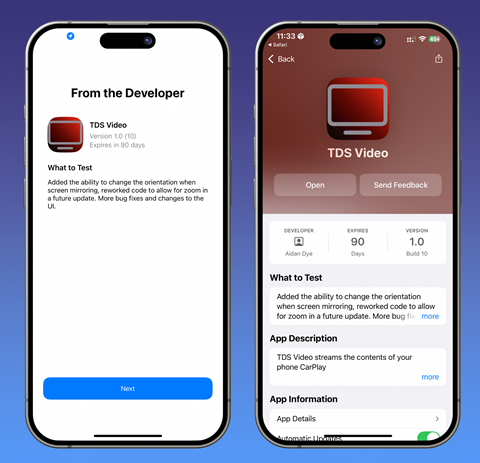
3️⃣ . Restart your iPhone after installation.
4️⃣ . Launch the TDS Video CarPlay app from your home screen.
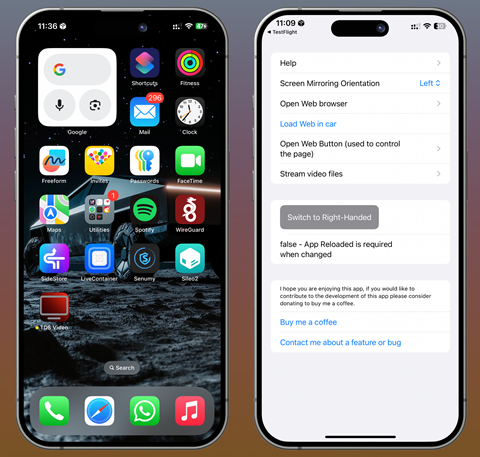
How to Mirror Your Screen to CarPlay:
1️⃣ . Open TDS Video CarPlay on your iPhone.
2️⃣ Start Screen Recording from Control Center → Select TDS Car Stream.
3️⃣ Your iPhone screen will stream to CarPlay automatically.
4️⃣ . Open the TDS Video on CarPlay to view the stream.
How to Browse the Web on CarPlay:
1️⃣ . Open the Web View section in TDS Video.
2️⃣ Enter a website URL (e.g., https://senumy.com).
3️⃣ Tap Send to CarPlay to load the page on your car’s screen.
4️⃣ Use the Web View Button to zoom, refresh, or adjust the content.
TDS Video CarPlay Alternatives – Customize Your iOS Without Jailbreak
Looking for more ways to enhance your CarPlay experience without a full jailbreak? Check out this great alternative to TDS Video for installing tweaks, apps, and mods on your iPhone or iPad:
CarTube – Stream YouTube videos directly on your car’s big screen for a smooth and fun in-car entertainment experience!
How To Install TDS Video CarPlay IPA with AltStore
Step 01. Install AltStore on your iOS device.
Step 02. Download the TDS Video CarPlay IPA file.
Open the AltStore app on your device and go to the “My Apps” tab.
Step 03. Tap on the plus “+” icon at the top, then browse and select the TDS Video CarPlay IPA file you downloaded.
Step 04. If it’s your first time using AltStore, you will be asked to enter your Apple ID and password. AltStore requires it to sign the app so it can be installed. We recommend you use a burner account.
Step 05. The app will begin to install, and once completed, you can open it from your Home screen.
How to Install TDS Video CarPlay IPA with Sideloadly
Step 01. Download the latest version of Sideloadly for Windows or macOS and install it on your PC.
Step 02. Download the TDS Video CarPlay IPA file from this page and save it to your computer.
Step 03. Connect your iOS device to your computer using a USB cable.
Step 04. Open the Sideloadly app on your PC.
You may be prompted to install the Mail Plug-in. Click the “Yes” button to continue.
Enter your Apple ID email under the “Apple account” field.
Step 05. Drag and drop the TDS Video CarPlay IPA file into the IPA field shown on the left side of the interface. An IPA image represents the field.
Step 06. Click the “Start” button to begin the sideloading and installing the IPA.
When prompted, enter your Apple ID password. The tool uses your Apple ID to sideload the app. We recommend you use a burner account.
Step 07. Sideloadly will begin installing TDS Video IPA on your iOS device.
Step 08. Once the app is installed, can you not open it yet? If this is your first time using Sideloadly, you must first verify your Apple ID profile. To do this, go to Settings > General > Device Management. Tap on your Apple ID and press the Trust button. Tap on Trust again from the pop-up alert.
Step 09. Now go to the Home screen to open the installed app.
Other methods to install TDS Video CarPlay IPA are.
TrollStore
TrollStore is a permasigned jailed app that can permanently install any IPA installer, supporting iOS 14.0, iOS 15, iOS 16, and iOS 17.0. It works by using AMFI/CoreTrust to verify that the root certificate is used to sign the app and not revoke it.
e-Sign
e-Sign is a free mobile IPA signature tool for iOS, allowing you to sign apps with your certificates and install them on your iPhone or iPad. It serves as a sideloading alternative with support for iOS 11 up to iOS 17. x, enabling the installation of IPA files without a computer.
MapleSign
Discover the most affordable signing service for your iOS devices. Elevate your experience with our ultimate free enterprise certificates IPA sideload signing service, compatible with iPhone, iPad, Apple tvOS, and visionOS.
3uTools
Using the 3uTools IPA Signature is the best method for installing IPA files. Whether you’re on a Mac or Windows, installing IPAs on your iPhone or iPad is straightforward.
Scarlet
Scarlet is installed with this tool, which allows you to add jailbroken repos and install IPA, all without a jailbreak, with support for iOS 11 up to iOS 17 and higher.
Compatibility iOS & iPadOS
- iOS 26, iOS 26.0.1, iOS 26.1, iOS 26.2
- iOS 18.0, iOS 18.0.1, iOS 18.1, iOS 18.2, iOS 18.2.1, iOS 18.3, iOS 18.3.1, iOS 18.3.2, iOS 18.4, iOS 18.4.1, iOS 18.5, iOS 18.6, iOS 18.6.1, iOS 18.6.2
- iOS 17.7, iOS 17.6.1, iOS 17.6, iOS 17.5.1, iOS 17.5, iOS 17.4.1, iOS 17.4, iOS 17.3.1, iOS 17.3, iOS 17.2.1, iOS 17.2, iOS 17.1.1, iOS 17.1, iOS 17.0.2, iOS 17.0.1, iOS 17
- iOS 16.6, iOS 16.5.1, iOS 16.5, iOS 16.4.1, iOS 16.4, iOS 16.3.1, iOS 16.3, iOS 16.1, iOS 16.0.3, iOS 16.0.2, iOS 16.0
- iOS 15.6.1, iOS 15.6, iOS 15.5, iOS 15.4.1, iOS 15.4 , iOS 15.3.1, iOS 15.3, iOS 15.2.1. iOS 15.2, iOS 15.1.1, iOS 15.1
- iOS 15.0.2 , iOS 15.0.1, iOS 15.0
- iOS 14.8 , iOS 14.7.1, iOS 14.7, iOS 14.6, iOS 14.5.1, iOS 14.5, iOS 14.4.2, iOS 14.4.1, iOS 14.4, iOS 14.3, iOS 14.2.1
- iOS 14.2, iOS 14.2, iOS 14.1, iOS 14.0
Compatibility Devices
iPhone 17 Air, iPhone 17, iPhone 17 Pro, iPhone 17 Pro Max, iPhone 16e, iPhone 16, iPhone 16 Plus, iPhone 16 Pro, iPhone 16 Pro Max, iPhone 15, iPhone 15 Plus, iPhone 15 Pro, iPhone 15 Pro Max, iPhone 14, iPhone 14 Plus, iPhone 14 Pro, iPhone 14 Pro Max, iPhone 13, iPhone 13 Mini, iPhone 13 Pro, iPhone 13 Pro Max, iPhone 12, iPhone 12 Mini, iPhone 12 Pro, and iPhone 12 Pro Max, iPhone 11 Pro Max, iPhone 11 Pro, iPhone 11, iPhone SE, iPhone Xs, iPhone Xs Max, iPhone XR, iPhone X, iPhone 8, iPhone 8 Plus, Phone 7 & 7 Plus, iPhone 6S & 6S Plus, iPhone 6 & 6 Plus.
