Aidoku
Aidoku – The Best Free Manga Reader App for iPhone & iPad
Love manga? Aidoku is the ultimate free manga reader for iPhone and iPad users who want a smooth, customizable experience — no jailbreak required!
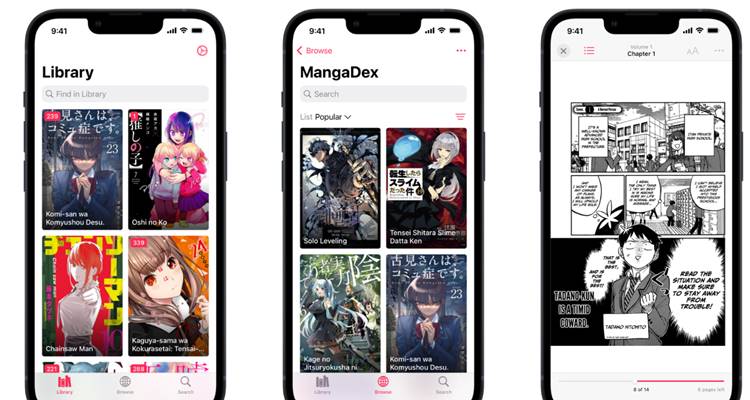
This open-source app lets you access a massive manga library using community-built extensions. Simply sideload the Aidoku IPA using AltStore, SideStore, Sideloadly, or TrollStore, and start reading instantly.
Aidoku Features:
✅ Ad-Free – Enjoy manga without interruptions.
🌍 WASM Source System – Access a wide range of sources.
📖 Online Reading – Read directly from external sources.
☁️ iCloud Sync – Keep your library up to date across devices.
📥 Offline Downloads – Save manga to read anytime.
📊 Tracker Support – Sync progress with tracking sites.
🔔 Update Alerts – Get notified when new chapters are available.
Key Features:
✅ Huge Manga Library – Access thousands of titles through open-source repositories.
✅ Customizable Reading – Adjust layouts, themes, and settings to match your style.
✅ Offline & Incognito Mode – Read your favorite manga anytime, anywhere, privately.
✅ Smart Auto-Refresh – Always get the latest chapters automatically.
✅ Community Support – Join the official Discord or explore public sources like Skittyblock.
Whether you enjoy action-packed adventures, romantic stories, or hidden indie gems — Aidoku brings the full manga universe to your iPhone and iPad in one simple, free app.
Download Aidoku IPA
Download the Aidoku IPA to your computer and install it using AltStore, SideStore, Sideloadly, TrollStore, or other supported tools.
v 0.7.2
Want the latest updates, new releases, and support? Join our Telegram channel and stay connected!
👉 Join us on Telegram
How To Install Aidoku IPA with AltStore
Step 01. Install AltStore on your iOS device.
Step 02. Download the Aidoku IPA file.
Open the AltStore app on your device and go to the “My Apps” tab.
Step 03. Tap on the “+” icon at the top, then browse and select the Aidoku IPA file you downloaded.
Step 04. If it’s your first time using AltStore, you will be asked to enter your Apple ID and password. AltStore requires it to sign the app so it can be installed. We recommend you use a burner account.
Step 05. The app will begin to install, and once it is completed, you can open it from your Home screen.
How to Install Aidoku IPA with Sideloadly
Step 01. Download the latest version of Sideloadly for Windows or macOS and install it on your PC.
Step 02. Download the Aidoku IPA file from this page and save it to your computer.
Step 03. Connect your iOS device to your computer using a USB cable.
Step 04. Open the Sideloadly app on your PC.
You may be prompted to install the Mail Plug-in. Click the “Yes” button to continue.
Enter your Apple ID email under the “Apple account” field.
Step 05. Drag and drop the Aidoku IPA file into the IPA field shown on the left side of the interface. An IPA image represents the field.
Step 06. Click the “Start” button to begin the sideloading and installing the IPA.
When prompted, enter your Apple ID password. The tool uses your Apple ID to sideload the app. We recommend you use a burner account.
Step 07. Sideloadly will begin installing Aidoku IPA on your iOS device.
Step 08. Once the app is installed, please don’t open it yet. You must verify your Apple ID profile if this is your first time using Sideloadly. To do this, go to Settings > General > Device Management. Tap on your Apple ID and press the Trust button. Tap on Trust again from the pop-up alert.
Step 09. Now go to the Home screen to open the installed app.
Other methods to install Aidoku IPA.
TrollStore
TrollStore is a permasigned jailed app that can permanently install any IPA installer, supporting iOS 14.0, iOS 15, iOS 16, and iOS 17.0. It works by using AMFI/CoreTrust to verify that the root certificate is used to sign the app and not revoke it.
e-Sign
e-Sign is a free mobile IPA signature tool for iOS, allowing you to sign apps with your certificates and install them on your iPhone or iPad. It is a sideloading alternative with support for iOS 11 through to iOS 17. x, enabling the installation of IPA files without a computer.
MapleSign
Discover the most affordable signing service for your iOS devices. Elevate your experience with our ultimate free enterprise certificates IPA sideload signing service, compatible with iPhone, iPad, Apple TVOS, and visionOS.
3uTools
Using the 3uTools IPA Signature is widely regarded as the best method for installing IPA files. Whether you’re on a Mac or Windows, installing IPAs on your iPhone or iPad is easy.
Scarlet
Scarlet is installed with this tool, which allows you to add jailbroken repos and install IPA, all without a jailbreak, with support for iOS 11 up to iOS 17 and higher.
Compatibility iOS & iPadOS
- iOS 26, iOS 26.0.1, iOS 26.1
- iOS 18.0, iOS 18.0.1, iOS 18.1, iOS 18.2, iOS 18.2.1, iOS 18.3, iOS 18.31, iOS 18.4, iOS 18.4.1, iOS 18.5
- iOS 17.7, iOS 17.6.1, iOS 17.6, iOS 17.5.1, iOS 17.5, iOS 17.4.1, iOS 17.4, iOS 17.3.1, iOS 17.3, iOS 17.2.1, iOS 17.2, iOS 17.1.1, iOS 17.1, iOS 17.0.2, iOS 17.0.1, iOS 17
- iOS 16.6, iOS 16.5.1, iOS 16.5, iOS 16.4.1, iOS 16.4, iOS 16.3.1, iOS 16.3, iOS 16.1, iOS 16.0.3, iOS 16.0.2, iOS 16.0
- iOS 15.6.1, iOS 15.6, iOS 15.5, iOS 15.4.1, iOS 15.4 , iOS 15.3.1, iOS 15.3, iOS 15.2.1. iOS 15.2, iOS 15.1.1, iOS 15.1
- iOS 15.0.2 , iOS 15.0.1, iOS 15.0
- iOS 14.8 , iOS 14.7.1, iOS 14.7, iOS 14.6, iOS 14.5.1, iOS 14.5, iOS 14.4.2, iOS 14.4.1, iOS 14.4, iOS 14.3, iOS 14.2.1
- iOS 14.2, iOS 14.2, iOS 14.1, iOS 14.0
Compatibility Devices
iPhone Air, iPhone 17, iPhone 17 Pro, iPhone 17 Pro Max, iPhone 16e, iPhone 16, iPhone 16 Plus, iPhone 16 Pro, iPhone 16 Pro Max, iPhone 15, iPhone 15 Plus, iPhone 15 Pro, iPhone 15 Pro Max, iPhone 14, iPhone 14 Plus, iPhone 14 Pro, iPhone 14 Pro Max, iPhone 13, iPhone 13 Mini, iPhone 13 Pro, iPhone 13 Pro Max, iPhone 12, iPhone 12 Mini, iPhone 12 Pro, and iPhone 12 Pro Max, iPhone 11 Pro Max, iPhone 11 Pro, iPhone 11, iPhone Xs, iPhone Xs Max, iPhone XR, iPhone X, iPhone 8, iPhone 8 Plus, Phone 7 & 7 Plus, iPhone 6S & 6S Plus, iPhone 6 & 6 Plus, iPhone SE.iPhone 11 Pro, iPhone 11, iPhone Xs, iPhone Xs Max, iPhone XR, iPhone X, iPhone 8, iPhone 8 Plus, Phone 7 & 7 Plus, iPhone 6S & 6S PlS & 6S Plus, iPhone 6 & 6 Plus, iPhone SE
