iOS 17.2 Jailbreak
This page compiles a list of verified jailbreak methods for iOS 17.2, corresponding to its final release. You are welcome to explore the following methods to jailbreak iOS 17.2 and gain access to jailbreak apps, Misaka tweaks, as well as popular package managers like Cydia, Sileo, and Zebra.
This page has provided information on how to implement and support the following solutions for iOS 17.2 jailbreak as well.
01. Misaka Tweak for iOS 17.2.
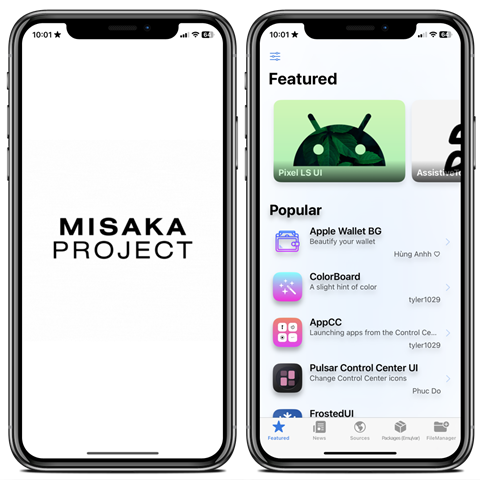
Misaka v3.0 IPA Released! Install Tweaks Jailbreak on iOS 17.2 – iOS 17.0
You can download Misaka IPA to your iPhone / iPad directly from the Senumy IPA Library.
Download Misaka IPA from your computer to install it using Altstore, Sideloadly, TrollStore, Scarlet, and Esign.
Features of Misaka Tweak App.
- Added support for Tweak development using JavaScript.
- Integrated the Runestone code editor, providing language-specific syntax highlighting, automatic indentation, and Undo/Redo functionality.
- Added support for the iOS 17-compatible second status bar (PiP).
- Notification History (Beta)
- Implemented compatibility with the PureKFD/Picasso repository.
- Improved performance efficiency.
- Enhanced user experience.
- Dependency implemented.
- Compatible with markdown.
- Stabilized the file manager and added support for compressing and decompressing ZIP files.
- Added Shortcuts support
Misaka IPA for Senumy IPA Library Step Guide.
Step 01. Tap the ‘Download Senumy IPA Library’ button. Ensure that you are using the Safari browser on your device.
Step 02. It will then be downloaded to the Senumy IPA Library within your device’s settings.
Step 03 – Go to your device Settings > Profile download > Enter the Device passcode.
Step 04 – The installation Process will be completed within a few seconds.
Step 05 – Inspect your device’s home screen. You should see the Senumy IPA Library.
Step 07 – Now open the Senumy IPA Library. > Tap the Misaka App > Install > Enjoy!
Misaka IPA for Mac & PC Step Guide.
iPA files using AltStore for Mac.
Here are the simplest steps.
Step 1: Download AltStore to your Mac.
Step 2: Double-click on the download folder and unzip it. Then drag the unzipped file to the Applications folder.
Step 3: Double-click and open AltStore.
Step 4: In the top right of the menu bar, you will see the AltStore menu bar options. Select “Install Mail Plug-ins” here.
Step 5: Go to the mail and go to Preferences → Manage plug-ins and enable AltStore plug-ins. Then click on Apply.
Step 6: Connect your iOS device to the Mac. You will have to trust the connection if this is the first time you are connecting.
Step 7: In your Mac, go to the menu bar and click on AltStore. And then select Install AltStore.
You will have to enter your Apple ID and Password.
Step 8: After installation is succeeded, AltStore will appear on your iOS. Before opening it go to Settings → General → Device Management. Select your Apple ID and tap on “Trust”.
Now you have installed Alttore on your iOS device.
IPA files using AltStore for Windows PC
Here are the easiest steps.
Step 1: Uninstall the Microsoft version of iTunes and then download iTunes and iCloud directly from Apple’s site and install them.
Step 2: Download AltStore to your Windows PC (from altstore.io) and install it.
Then you will be able to find AltStore from the System tray.
Step 3: Connect your iOS device to the Windows machine. You will have to Trust the connection first.
Step 4: Go to the system tray and click on AltStore. Then click Install.
After entering your Apple ID and password you will be able to install AltStore on your iOS device.
Step 5: On your iOS device, go to Settings → Device Management → Click on your Apple ID → Click “Trust”.
Now AltStore has been installed on your device.
02. Palear1n Jailbreak for iOS 17.2
The Palera1n team has unveiled Palera1n v2.0.0 Beta 8, which extends its support to iOS 17.0, and continues all the way up to iOS 17.2, with potential compatibility for upcoming versions as they are released.
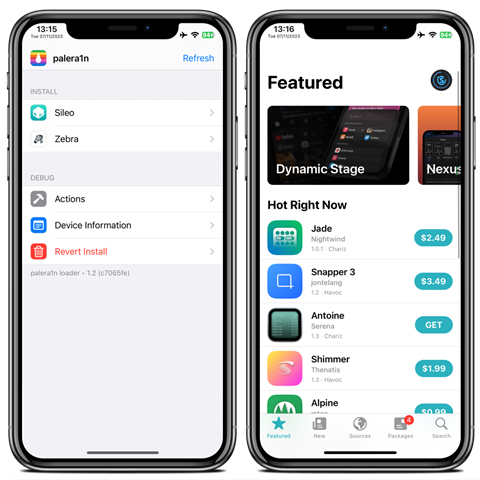
Because Palera1n is rooted in the Checkm8 BootROM exploit, Apple cannot completely eliminate this jailbreak. While updates from one iOS version to another may temporarily disrupt its functionality, the Palera1n team possesses the capability to promptly address and resolve such issues.
You can download Palear1n Jailbreak to your Mac / Windows PC.
Palera1n Jailbreak Compatibility Devices
- iPad (6th generation)
- iPad (7th generation)
- 10.5-inch iPad Pro
- 12.9-inch iPad Pro (2nd generation)
Features of Palera1n v2.0.0 Beta 8
- Support for 17.0 – 17.2 (and potentially higher)
- The support for traditional rootful jailbreaks is being discontinued by Palera1n.
How to Jailbreak iOS 17.2 with Palra1n.
To initiate the jailbreak process for your iOS 17.2 / iPadOS 17.2 device using Palea1n, please follow the steps below link.”
Kindly note that, currently, there is no official Windows version of the Palea1n jailbreak. If you are a Windows user, you will either need to set up a dual-boot with Linux or utilize PaleN1x, a Linux distribution that facilitates Palea1n installation.
https://ios.cfw.guide/installing-palera1n/
03. Sileem Repo Extractor for iOS 17.2.
The Sileem Repo Extractor stands out as an excellent jailbreak solution for iOS 17.2. It is compatible with most Sileem Repos and works seamlessly with iOS 17, offering a reliable and efficient way to install jailbreak app tweaks by extracting Sileem Repos.
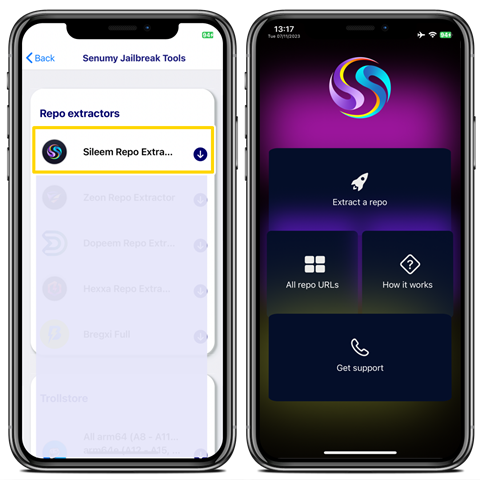
You can download Sileem Repo Extractor to your iPhone / iPad directly from the Senumy App.
Features of Sileem repo extractor.
- Installation of the Sileem Repo Extractor does not necessitate Mac or Windows support.
- You can install jailbreak apps on the iPhone 15 using the Sileem Repo Extractor.
- The Sileem Repo Extractor will not compromise your device’s system root.
- Easy to install, reinstall, or uninstall the Sileem repo extractor.
- It does not void the warranty or Apple support for your iOS 17-running iDevice.
- You can uninstall the Sileem Repo Extractor without the need to update your device’s version.
- Compatible with iOS 17 and supported on the latest iPhone models: iPhone 11, iPhone 12, iPhone 13, iPhone 14, and iPhone 15.
Sileem repo extractor for Senumy App Step Guide.
Step 01. Tap the ‘Download Senumy App’ button. Ensure that you are using the Safari browser on your device.
Step 02. It will then be downloaded to the Senumy App within your device’s settings.
Step 03 – Go to your device Settings > Profile download > Enter the Device passcode.
Step 04 – The installation Process will be completed within a few seconds.
Step 05 – Inspect your device’s home screen. You should see the Senumy IPA Library.
Step 07 – Now open the Senumy App. > Tap the Senumy Jailbreak > Install > Sileem repo extractor >Enjoy!
04. Unc0ver Black Edition for iOS 17.2.
“We have successfully verified Unc0ver Black Edition as an iOS 17 jailbreak solution through comprehensive testing with the final release of iOS 17. Serving as an excellent alternative to the Unc0ver jailbreak tool, Unc0ver Black Edition introduces Cydia 2, a dark-themed alternative app manager that facilitates the installation of third-party apps and tweaks on your iPhones and iPads.
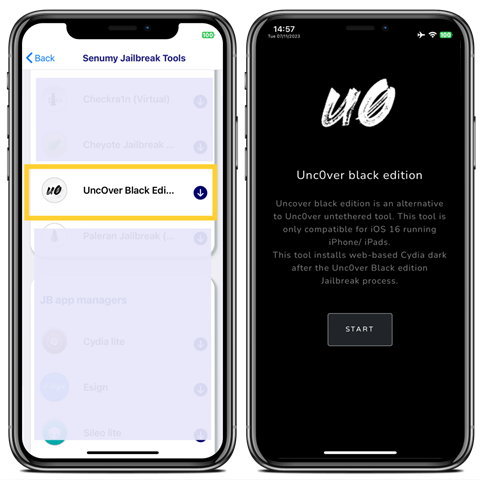
You can download Unc0ver Black Edition to your iPhone / iPad directly from the Senumy App.
Features of Unc0ver Black Edition.
- You can install Unc0ver Black Edition in just a few minutes by following a few straightforward steps.
- You can install Unc0ver Black Edition without the need to connect your device to a PC, thanks to its online installation method.
- It appears that Unc0ver Black Edition, which previously supported all versions of the iOS 16 series, is now seamlessly compatible with the final version of iOS 17, without any operational issues.
- Using Unc0ver Black Edition will not impact your device model’s warranty or Apple support in any way.
- Unc0ver Black Edition is compatible with the latest iPhone models, including iPhone 12, iPhone 13, iPhone 14, and iPhone 15, all running iOS 17.
- The brand-new iPhone 15 is also fully compatible with Unc0ver Black Edition.
Unc0ver Black Edition for Senumy App Step Guide.
Step 01. Tap the ‘Download Senumy App’ button. Ensure that you are using the Safari browser on your device.
Step 02. It will then be downloaded to the Senumy App within your device’s settings.
Step 03 – Go to your device Settings > Profile download > Enter the Device passcode.
Step 04 – The installation Process will be completed within a few seconds.
Step 05 – Inspect your device’s home screen. You should see the Senumy IPA Library.
Step 07 – Now open the Senumy App. > Tap the Senumy Jailbreak > Install > Unc0ver Black Edition >Enjoy!
05. Cowabunga Lite for iOS 17.2 Jailbreak
Cowabunga Lite is a jailed customization toolbox designed for macOS and Windows 10+ PCs. It is compatible with iOS 17.12 on all devices and is primarily used for installing themes and some of the best tweaks.
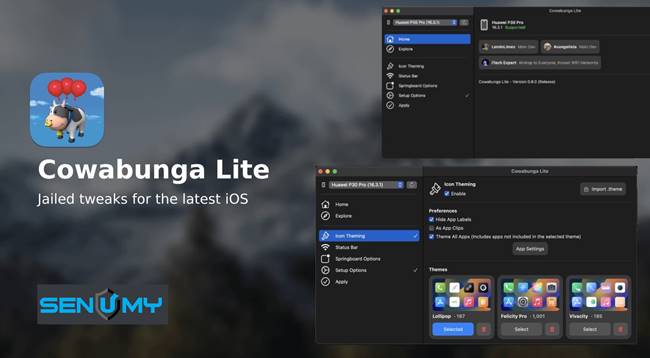
Compatibility iOS & iPadOS
- iOS 17.2, iOS 17.1, iOS 17.0.3, iOS 17.0.2, iOS 17.0.1, iOS 17
Compatibility Devices
- iPhone 15, iPhone 15 Plus, iPhone 15 Pro, iPhone 15 Pro Max
- iPhone 14, iPhone 14 Plus, iPhone 14 Pro, iPhone 14 Pro Max
- iPhone 13, iPhone 13 Mini, iPhone 13 Pro, iPhone 13 Pro Max
- iPhone 12, iPhone 12 Mini, iPhone 12 Pro, and iPhone 12 Pro Max
- iPhone 11 Pro Max, iPhone 11 Pro, iPhone 11
- iPhone Xs, iPhone Xs Max, iPhone XR
Requirements
- Support MacOS 11.0 (Big Sur) and Windows 10+ PC.
- Find My must be turned off while applying Tweaks and Theme icons.
- Your device must not have MDM with backup encryption enabled.
Cowabunga Lite (MacOS & Windows) Download.
Features of Cowabunga Lite for tweaks
- Hide App Labels – Hide app labels for a minimalist home screen while retaining essential functionality.
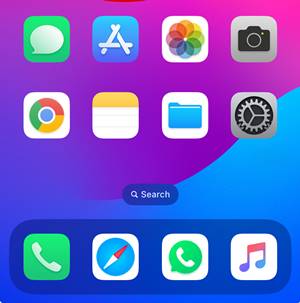
- Add Mute Module Control Center – Enable The Hidden Silent / Mute Mode Toggle In iOS 17.1 Control Center.
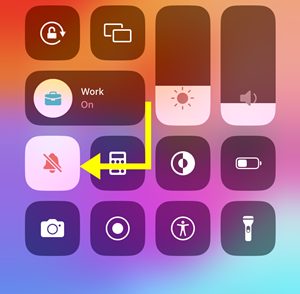
- Change carrier name – Change the carrier name or remove it completely from the status bar on your iPhone to use a tweak.
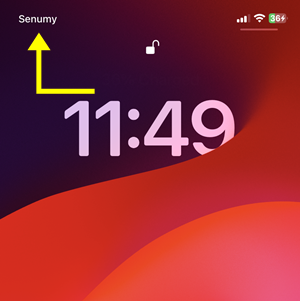
- UI Animation Speed – If you find iOS animations to be too slow and want to speed things up, then Tweak is here to help.
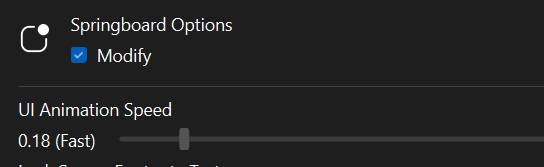
- Lock Screen Footnote Text – Changing the “Footnote Text” text to a custom message.
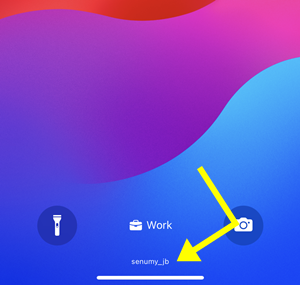
- Enable Supervision – Enable Supervised Mode
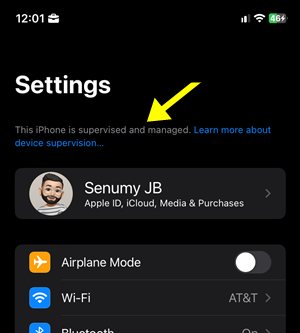
- Disable OTA Updates – Your OTA update may be stuck disabled.
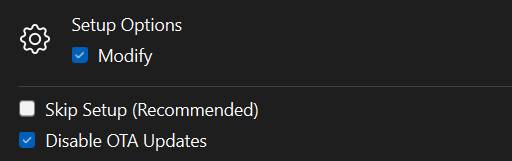
Cowabunga Lite for Install Themes
You can freely install themes for your iOS 17.1 device to customize your Home Screen with Jailbreak Themes.
To begin, download the Cowabunga_lite tool to your computer. Separate download links are available for both Windows and macOS. These tools will assist you in changing themes and customizing your devices. Moreover, we’ve compiled a selection of the finest theme packs to give your device a fresh visual look.
Download the free Best Themes icon pack from this iOS 17. x themes page.
06. Palera1n Jailbreak tool (Virtual Terminal) for iOS 17.2
The Palera1n Jailbreak team recently announced the achievement of an iOS 17.2 Jailbreak with the Palera1n v2.0.0 beta 8 update. However, it’s important to note that Palera1n Jailbreak is compatible with A9-A11 devices only. Since there are no iOS 17.2 devices falling within the A9 to A11 range, this jailbreak specifically pertains to iPadOS 17.2, Therefore, users of iOS 17.2 devices will need to consider alternative Palera1n Jailbreak solutions, such as Palera1n Virtual Terminal Jailbreak.
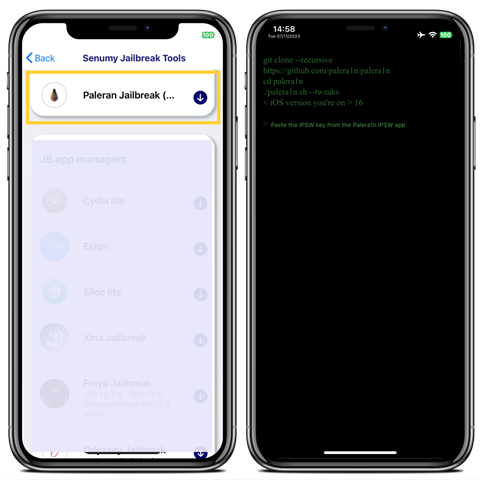
You can download Palera1n (Virtual Terminal) to your iPhone / iPad directly from the Senumy App.
Features of Palera1n Virtual Terminal Jailbreak.
- A trustworthy alternative to the Palera1n Jailbreak tool.
- Following the successful execution of the Palera1n virtual terminal jailbreak, it swiftly installs Sileo Lite.
- You have the flexibility to uninstall it without being required to update your device’s iOS version.
- Enjoy the convenience of installing, uninstalling, and reinstalling at any time.
- Complete compatibility with the latest iOS 17.0 – iOS 17.2 versions designed for iPhone 15 and other contemporary iPhone models.”
Palera1n Jailbreak tool (Virtual Terminal) for Senumy App Step Guide.
Step 01. Tap the ‘Download Senumy App’ button. Ensure that you are using the Safari browser on your device.
Step 02. It will then be downloaded to the Senumy App within your device’s settings.
Step 03 – Go to your device Settings > Profile download > Enter the Device passcode.
Step 04 – The installation Process will be completed within a few seconds.
Step 05 – Inspect your device’s home screen. You should see the Senumy IPA Library.
Step 07 – Now open the Senumy App. > Tap the Senumy Jailbreak > Install > Palera1n Jailbreak tool (Virtual Terminal) >Enjoy!
