iPhone 12 Jailbreak
Need to Jailbreak iPhone 12, iPhone 12 mini, iPhone 12 Pro, or iPhone 12 Pro Max? You can simply do it using several Jailbreak tools, such as unc0ver, Taurine, odyssey, and checkra1n. Jailbreak allows you to install excellent apps and features with your latest iPhone 12. Jailbreak provides awesome features to your iPhone 12! Although there are lots of advantages, there are some disadvantages as well.

What iPhone 12 Jailbreak means
Jailbreaking your newest iPhone 12 means you are being able to install third-party apps that are not available in the Apple app store. So, what happens if you jailbreak your iPhone 12 is, you will get root access to your iPhone 12 file system and you will be able to install apps that are restricted by Apple. You’ll be able to download cool tweaks and attractive themes for your iPhone 12.
Here, from this page, you can find all iPhone 12 pro Jailbreak information together with step-by-step jailbreak tutorials and guides.
How to Jailbreak iPhone 12
Different types of methods are available for jailbreak your iPhone 12, iPhone 12 Pro, or iPhone 12 Pro max and you can select your preferred method of those methods. Let us see what those methods are.
- Tethered Jailbreak
In this method, you are not allowed to restart your iPhone. Every time you turn off your iPhone 12, the jailbreak will be gone.
Ex: redsn0w Jailbreak
- However, the redsn0w jailbreak for iPhone 12 is not available now.
- Untethered Jailbreak
This is the opposite part of the Tethered method. You can restart or turn off your iPhone 12 every time you want without impacting jailbreak. Jailbreak will not be gone after restarting.
Ex: Pangu Jailbreak
- Despite that Pangu iPhone 12 Jailbreak is not available now.
- Semi-tethered Jailbreak
This method is a combination of the above methods. If you restart your iPhone 12 you will be able to use it normally like making phone calls and sending text messages. But jailbroken tweaks won’t work until you run Jailbreak. On the other hand, it needs to get PC support to run the Jailbreak tool.
Ex: brand-new checkra1n Jailbreak
- Although checkra1n is supported for iOS 14 versions, it does not support iPhone 12 models.
- Semi-untethered Jailbreak
This method is the same as the semi-tethered method. The only difference is, it doesn’t need the PC support to move to the jailbroken state.
Ex; unc0ver Jailbreak
- Unc0ver Jailbreak already supports iPhone 12.
In order to jailbreak your iPhone 12, iPhone 12 Pro, and iPhone 12 Pro max, you should use jailbreak software. So, let’s discuss some of the most popular tools. Be mindful that all tools are not compatible with iPhone 12 Jailbreak.
| Tool Name | Method |
| Unc0ver | Semi-Untethered |
| Taurine | Semi-Untethered |
| Checkra1n | Semi-Tethered |
| Pangu | Untethered |
| Odyssey | Semi-Untethered |
| Chimera | Semi-Untethered |
| Electra | Semi-Untethered |
| Redsn0w | Untethered, Tethered |
| JailbreakMe | Tethered |
| g0blin | Semi-Untethered |
As you can see Jailbreak methods vary for each of these tools.
Most importantly, you must check for the iOS version compatibility before choosing an iPhone 12 Jailbreak method/software as well. Because you cannot jailbreak all iOS versions.
How to Jailbreak iPhone 12 using Unc0ver
Unc0ver is the most advanced and semi-untethered jailbreak tool. Cydia is the default app manager for unc0ver. You can jailbreak your iPhone 12 from Unc0ver using several methods so that you can feel awesome Cydia tweaks.
First of all, you need to be aware of the unc0ver compatibility. Let us see what are the compatible iOS versions for unc0ver jailbreaks.
- iOS 14, iOS 14.0.1, iOS 14.2, iOS 14.2.1, iOS 14.3
Be certain that unc0ver iPhone 12 Jailbreak is not available for the following iOS versions.
- iOS 14.4, iOS 14.4.1, iOS 14.4.2, iOS 14.5, iOS 14.5.1, iOS 14.6
Things to do before jailbreaking iPhone 12 with uncover
There are some things you must do before starting the iPhone 12 unc0ver Jailbreak. If you don’t do those things, you may not be able to jailbreak your iPhone 12 or it may be broken. Let us discuss what they are.
- If you are running rootless jailbreak on your iPhone 12, you need to clean it.
You may already know that those jailbreaks are completely different. They work in a completely different way. So, if you keep both of them they will collide. When you try to unc0ver and run it for the first time, by default, unc0ver will try to eliminate rootless jailbreak. Because otherwise they would conflict. So, it’s better to clean them first.
- If you have OTA updates, you need to delete them.
In your iPhone 12 device models, if there is an update that has been downloaded and waiting to be installed, remove it. Go to Settings → Storage. If you can see there is an update click on it and delete it. Most importantly, you need to do it right before running unc0ver because you need to make sure it doesn’t download again.
You won’t be able to jailbreak your iPhone 12 with unc0ver if you have already upgraded your iPhone and your iOS version is within iOS 14.4 – iOS 14.6. Also, you are not capable of downgrading your iPhone for unc0ver Jailbreak as well. Apple doesn’t allow downgrading the iOS version for jailbreak.
How to jailbreak iPhone 12 using Uncover and Mac
It is super simple and super easy to jailbreak your iPhone 12, iPhone 12 Pro, or iPhone 12 Pro max, using a mac. I am going to show you how to do it with a step-by-step guide.
Step 1 – Download AltStore to your mac which is going to allow us to install the iPhone 12 jailbreak.
- Download AltStore.
- In the “Downloads” folder, double tap on the zip file to unzip it. And drag the unzipped application to the “Applications” folder.
- Double click on the AltStore to open it.
- Then go to the menu bar and you will see the AltStore menu bar options. Then go down and select “Install Mail Plug-ins”.
- Go to mail on the top left on the menu bar and go to Preferences → Manage plug-ins and enable the AltStore plug-ins and click “Apply”.
Step 2 – Connect your iPhone to your Mac using a USB to lightning cable.
- Once you have connected, you will have to establish trust between your mac and your iPhone, if this is your first time
Step 3 – Install AltStore to your iPhone.
- In your mac, go to the menu bar for the AltStore and select Install AltStore.
- Enter your Apple ID and Password click “Install”.
- After a few seconds AltStore will appear on your iPhone and you can see the “Installation succeeded” notification on your mac.
- Open AltStore on your iPhone and there will be a message which says Untrusted Developers.
- Tap on cancel and go to,
Settings → General → Device Management.
- Select on your Apple ID and tap on “Trust”.
- Now, go back to the AltStore.
Step 4 – Installing the uncover jailbreak tool.
- Open Safari and go to unc0ver official website.
- Click on “Open in AltStore”.
Now an uncovered jailbreak tool is installed and you can use it to jailbreak your iPhone.
Step 5 – Jailbreaking iPhone 12
- You will find an unc0ver Jailbreak app icon on your iPhone 12 (or iPhone 12 pro or iPhone 12 pro max). Tap to open it.
- Tap “Jailbreak”. Let your iPhone restart.
- When it comes back, click on the uncover tool again and tap “Jailbreak” one more time.
- Within a few seconds, your iPhone will go back to your home screen. Then you will be able to see Cydia is there!
How to jailbreak iPhone 12 using Uncover and Windows
Let us see how to jailbreak your iPhone 12 using a windows machine.
Step 1: Download AltStore to your windows machine which is going to allow us to install the iPhone 12 unc0ver jailbreak.
- Uninstall the Microsoft version of iTunes first. Then download iTunes and iCloud directly from Apple’s site.
- Install iCloud at first and enable “iCloud drive” and “Bookmarks”.
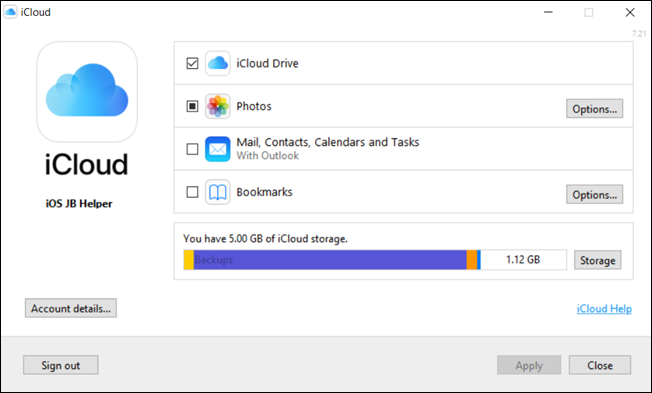
Then install the iTunes Apple version.
- Download AltStore and install it.
Now you can find AltStore from the system tray.
Step 2: Connect your iPhone 12 to the Mac
- If this is your first time you will have to trust the connection first.
Step 3: Install AltStore to your iPhone.
- On your windows device, click on the AltStore in the system tray and click on Install AltStore.
- You will have to enter your Apple ID and Password.
- Then AltStore will be installed to your iPhone 12.
- On your iPhone 12, go to Settings → General → Device Management and select on your Apple ID and tap on “Trust”.
- Now you can go to the AltStore.
Step 4 – Installing the uncover jailbreak tool.
- Open Safari and download unc0ver.
- Click on “Open in AltStore”.
Now an uncovered jailbreak tool is installed and you can use it to jailbreak your iPhone.
Step 5 – Jailbreaking iPhone 12 (iPhone 12 Pro or iPhone 12 Pro Max)
- You will find an unc0ver Jailbreak app icon on your iPhone 12. Tap to open it.
- Tap “Jailbreak” and let your iPhone restart.
- When it comes back, click on the uncover tool again and tap “Jailbreak” one more time.
- Within a few seconds, your iPhone will go back to your home screen. Then you will be able to see Cydia is there!
How to jailbreak your iPhone 12 with unc0ver and No computer
Before jailbreaking your iPhone 12 there are two things you must check first.
- Disable low power mode. Your iPhone can’t be jailbroken with low power mode. So make sure your device is at least 20% charged.
- Make sure cookies are disabled on the device.
After checking those things you can start jailbreaking your iPhone.
Step 1 – Download OG Helper App (from oghelper.net).
Step 2 – Open it and click on “Get” to download unc0ver.
Step 3 – Then you can see the unc0ver icon on the home screen. Tap to open it and tap on “Jailbreak”. Let your device restart.
Step 4 – When it comes back, click on the uncover icon again and tap “Jailbreak” one more time.
Now you will be able to see Cydia is there!
Now you have Cydia on your iPhone 12. So it is time to see Cydia features on jailbroken iPhone 12.
iPhone 12 Cydia features
Once you jailbreak your iPhone 12, you can see the “Cydia” app on your home screen. Cydia is a package manager and is also referred to as an app store. It enables users to find and install tweaks on jailbroken iPhones. There are other package managers like Sileo, Zebra, and Installer, but Cydia is the most widely used. Cydia has lots of tweaks for iPhone 12 you can download and add modifications.
There are five tabs on the bottom of Cydia home screen;
- Cydia Home
Basically the home page.

2. Sources
Some people refer to this as repos which refer to repository.

You must add sources first to install Cydia tweaks. The source is a website which contains a bunch of Cydia tweaks and BigBoss is a default cydia repo.
You can easily add a source by following the below steps.
- Tap on “Edit” on the top right
- Tap on “Add” on the top right
- Type the source link
Now the source has been added and you can install the tweaks available.
3. Changes
Shows newly-listed applications from the sources tab and updates to currently-installed packages.

4. Installed
Listed all the installed Cydia tweaks.

5. Search
Whenever you open the Cydia app all the tweaks will be refreshed automatically. It is very important to refresh tweaks because if you install a tweak which has not been updated, it will cause issues. So, always remember to refresh Cydia before installing tweaks.
Deleting a Cydia tweak you didn’t install manually may cause problems as well, because a lot of them are essential Cydia tweaks for Cydia to run smoothly.
How to install a Cydia Tweak on an iPhone 12?
Search for the Tweak you want to install. And when you tap on that there will be a description. You must check for the supported iOS versions in that description before installing it. Because some tweaks support only the old iOS versions.
Once you tap on “Install”, you will have three options; Cancel, Confirm and Continue.
If you want to install, delete or update multiple cydia tweaks at the same time you can tap on “Continue queueing”.
After selecting all tweaks go to the Queue and tap on confirm.
You have to restart your springboard after finishing installing.
How to delete a Tweak on an iPhone 12?
First, open Cydia and wait for it to refresh. If you get a notification as follows, tap on “Complete Upgrade”.
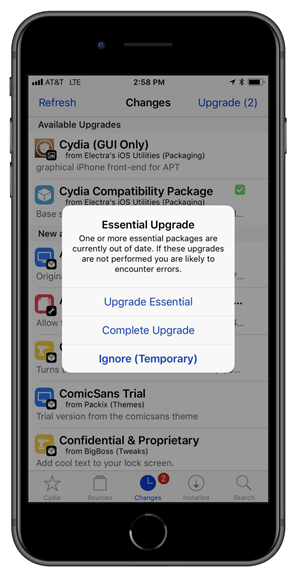
Then wait for the upgrade to be finished.
Otherwise, go to “Installed” and tap on the tweak you need to delete. Then tap on Modify → Remove.
Safe mode
This is a great feature of Cydia. If you install a harmful Cydia tweak on your iPhone 12, it will respring to safe mode.
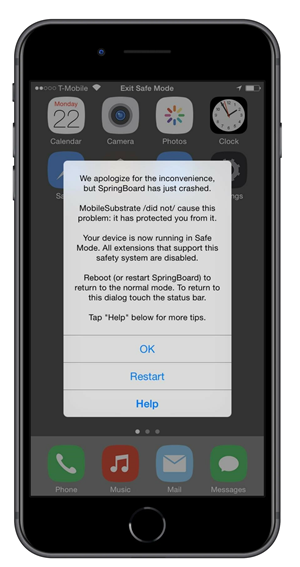
This will happen to protect your iPhone and in this mode, none of your tweaks will be active.
Once this happens, you need to uninstall the most recently installed Cydia tweak. If you install a terrible tweak, your iPhone will be broken. So, always check the supportive iOS version before installing Cydia Tweaks to your iPhone 12.
Top 30 Cydia Tweaks for iPhone 12 2021
After jailbreaking your iPhone 12 (or iPhone 12 Pro or iPhone 12 pro max) you will be able to install the following awesome Cydia Tweaks.
Most importantly, in order to install Cydia Tweaks, you must add sources first. Our recommended jailbreak apps for iPhone 12 have listed below.
- Contacy
- SafariAutoCorrect
- Omni
- StatusBarTimer
- TelegramContacyAvatarProvider
- Tweakio
- PauseOnMute
- Cylinder Reborn
- Flashlight Indicator
- BluetoothNoClicks
- ByeSponsorFB
- AutoFaceUnlock
- CoolCC
- Quitall
- Swipe for More
- BetterCCXI
- FastCC
- Lune
- Masterball
- ColorMyDock
- DigitalBattery13
- No Older Notifications Text
- iCleanerPro
- Shuffle
- Dark Papers
- Dynawall Lite
- CenteredLargeTitles
- LowBatteryBanner
- Turkey
- DragSpring
Some of the best Cydia sources are,
- Chariz
https://repo.chariz.com/
2. Packix
https://repo.packix.com/
3. Dynastic
https://repo.dynastic.co/
4. Twickd
https://repo.twickd.com/
5. Sparkdev
https://sparkdev.me/
6. Coolstar
https://coolstar.org/publicrepo/
7. Skitty
https://skitty.xyz/repo/
8. Zbra
https://getzbra.com/beta/
9. Odyssey
https://repo.theodyssey.dev/
10. Limneo
https://limneos.net/repo/
How to un-jailbreak your iPhone 12?
As long as you feel like you don’t need a jailbroken iPhone 12 anymore, you will need to unjailbreak it.
Before un-jailbreak your iPhone, back up your data to either iCloud or iTunes. And also there should be sufficient battery percentage of at least 70%. Because restoring your iPhone may be time consuming.
Now let us see how to remove unc0ver and delete Cydia from iPhone 12 (or iPhone 12 pro or iPhone 12 pro max).
Step 1 – Open the unc0ver app and check if it is jailbroken.
Step 2 – Restart your iPhone and open unc0ver jailbreak again. Go to settings and enable Restore RebootFS, Enable refresh icon cache, Disable Reinstall Cydia. And tap on “Done”.
Step 3 – Now tap on Restore RootFS.
If there will be any error message you need to restart your iPhone and retry. Now, the substitute version has been removed and the Cydia app has been deleted. And finally, software updates are also fully working!
How to jailbreak iPhone 12 using Taurine
Taurine is a popular and semi-untethered jailbreak tool. Sileo is the default app manager for Taurine and you can feel awesome sileo tweaks after jailbreaking your iPhone 12 with taurine. There are different methods and you can select your preferred one.
At first you must check for the iOS version compatibility before jailbreak your iPhone 12 using taurine.
Taurine Jailbreak supported iOS versions are,
- iOS 14 / iOS 14.0.1 / iOS 14.1 / iOS 14.2 / iOS 14.2.1 /iOS 14.3
There are a couple of things you must do before starting to jailbreak your iPhone 12 using the Taurine Jailbreak. (Same as unc0ver jailbreak). That is, go to Settings → General → iPhone Storage and check if there are OTA updates that are downloaded but not yet installed, and delete it because it can spoil the jailbreaking process. It will be harmful to your iPhone.
How to Jailbreak your iPhone 12 using Taurine and Mac
Now let’s move to the step-by-step guide to jailbreak iPhone using Taurine Jailbreak.
Step 1 – Download AltStore to your mac which is going to allow us to install the iPhone 12 Taurine jailbreak.
- Download AltStore.
- In the downloads folder unzip it and drag it to the applications folder.
- Double click and open it. Then, go to the menu bar and you will see the AltStore menu bar options. Then go down and select “Install Mail Plug-ins”.
- Go to mail on the top left on the menu bar and go to Preferences → Manage plug-ins and enable the AltStore plug-ins and click “Apply”.
Step 2: Connect your iPhone 12 to the Mac
- If this is your first time you will have to trust the connection first.
- If you want to install AltStore through wi-fi connection, go to Finders folder on your mac and go to iPhone’s title pane and enable “Show this iPhone when on wi-fi.
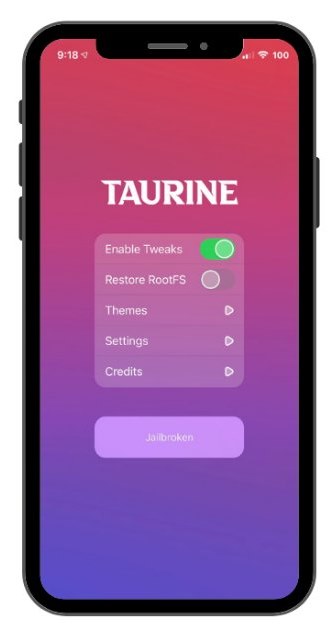
Step 3 – Install AltStore to your iPhone.
- In your mac, go to the menu bar for the AltStore and select Install AltStore. And enter your Apple ID and Password click “Install”.
- After a few seconds AltStore will appear on your iPhone and you can see the “Installation succeeded” notification on your mac.
- On your iPhone 12, go to Settings → General → Device Management and select on your Apple ID and tap on “Trust”.
Now you can go to the AltStore.
Step 4: Install Taurine to Jailbreak your iPhone 12.
- Go to the taurine website and click on download via AltStore. Here you need to make sure your mac is still running in the background.
Now you will be able to see that the Taurine application has appeared on your iPhone 12!
Tap to open it.
Step 5: Jailbreak your iPhone 12 with Taurine
- Open Taurine and click on Jailbreak. Then let your iPhone restart.
- Once it is turned on go to the Taurine app again and click on Jailbreak one more time.
Now you have Sileo app on your iPhone 12 home screen!
You can install AltStore daemon to make sure your AltStore and Taurine Jailbreak app stay signed.
How to Jailbreak your iPhone 12 using Taurine and Windows
You can use a windows machine to jailbreak your iPhone 12. Let’s see the steps.
Step 1: Download AltStore to your windows machine which is going to allow us to install the iPhone 12 Taurine jailbreak.
- Uninstall the Microsoft version of iTunes first. Then download iTunes and iCloud directly from Apple’s site.
- Install iCloud at first and enable “iCloud drive” and “Bookmarks”.
Then install the iTunes Apple version.
- Download AltStore and install it.
Now you can find AltStore from the system tray.
Step 2: Connect your iPhone 12 to the Mac
- If this is your first time you will have to trust the connection first.
Step 3 – Install AltStore to your iPhone.
- On your windows device, click on the AltStore in the system tray and click on Install AltStore.
- You will have to enter your Apple ID and Password.
- Then AltStore will be installed to your iPhone 12.
- On your iPhone 12, go to Settings → General → Device Management and select on your Apple ID and tap on “Trust”.
- Now you can go to the AltStore.
Step 4: Install Taurine to Jailbreak your iPhone 12.
- Go to the taurine website and click on download via AltStore. Here you need to make sure your mac is still running in the background.
Now you will be able to see that the Taurine application has appeared on your iPhone 12!
Tap to open it!
Step 5: Jailbreak your iPhone 12 with Taurine
- Open Taurine and click on Jailbreak. Then let your iPhone restart.
- Once it is turned on go to the Taurine app again and click on Jailbreak one more time.
Now you have the Sileo app on your iPhone 12 home screen!
How to Jailbreak your iPhone 12 using Taurine and No Computer
Step 1: First go to Settings → Safari and clear the history.
Step 2: Download Taurine app.
Step 3: Go to Settings → General → Device Management and select on your Apple ID and tap on “Trust”.
Step 5: Once it is back go to the Taurine app again and click on Jailbreak one more time.
Now you can see the Sileo app manager on your iPhone 12’s home screen.
Un-jailbreaking iPhone 12 Taurine
Step 4: Open the Taurine app and click on Jailbreak. Then let your iPhone 12 be restarted.
If you want to unjailbreak your iPhone 12, the first step is to backup your data to either iCloud or iTunes. And also your iPhone must have enough battery percentage, at least 70%.
Now let us see how to remove Taurine and delete Sileo from iPhone 12 (or iPhone 12 pro or iPhone 12 pro max).
Step 1 – Open the Taurine app and check if it is jailbroken.
Step 2 – If it is in jailbroken mode, restart your iPhone 12 and open Taurine again. Go to settings and enable “Restore RebootFS”, disable “Disable Tweaks”. And tap on “Jailbreak”.
Step 3: Let your iPhone be restarted.
After restart, you will be able to see everything has been removed. And there is no Sileo anymore.
How to jailbreak iPhone 12 using checkra1n
Checkra1n is a popular tethered jailbreak tool. As we mentioned before you must check the iOS version compatibility and device compatibility before jailbreaking your device with a specific tool/method.
Although checkra1n jailbreak supports iOS 14, it is not compatible with iPhone 12, iPhone 12 Pro, and iPhone 12 Pro max. It supports only iPhone 6s to iPhone X, running iOS 12 to the latest iOS 14.7.
Checkra1n jailbreak does not support the following devices,
- iPhone 12, iPhone 12 Mini, iPhone 12 Pro, iPhone 12 Pro Max
Checkra1n supportive iOS versions are,
- iOS 14, iOS 14.0.1, iOS 14.1, iOS 14.2, iOS 14.3, iOS 14.4, iOS 14.4.1, iOS 14.4.2, iOS 14.5, iOS 14.5.1, iOS 14.6, iOS 14.7
How to jailbreak iPhone 12 using Odyssey
Odyssey is a snappy, semi-untethered jailbreak tool. It is not yet compatible with iPhone 12 models and iOS 14 versions but you will be able to jailbreak your iPhone 12 with Odyssey in the near future.
The upcoming Odyssey jailbreak supportive devices are,
- iPhone 12, iPhone 12 Pro, Phone 12 Pro Max, iPhone 12 Mini, iPhone SE (2020)
The upcoming Odyssey supportive iOS versions are,
- iOS 14, iOS 14.0.1, iOS 14.1, iOS 14.2, iOS 14.2.1, iOS 14.3
How to know if your iPhone 12 is Jailbroken
There are a couple of ways to check if your iPhone 12 is jailbroken or not.
- Search for Cydia on your iPhone 12 home screen. If Cydia is there, your iPhone 12 is jailbroken. Keep in mind that you won’t be able to delete the Cydia app just like other apps. There is a special way to do it.
- Go to Settings → General and scroll down. If you will see it says “Trusted” or third-party installed software is trusted that is not trusted by the OS itself, your iPhone 12 is jailbroken.
- Connect your iPhone 12 to the computer and use the iTunes “Restore” functionality. Once this process is complete, you can make sure that your iphone 12 is jailbroken or not.
iPhone 12 Jailbreak Pros
Why should you jailbreak your iPhone 12, iPhone 12 Pro, iPhone 12 Pro Max, or iPhone 12 mini? Once you jailbreak your iPhone 12, you will be able to experience your device more. The reason to jailbreak your iPhone 12 is, there are more fantastic features you will be able to feel after you jailbreak your iPhone 12! There are thousands of advantages! Some of them are,
- You can change the boring look of your iPhone 12 to an attractive one
- You can download fantastic games that aren’t in the Apple App Store
- You can spoof your location on your iPhone 12
- You can customize the look of your iPhone 12 with awesome jailbreak themes
- You can increase the number of icons on your iPhone 12 home screen
- You can feel better web browsing while surfing the web through your iPhone 12
- You can feel better device security on your iPhone 12
- You can add awesome-looking effects to your iPhone 12 when switching between pages
- You can hide the search bar settings
- You can record your iPhone 12 screen without a mac
- You can add awesome-looking themes to your iPhone 12
- You can hide items that aren’t necessary like battery and page dots
- You can add the toggles that you need, but Apple has not provided
- You can hide the status bar for apps that don’t need it
- You can add cool effects to your Settings app
- There are tweaks that may even save your day
- You can add a nice-looking Android lock on your screen
- You can get paid apps for free!
- You can add extra shortcuts everywhere on your iPhone 12
Those are advantages of jailbreaking and there are also dangers and risks you need to be aware of.
iPhone 12 Jailbreak Cons
- Stuck on an older iOS version
Most importantly, you will be stuck on the older iOS version if you jailbreak your iPhone 12. That is, you will no longer be able to get official iOS updates from Apple.
- Void your iPhone 12 warranty
- Battery issues
You will face battery life issues due to tweaks. Because your iPhone 12 device will heat up through some tweaks and it will drain your battery life.
- Can infect virus
Sometimes when you are installing pirate apps from pirate sources, those resources can be put in some malware. So, you must be very careful when installing tweaks because malware is harmful to your device.
Let’s see some iOS malware that can infect your iPhone 12, iPhone 12 mini, iPhone 12 Pro, or iPhone 12 Pro max.
- AdThief/Spad
Steals the advertisement modules used by other installed apps to display their own advertisements.
- Unfold
For the purpose of stealing the device’s Apple ID, it listens to the outgoing SSL connections from a jailbroken iPhone.
- Xsser mRAT
It is a mobile Remote Administrative Tool (RAT) that can be installed via a rogue repository on Cydia.
- AppBuyer
This steals Apple ID and Password to buy apps.
iPhone 12 Jailbreak Errors
Once you jailbreak your iPhone 12, sometimes you will have to face some errors like your springboard is crashing, and your jailbreak keeps crashing and doesn’t work.
The immediate reason for these errors may be carelessly installed tweaks. That is, once users find the list of tweaks they tend to install all the tweaks at once. When you try to install 30 tweaks at once, it will cause problems. You need to install one tweak at once. Take your time and install tweaks freely.
And also there may be some tweaks that are not compatible with each other or not compatible with the version. As a result of conflicting tweaks with one another, your springboard will be crashing.
- Springboard keeps crashing
So, as a solution to springboard crashing, go to your package manager and delete recently installed tweaks. When it comes to deleting tweaks also do the same as installing. Delete one at a time! Delete one, go to Springboard, and come back and delete another.
- Jailbreak keeps crashing
Another error that can occur is, that jailbreak cannot be used. It keeps crashing. In order to solve this problem, what you can do is, restore your root file system and start over.
Can you jailbreak an iCloud-locked iPhone 12?
There is a common problem for iOS users which is, buying a second-hand iPhone 12 that is still locked to the previous user’s Apple ID. You will have to activate the locked iPhone because iCloud lock will impose additional restrictions even if you jailbreak your iCloud-locked iPhone 12.
Unlock iPhone 12 vs Jailbreak iPhone 12
Is iPhone 12 jailbreak the same as iPhone 12 unlock? NO!
iPhone 12 Jailbreak allows you to install and use apps that are not available in the Apple app store.
iPhone 12 unlock can be,
- iCloud unlock, which bypasses the step that requires an Apple ID and password that have previously been used.
- Career unlock, which means being able to use the iPhone 12 with other mobile careers.
Is it illegal to Jailbreak iPhone 12?
It is completely legal to jailbreak your iPhone 12, iPhone 12 mini, iPhone 12 Pro, or iPhone 12 Pro max. Simplicity is Apple’s key selling point and they don’t want people to customize their device and risk a bad user experience. That is why Apple does not want to jailbreak because they want to control the user experience and make it same for everyone.
Summary
If you want to feel awesome features through your iPhone 12, iPhone 12 Pro, iPhone 12 Pro Max, or iPhone 12 Mini, we recommend you jailbreak your device. It is completely legal to jailbreak your iPhone 12, but you need to be aware that there are some disadvantages of jailbreaking the iPhone 12 as well.
In order to jailbreak your iPhone 12, you have to use a jailbreak tool. There are many jailbreak tools but currently unc0ver and Taurine are the only jailbreak tools that support iPhone 12.
