Nugget
Nugget – Unlock Hidden iOS Features Without Jailbreak (iOS 16 – iOS 26+)
The Nugget Tool by LeminLimez lets you activate hidden iOS features and system tweaks on iPhone and iPad — no jailbreak required. Whether you want to enable Dynamic Island, Always-On Display, or Stage Manager, Nugget makes it possible with just a few steps.
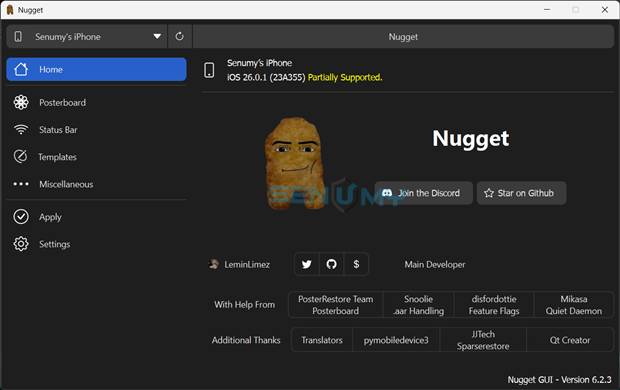
The latest Nugget v6.2.3 adds the ability to disable Liquid Glass and improve compatibility with iOS 26 devices.
About Nugget
Nugget is an open-source iOS customization tool that modifies system settings (MobileGestalt) to unlock Apple’s hidden features. It supports iOS 16, iOS 17, iOS 18, and the latest iOS 26+, making it one of the most powerful iOS tweak utilities available without jailbreaking.
Even though Nugget was briefly removed from GitHub, it remains popular among iOS enthusiasts for its flexibility and simplicity.
Why Choose Nugget?
- Customizable, fast, and open-source
- Works on iOS 16, 17, 18+, and iOS 26+
- Unlocks premium iPhone features on older models
- 100% no jailbreak, safe, and reversible
- Supports both macOS and Windows
Key Features (Updated for iOS 18.2 – iOS 26.1 + 26.2 Beta 1)
MobileGestalt-based tweaks now fully support the latest versions of iOS using BookRestore.
Note: Admin permissions are required to create the device tunnel due to a pymobiledevice3 limitation. You also need iOS Developer Mode enabled.
What’s New
- Added iPhone Air Dynamic Island subtype for iOS 26
- Added iPadOS mode on iPhones (not recommended for daily use)
- SpringBoard & Internal Options are now radio buttons for easier enable/disable control
- New internal “Liquid Glass” tweaks:
- Disable Liquid Glass on Lock Screen Clock
- Disable Liquid Glass on the Dock
- Updated “Disable Liquid Glass” → Force Solarium Fallback (now works on iOS 26.1+)
- Option to disable the AirDrop “Everyone” time limit
- Added support for MercuryPoster tendies and ordered video descriptors
What You Can Unlock
✅ Disable Liquid Glass + bypass app build checks
✅ Enable Dynamic Island on any device
✅ Customize Boot Chime & Always-On Display
✅ Unlock Stage Manager for pro-style multitasking
✅ Access internal menus, hidden settings & debug options
✅ Adjust charge limits + remove region-based restrictions
✅ Activate SOS Crash Detection
✅ Enable Apple Intelligence & visual UI tweaks
✅ Compatible with iPhone & iPad Sparse and Non-Sparse Restore modes
System Requirements:
- “Find My” disabled before use
- iPhone or iPad running iOS 17.0 – iOS 18+ / iOS 26+
- macOS 12 (Monterey) or Windows 10+
- Python 3.8 or newer installed
Take full control of your iPhone or iPad with Nugget — explore hidden features, unlock exclusive tweaks, and customize your device just the way you want.
For even more iOS 26 customization tools, you can also check out alternatives like MikotoX, SparseBox, and MisakaX, which provide safe and flexible ways to modify your iOS experience without a jailbreak.
Download Nugget iOS Tool
Get the latest v7.1 of Nugget for Windows or Mac and start unlocking hidden iOS features today. Easily customize and enhance your iPhone or iPad experience — no jailbreak required!
Download Nugget IPA (Mobile)
Download the Nugget IPA (Mobile) file and install it easily on your iPhone or iPad using tools like AltStore, SideStore, Sideloadly, TrollStore, and more. Enjoy full customization and hidden iOS features without jailbreak!
v_2.0.1
Nugget 7 – iOS 18–26 Jailbreak-Style Tweaks for Any iPhone or iPad (No Jailbreak Needed)
Nugget 7 is a powerful MobileGestalt-based tweak tool that lets you unlock hidden iOS features on iOS 18–iOS 26 without jailbreaking your device. It works on almost any iPhone or iPad and gives you access to advanced system options normally reserved for newer models.
The tool was developed after major progress in the MobileGestalt exploit. Duy Tran turned the research into a full working utility, while the Misaka26 developers — straight-tamago and Huy Nguyen — helped refine the method for newer iOS versions. This shared groundwork is what powers both Nugget 7 and Misaka26, making them the top iOS 26 tweak tools today.
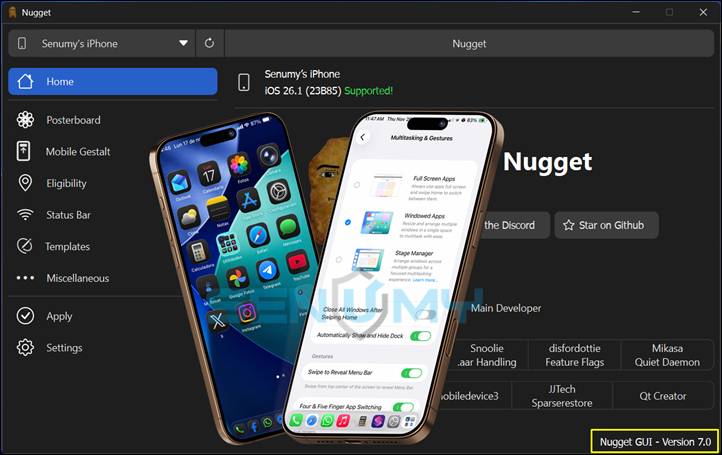
Nugget 7 supports iOS 16 through iOS 26.1 and even iOS 26.2 Beta 1, giving users one of the most complete customization tools available.
With Nugget 7, you can enable features like:
- Apple Intelligence (even on unsupported devices)
- Dynamic Island
- iPadOS UI & multitasking
- Charge Limit controls
- Apple Pencil settings
- iPhone 16 features
- Internal and hidden system menus
…and much more.
It’s a safe, no-jailbreak way to customize your device, unlock premium system features, and take full control of your iPhone or iPad.
How to Install Nugget 7 and Enable iOS Tweaks
Step 1 — Download Nugget 7 (Latest Version)
Get the newest Nugget 7 tool for Windows or macOS.
Step 2 — Open Nugget 7
Launch the tool and connect your iPhone or iPad.
Step 3 — Enable Your Tweaks
Go to the Mobile Gestalt tab and select the tweaks you want:
- Apple Intelligence
- Dynamic Island
- iPadOS UI
- Charge Limit
- Apple Pencil options
- iPhone 16 features
- And more.
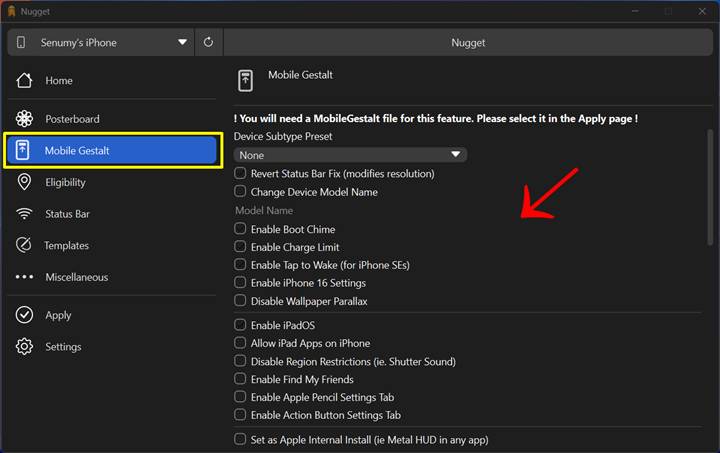
To enable Apple Intelligence on older or unsupported devices:
Open the Eligibility tab → click Enable Apple Intelligence (Unsupported Devices).
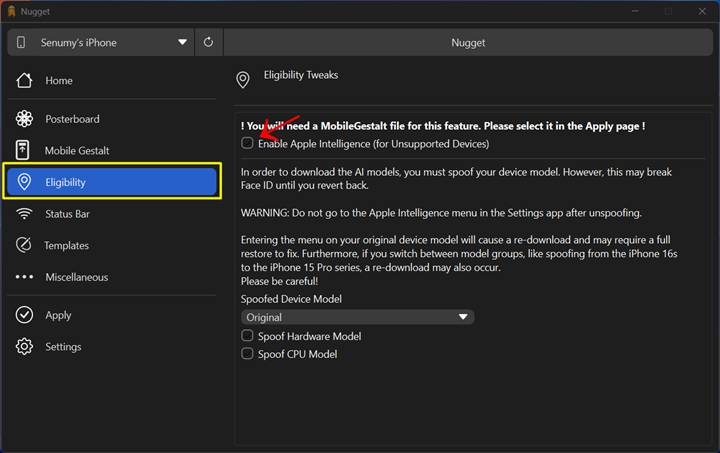
Step 4 — Apply Changes
- Go to Apply Section
- Choose your MobileGestalt file
- Click Apply Changes
- Reboot your device
- Enjoy your new features!
⚠️ Important: Make sure Find My iPhone is turned OFF before applying tweaks.
How to Generate Your MobileGestalt File
Use the official shortcut to generate your device’s MobileGestalt file:
🔗 https://www.icloud.com/shortcuts/0002e5bd9b7842bda3c2a83ad82033c9
After running the shortcut:
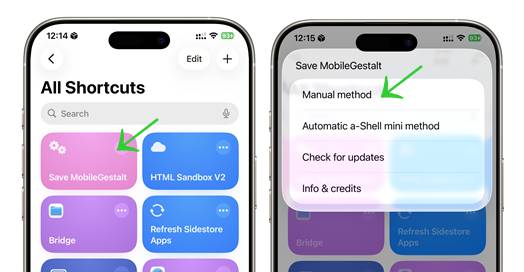
- Tap Save to export your MobileGestalt file
- Select Manual Method → File → NSString
- Tap Select All, then Share
- AirDrop or send the file to your computer
- Import the file into Nugget 7 and proceed with your tweaks
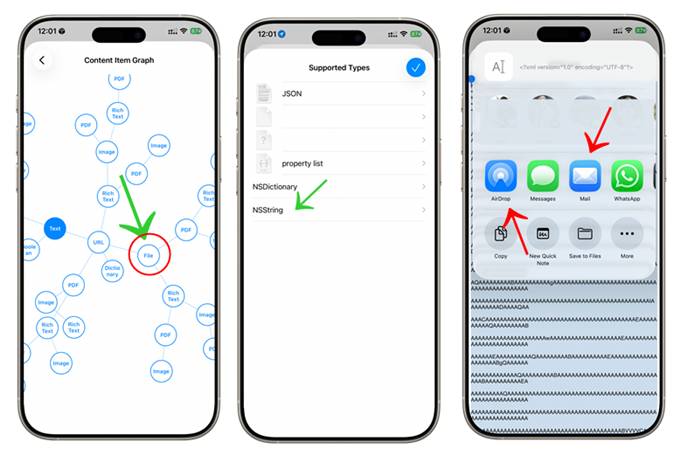
How to Disable Liquid Glass on iOS 26+ (iPhone & iPad)
Many users have reported lag and slow performance on iPhones and iPads running iOS 26 / iPadOS 26, caused by Apple’s new Liquid Glass feature. While system settings claim to reduce lag, they often don’t fully fix the issue.
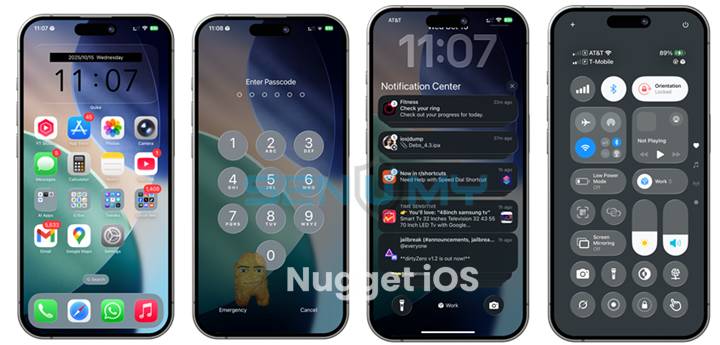
Thankfully, with the Nugget tool, you can completely disable Liquid Glass on iOS 26+ and experience smoother performance, faster load times, and reduced throttling — all without a jailbreak.
Steps to Disable Liquid Glass Using Nugget
Step 1: Download the latest Nugget v6.2.3 for Windows or Mac, install Python 3 (3.8 or newer), and temporarily disable Find My iPhone.
Step 2: Open the Nugget Tool, go to Miscellaneous → Internal, and select Disable Liquid Glass.
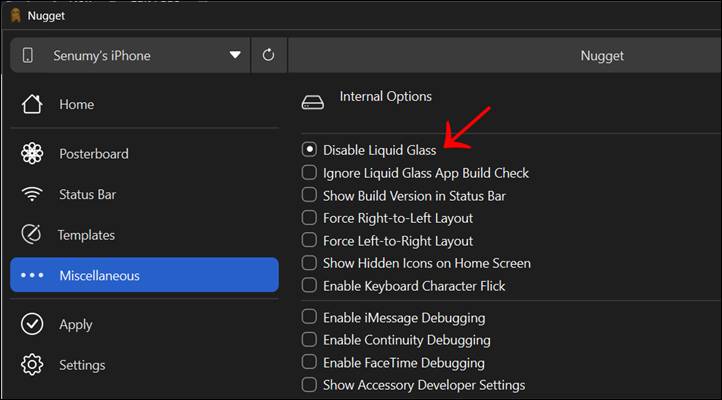
Step 3: Click on Apply → Apply Changes to confirm.
Step 4: Restart your iPhone or iPad to apply the fix and enjoy a faster, smoother iOS 26 experience.
💡 Tip: Nugget is a safe and powerful iOS 26 Jailbreak Alternative that works on iOS 16 – iOS 26+ without requiring a jailbreak. It’s one of the easiest tools to fix lag, boost performance, and unlock hidden iOS features on your iPhone or iPad — all while keeping your device secure.
How to Set Animated (Video) Wallpapers on iPhone & iPad
With Nugget v5. x, you can now set animated (video) wallpapers on iOS 17.0+ devices, including iOS 18+ & iOS 26 / iOS 26.2! It works on the latest iPhones and iPads.
New Features – Easy to Use!
- Set your videos as wallpapers – Now you can use .mp4, .mov, or .mkv files to create animated backgrounds.
- More control – Choose to reverse the video on a loop and hide the clock.
- Device-friendly scaling – Videos will automatically fit your screen size perfectly.
- Note: Videos are limited to 400 frames for best performance.
- Extra settings added – You can now disable more system daemons like Crash Report and WiFi WAPIC.
- Clearer messages – Some labels have been updated to be easier to understand.

📺 Watch the full guide: [YouTube link]
Follow these easy steps:
1️⃣ . Download Nugget for Mac or Windows.
2️⃣ . Open the Nugget tool on your computer.
Download Nugget Custom Wallpapers using the link below!
- Nugget Custom Default Wallpapers – Link 1
3️⃣ . Open the Posterboard tab → Tap Modify.
4️⃣ . Import your wallpaper: Click Import Files → add your wallpaper file.
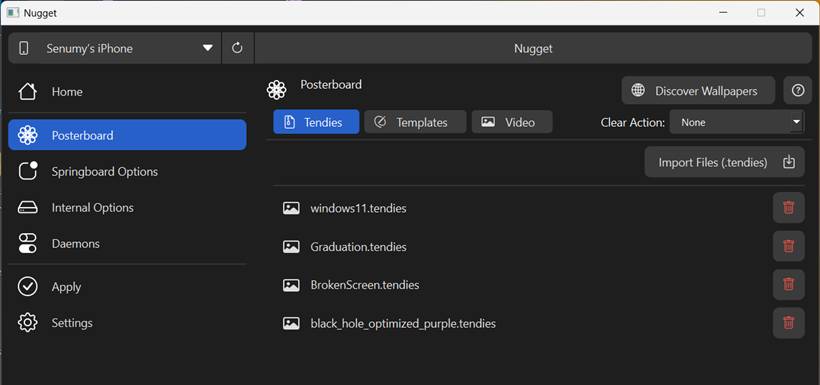
5️⃣ Apply it: Go to the Apply Option tab → Click Apply (Make sure to turn off Find My iPhone first).
✨ Enjoy your animated video wallpapers!
Enable Apple Intelligence for Unsupported Devices.
Using Nugget version 4.0.1, the latest release, you can enable Apple Intelligence on older iPhones that do not support this feature.
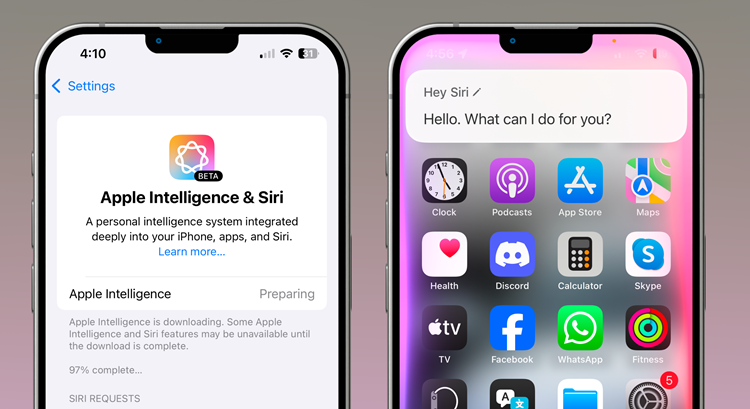
This method supports iPhone 15, iPhone 14, iPhone 13, iPhone 12, iPhone 11, and older iPhone series devices on supported iOS 18.1, iOS 18.1.1, and iOS 18.2 beta 2.
Step 01. Update to iOS 18.2 beta 2 if you’re not on a supported iOS version. (iOS 18.1, iOS 18.1.1, and iOS 18.2 beta 2 versions supported)
Step 02. Extract your device’s MobileGestalt file using this Shortcut and transfer it to your computer.
Step 03. Download the relevant Nugget tool to your computer using the links below.
Step 04. Connect your device to the computer and launch the Nugget app.
Step 05. Open the Eligibility section, tick ‘Enable Apple Intelligence (for Unsupported Devices)’, and select a phone model to spoof from the dropdown.
Note:
If you’re from an EU country, tick the ‘Enable Eligibility File (test)’ option.
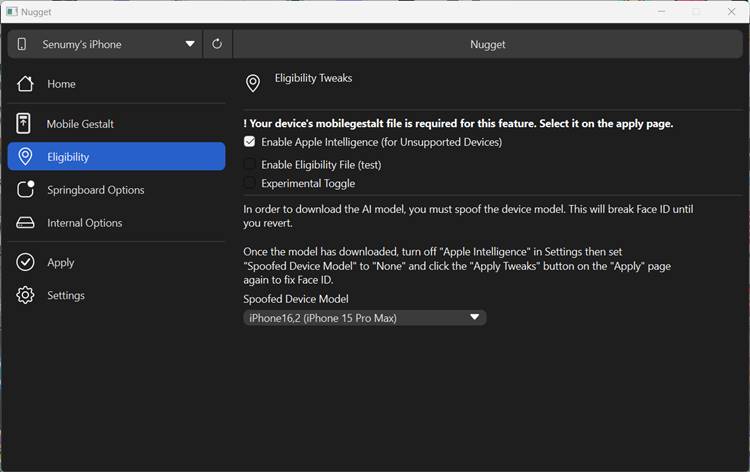
Step 06. Open the ‘Apply’ section of the Nugget app, click ‘Choose Gestalt File’, and select the MobileGestalt file.
Step 07. Click ‘Apply Changes’
Step 08. Now the device will restart
Step 09. After the device is booted, go to Settings → Apple Intelligence & Siri
Step 10. After all necessary files are downloaded, Turn On Apple Intelligence.
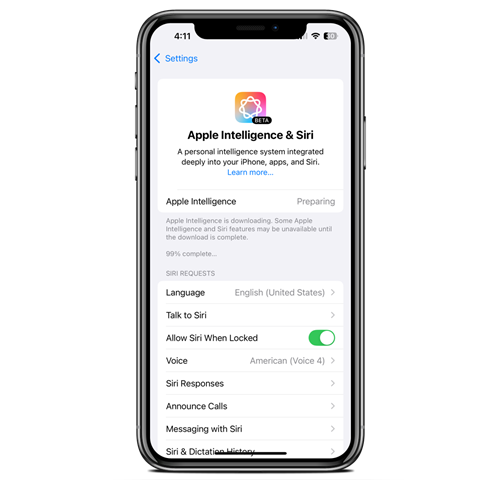
Enable Visual Intelligence for Unsupported Devices
First, you have to enable Apple Intelligence using the guide above.
Then, follow the instructions below to add a virtual camera control button to work with the Visual Intelligence feature.
- Go to Settings → Accessibility → Touch → AssistiveTouch
- Enable AssistiveTouch
- Go to the ‘Custom Actions’ section → ‘Double-Tap’ → select ‘Camera Control’
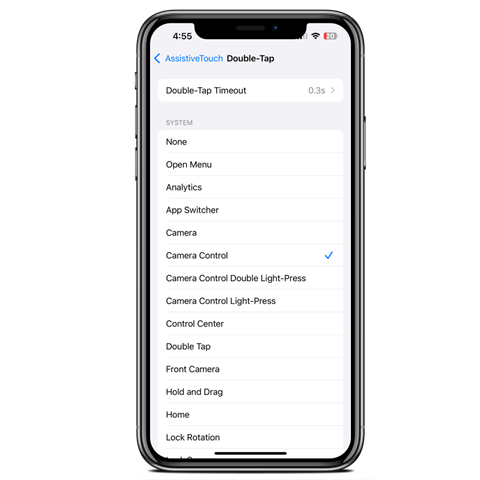
4. Access the Visual Intelligence feature by double-tapping AssistiveTouch
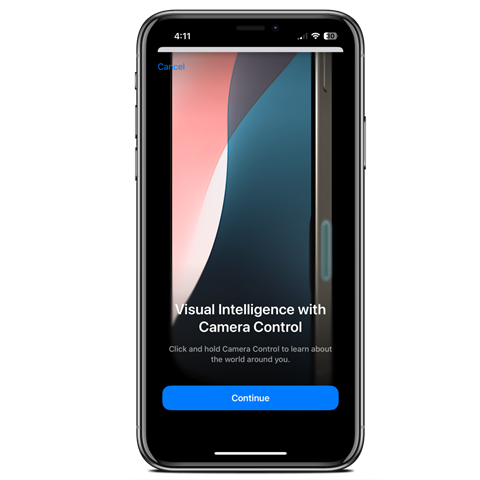
Nugget Mobile is now available, allowing on-device customizations through SparseRestore on iOS 16.0 – 18.2.
- Note: If you encounter any issues with minimuxer, please refer to the “Solving Minimuxer Issues” thread.
- This tool utilizes the SparseRestore-exploit to modify files beyond their intended restore locations, like MobileGestalt.
- Disclaimer: Use this software with caution. Not responsible for any boot loops, so back up your data first!
Getting Your Mobile Device Pairing File
- Download JitterbugPair for your system here.
- For macOS or Linux, execute
chmod +x ./jitterbugpairin the terminal. - Run the program by double-clicking or via terminal/PowerShell.
- Transfer the
.mobiledevicepairingfile to your iOS device. - Open the app and select the pairing file. This step is typically only needed once unless you lose the file or delete the app’s data.
Setting Up WireGuard
- Download WireGuard from the iOS App Store.
- Obtain the SideStore configuration file on your iOS device.
- Share the config file with WireGuard using the share menu.
- Enable WireGuard and run Nugget.
Screenshot
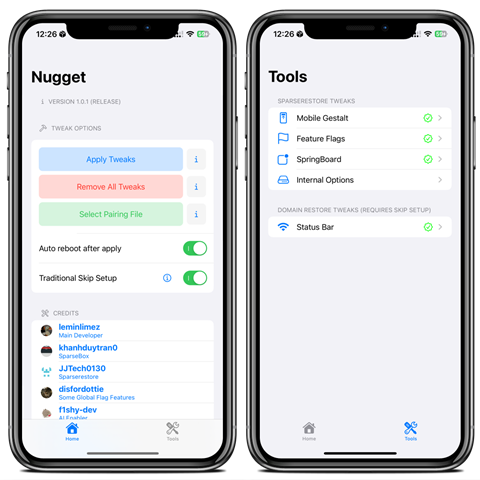
How To Install Nugget IPA with AltStore
Step 01. Install AltStore on your iOS device.
Step 02. Download the Nugget IPA file.
Open the AltStore app on your device and go to the “My Apps” tab.
Step 03. Tap the plus “+” icon at the top, then browse and select the Nugget IPA file you downloaded.
Step 04. If it’s your first time using AltStore, you will be asked to enter your Apple ID and password. AltStore requires it to sign the app so it can be installed. We recommend you use a burner account.
Step 05. The app will begin to install, and once completed, you can open it from your Home screen.
How to Install Nugget IPA with Sideloadly
Step 01. Download the latest version of Sideloadly for Windows or macOS and install it on your PC.
Step 02. Download the Nugget IPA file from this page and save it to your computer.
Step 03. Connect your iOS device to your computer using a USB cable.
Step 04. Open the Sideloadly app on your PC.
You may be prompted to install the Mail Plug-in. Click the “Yes” button to continue.
Enter your Apple ID email under the “Apple account” field.
Step 05. Drag and drop the Nugget IPA file into the IPA field shown on the left side of the interface. The field is represented by an IPA image.
Step 06. Click the “Start” button to begin the sideloading and installing the IPA.
When prompted, enter your Apple ID password. The tool uses your Apple ID to sideload the app. We recommend you use a burner account.
Step 07. Sideloadly will begin installing Nugget IPA on your iOS device.
Step 08. Once the app is installed, can you not open it yet? You must verify your Apple ID profile if it’s your first time using Sideloadly. To do it, go to Settings > General > Device Management. Tap on your Apple ID and press the Trust button. Tap on Trust again from the pop-up alert.
Step 09. Now go to the Home screen to open the installed app.
Other methods to install Nugget IPA.
TrollStore
TrollStore is a permasigned jailed app that can permanently install any IPA installer, supporting iOS 14.0, iOS 15, iOS 16, and iOS 17.0. It works by using AMFI/CoreTrust to verify that the root certificate is used to sign the app and not revoke it.
e-Sign
ESign is a free mobile IPA signature tool for iOS. It allows you to sign and install apps with your certificates on your iPhone or iPad. It is a sideloading alternative with support for iOS 11 up to iOS 17. x, enabling the installation of IPA files without a computer.
MapleSign
Discover the most affordable signing service for your iOS devices. Elevate your experience with our ultimate free enterprise certificates IPA sideload signing service, which is compatible with iPhone, iPad, Apple TVOS, and visionOS.
3uTools
Using the 3uTools IPA Signature is the best method for installing IPA files. Whether you’re on a Mac or Windows, installing IPAs on your iPhone or iPad is straightforward.
Scarlet
Scarlet is installed with this tool, which allows you to add jailbroken repos and install IPA, all without a jailbreak, with support for iOS 11 up to iOS 17 and higher.
Compatibility iOS & iPadOS
- iOS 26, iOS 26.0.1, iOS 26.1, iOS 26.2
- iOS 18.0, iOS 18.0.1, iOS 18.1, iOS 18.2, iOS 18.3, iOS 18.3.1, iOS 18.3.2, iOS 18.4, iOS 18.4.1, iOS 18.5, iOS 18.5.1, iOS 18.5.2, iOS 18.6, iOS 18.6.1, iOS 18.6.2
- iOS 17.7, iOS 17.6.1, iOS 17.6, iOS 17.5.1, iOS 17.5, iOS 17.4.1, iOS 17.4, iOS 17.3.1, iOS 17.3, iOS 17.2.1, iOS 17.2, iOS 17.1.1, iOS 17.1, iOS 17.0.2, iOS 17.0.1, iOS 17.0
Compatibility Devices
iPhone 17 Air, iPhone 17, iPhone 17 Plus, iPhone 17 Pro, iPhone 17 Pro Max, iPhone 16e, iPhone 16, iPhone 16 Plus, iPhone 16 Pro, iPhone 16 Pro Max, iPhone 15, iPhone 15 Plus, iPhone 15 Pro, iPhone 15 Pro Max, iPhone 14, iPhone 14 Plus, iPhone 14 Pro, iPhone 14 Pro Max, iPhone 13, iPhone 13 Mini, iPhone 13 Pro, iPhone 13 Pro Max, iPhone 12, iPhone 12 Mini, iPhone 12 Pro, and iPhone 12 Pro Max, iPhone 11 Pro Max, iPhone 11 Pro, iPhone 11, iPhone Xs, iPhone Xs Max, iPhone XR, iPhone X, iPhone 8, iPhone 8 Plus, Phone 7 & 7 Plus, iPhone 6S & 6S Plus, iPhone 6 & 6 Plus, iPhone SE.iPhone 11 Pro, iPhone 11, iPhone Xs, iPhone Xs Max, iPhone XR, iPhone X, iPhone 8, iPhone 8 Plus, Phone 7 & 7 Plus, iPhone 6S & 6S PlS & 6S Plus, iPhone 6 & 6 Plus, iPhone SE
