SparseBox
SparseBox 2.0 (SparseRestore) – On-Device iOS Customization Tool
SparseBox 2.0, also known as SparseRestore, is now available. Developed by Duy Tran Khanh, this update introduces a cleaner, reorganized interface and major internal improvements by switching to the idevice library.
The biggest highlight of this release is BookRestore exploit support up to iOS 26.2 beta 1, allowing users to apply advanced MobileGestalt tweaks directly on their device, without needing a jailbreak.
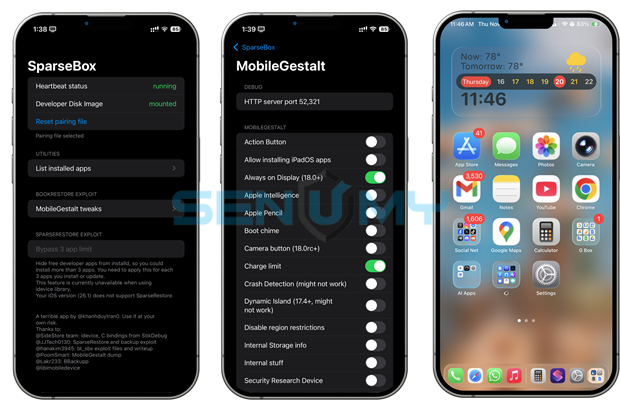
Once the initial setup is complete and the pairing file is added, SparseBox can be used without a computer, making it much more convenient for everyday use.
⚠️ Note: Bypassing the 3-app limit is currently unavailable in this version due to the move to the idevice framework.
What Is SparseBox & Why Use It?
SparseBox lets you enable hidden iOS features that Apple disables on older or unsupported devices. It works on iOS 16 to iOS 26.1 as a jailbreak alternative, allowing you to customize your device without needing a jailbreak.
The tool uses the SparseRestore exploit, which takes advantage of the iOS backup system to inject custom configurations. The exploit is implemented fully on-device using a local VPN, inspired by technologies used in SideStore, such as minimuxer and WireGuard.
Although the setup process can feel a bit complex at first, SparseBox is a powerful and promising tool for users who want jailbreak-style customization without full system modifications.
Supported Tweaks & Features
After installation and pairing, SparseBox allows you to apply many system-level tweaks similar to tools like misakaX or Nugget.
⚠️ Find My iPhone must be disabled before applying changes.
Available options include:
- Tap to Wake (iPhone SE)
- Action Button
- Install iPadOS apps on iPhone
- Always-On Display (iOS 18+)
- Apple Pencil support
- Boot Chime
- Camera Button (iOS 18 RC)
- Charging limit
- Crash Detection
- Dynamic Island
- Internal storage info
- Metal HUD for all apps
- Stage Manager
Apple Intelligence Support (Nightly Builds)
The latest SparseBox nightly builds add Apple Intelligence support by allowing you to spoof your device model as an iPhone 15 or iPhone 16, which is required to download AI models.
⚠️ Warning: Changing the device model may break Face ID.
Download SparseBox IPA
SparseBox is distributed as an IPA file and can be installed using any IPA installer. There is no need to install it via SideStore, but additional setup steps are required to enable the exploit properly.
v 2.0
Want the latest updates, new releases, and support? Join our Telegram channel and stay connected!
👉 Join us on Telegram
Open-Source & Early Development
SparseBox is an open-source project released under the AGPL-3.0 license. The source code and exploit details are available on the official GitHub repository.
Since the project is still in early development, some features may not work as expected. For additional tweaks, you can also try Misaka26 by straight-tamago and little_34306.
How to Install SparseBox on iOS
Step 1: Install SparseBox 2.0
- Download the SparseBox IPA
- Install it using your preferred IPA installer
- Trust the certificate in Settings
Step 2: Install StikDebug
- Download StikDebug from the App Store
- Install it on your iPhone running iOS 26
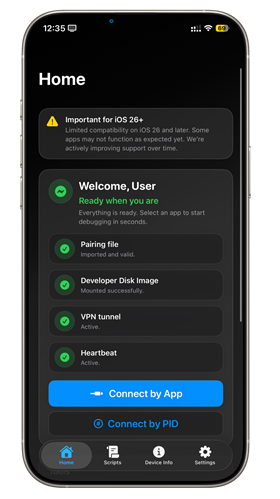
Step 3: Run idevice_pair on Desktop
- Download idevice_pair (Windows, macOS, or Linux)
- Connect your iPhone via USB
- Load the pairing file
- Install StikDebug from the tool list
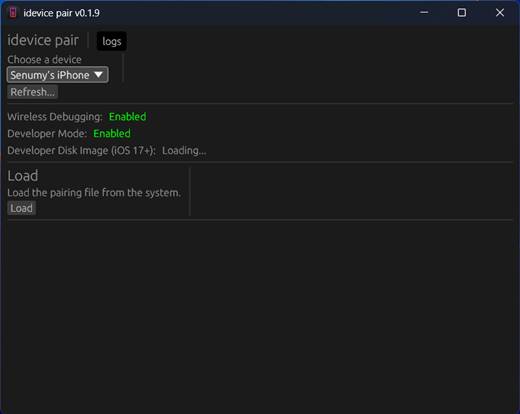
Step 4: Disable Find My iPhone
- Settings → Apple ID → Find My → Find My iPhone
- Turn it off temporarily
Step 5: Open StikDebug
- Launch StikDebug
- If pairing is correct, settings will apply automatically
Now open SparseBox, enable “Reboot after finishing restoring”, and start applying tweaks. Errors will be shown in logs if something goes wrong.
Troubleshooting
- Jitterbugpair won’t open
- macOS:
xattr -c /jitterbugpair - Linux:
chmod +x ./jitterbugpair
- macOS:
- “minimuxer is not ready” error
- Make sure WireGuard VPN is active
- Restart SparseBox and reconnect VPN
- idevicebackup2 unsupported command / ErrorCode 211
- Disable Find My iPhone before applying tweaks
How To Install SparseBox IPA with AltStore
Step 01. install AltStore on your iOS device.
Step 02. Download the SparseBox IPA file.
Open the AltStore app on your device and go to the “My Apps” tab.
Step 03. Tap the plus “+” icon at the top, then browse and select the SparseBox IPA file you downloaded.
Step 04. If it’s your first time using AltStore, you will be asked to enter your Apple ID and password. AltStore requires it to sign the app so it can be installed. We recommend you use a burner account.
Step 05. The app will begin to install and once completed, you can open it from your Home screen.
How to Install SparseBox IPA with Sideloadly
Step 01. Download the latest version of Sideloadly for Windows or macOS and install it on your PC.
Step 02. Download the SparseBox IPA file from this page and save it to your computer.
Step 03. Connect your iOS device to your computer using a USB cable.
Step 04. Open the Sideloadly app on your PC.
You may be prompted to install the Mail Plug-in. Click the “Yes” button to continue.
Enter your Apple ID email under the “Apple account” field.
Step 05. Drag and drop the SparseBox IPA file into the IPA field shown on the left side of the interface. The field is represented by an IPA image.
Step 06. Click the “Start” button to begin the sideloading and installing the IPA.
When prompted, enter your Apple ID password. The tool uses your Apple ID to sideload the app. We recommend you use a burner account.
Step 07. Sideloadly will begin installing SparseBox IPA on your iOS device.
Step 08. Once the app is installed, could you not open it yet? You must verify your Apple ID profile if it’s your first time using Sideloadly. To do it, go to Settings > General > Device Management. Tap on your Apple ID and press the Trust button. Tap on Trust again from the popup alert.
Step 09. Now go to the Home screen to open the installed app.
Other methods to install SparseBox IPA with.
TrollStore
TrollStore is a permasigned jailed app that can permanently install any IPA installer, supporting iOS 14.0, iOS 15, iOS 16, and iOS 17.0. It works by using AMFI/CoreTrust to verify that the root certificate is used to sign the app and not revoke it.
e-Sign
ESign is a free mobile IPA signature tool for iOS, allowing you to sign apps with your certificates and install them on your iPhone or iPad. It serves as a sideloading alternative with support for iOS 11 up to iOS 17. x, enabling the installation of IPA files without a computer.
MapleSign
Discover the most affordable signing service for your iOS devices. Elevate your experience with our ultimate free enterprise certificates IPA sideload signing service, compatible with iPhone, iPad, Apple tvOS, and visionOS.
3uTools
Using the 3uTools IPA Signature is the best method for installing IPA files. Whether you’re on a Mac or Windows, installing IPAs on your iPhone or iPad is straightforward.
Scarlet
Scarlet is installed with this tool, which allows you to add jailbroken repos and install IPA, all without a jailbreak, with support for iOS 11 up to iOS 17 and higher.
Compatibility iOS & iPadOS
- iOS 26.0, iOS 26.0.1, iOS 26.1
- iOS 18.0, iOS 18.0.1, iOS 18.1, iOS 18.2, iOS 18.2.1, iOS 18.3, iOS 18.31, iOS 18.4, iOS 18.4.1, iOS 18.5, iOS 18.6, iOS 18.6.1, iOS 18.6.2
- iOS 17.5.1, iOS 17.5, iOS 17.4.1, iOS 17.4, iOS 17.3.1, iOS 17.3, iOS 17.2.1, iOS 17.2, iOS 17.1.1, iOS 17.1, iOS 17.0.2, iOS 17.0.1, iOS 17.0
- iOS 16.6, iOS 16.5.1, iOS 16.5, iOS 16.4.1, iOS 16.4, iOS 16.3.1, iOS 16.3, iOS 16.1, iOS 16.0.3, iOS 16.0.2, iOS 16.0
Compatibility Devices
iPhone 16e, iPhone 16, iPhone 16 Plus, iPhone 16 Pro, iPhone 16 Pro Max, iPhone 15, iPhone 15 Plus, iPhone 15 Pro, iPhone 15 Pro Max, iPhone 14, iPhone 14 Plus, iPhone 14 Pro, iPhone 14 Pro Max, iPhone 13, iPhone 13 Mini, iPhone 13 Pro, iPhone 13 Pro Max, iPhone 12, iPhone 12 Mini, iPhone 12 Pro, and iPhone 12 Pro Max, iPhone 11 Pro Max, iPhone 11 Pro, iPhone 11, iPhone Xs, iPhone Xs Max, iPhone XR, iPhone X, iPhone 8, iPhone 8 Plus, Phone 7 & 7 Plus, iPhone 6S & 6S Plus, iPhone 6 & 6 Plus, iPhone SE
Final Thoughts
SparseBox is shaping up to be one of the most exciting on-device MobileGestalt modification tools for modern iOS versions. With BookRestore exploit support and growing customization options, it has the potential to become the next big platform—possibly as powerful as misaka.
