Misaka
Misaka is a powerful iOS tweak manager IPA that lets you customize your iPhone or iPad without a jailbreak. It supports A12–A16 devices (iPhone XS to iPhone 14 Pro Max) running iOS 16.2 and later, allowing users to install tweaks, themes, and useful system utilities safely and easily.
Misaka works through TrollStore or any trusted IPA installer, making it one of the simplest ways to personalize an iOS 15–16 device.
While the original Misaka app does not support iOS 17–18 or the iPhone 15 lineup, the new misakaX version now brings jailbreak-free customization to newer devices.
The developers have also released Misaka26, a major upgrade built on the new MobileGestalt exploit. Misaka26 supports:
- iOS 16.0 – iOS 26.1
- iOS 26.2 Beta 1
This exploit—discovered by researcher Hana Kim—allows users to modify hidden system settings normally blocked by Apple. With MobileGestalt tweaks, you can enable advanced features usually reserved for newer devices or higher iOS versions, all without jailbreaking.
Why Choose Misaka?
✅ No jailbreak required
✅ Supports iOS 16.2 – 16.7.4 and tvOS
✅ Install tweaks, themes, and utilities easily
✅ Compatible with all A12–A16 iPhones and iPads
✅ Works with TrollStore, AltStore, Sideloadly, Scarlet, e-Sign, and more
What is Misaka?
Misaka works like a traditional package manager. You can:
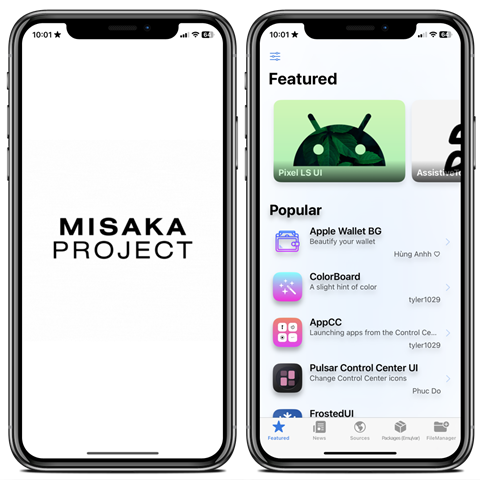
- Add repositories
- Browse tweak descriptions
- Install packages
- Use MacDirtyCow & KFD exploits safely
- Manage iOS file systems
It supports iOS 15 – 16.1.2 for older devices, and iOS 16.2 – 16.7.4 on A12–A16 devices. tvOS support is included, with tweaks optimized for Apple TV.
Download Misaka IPA
Download Misaka IPA directly from the Senumy IPA Store or via your computer using AltStore, Sideloadly, TrollStore, Scarlet, e-Sign, 3uTools, or MapleSign. Once installed, the icon will appear on your Home Screen, giving instant access to all tweak management features.
New/ v_8.2.5
Misaka for TrollStore Installation on tvOS.
ATV / v_5.1
How To Install Misaka IPA with AltStore
Step 01. install AltStore on your iOS device.
Step 02. Download the Misaka IPA file.
Open the AltStore app on your device and go to the “My Apps” tab.
Step 03. Tap on the plus “+” icon at the top, then browse and select the Misaka IPA file that you downloaded.
Step 04. If it’s your first time using AltStore, you will be asked to enter your Apple ID and password. AltStore requires it to sign the app so it can be installed. We recommend you use a burner account.
Step 05. The app will begin to install and once completed, you can open it from your Home screen.
How to Install Misaka IPA with Sideloadly
Step 01. Download the latest version of Sideloadly for Windows or macOS and install it on your PC.
Step 02. Download the Misaka IPA file from this page and save it to your computer.
Step 03. Connect your iOS device to your computer using a USB cable.
Step 04. Open the Sideloadly app on your PC.
You may be prompted to install the Mail Plug-in. Click the “Yes” button to continue.
Enter your Apple ID email under the “Apple account” field.
Step 05. Drag and drop the Misaka IPA file into the IPA field shown on the left side of the interface. An IPA image represents the field.
Step 06. Click the “Start” button to begin the sideloading and installing the IPA.
When prompted, enter your Apple ID password. The tool uses your Apple ID to sideload the app. We recommend you use a burner account.
Step 07. Sideloadly will begin installing Misaka IPA on your iOS device.
Step 08. Once the app is installed, could you not open it yet? You must verify your Apple ID profile if it’s your first time using Sideloadly. To do it, go to Settings > General > Device Management. Tap on your Apple ID and press the Trust button. Tap on Trust again from the popup alert.
Step 09. Now go to the Home screen to open the installed app.
Other methods to install Misaka IPA with.
TrollStore
TrollStore is a permasigned jailed app that can permanently install any IPA installer, supporting iOS 14.0, iOS 15, iOS 16, and iOS 17.0. It works by using AMFI/CoreTrust to verify that the root certificate is used to sign the app and not revoke it.
e-Sign
e-Sign is a free mobile IPA signature tool for iOS, allowing you to sign apps with your certificates and install them on your iPhone or iPad. It serves as a sideloading alternative with support for iOS 11 up to iOS 17. x, enabling the installation of IPA files without a computer.
MapleSign
Discover the most affordable signing service for your iOS devices. Elevate your experience with our ultimate free enterprise certificates IPA sideload signing service, compatible with iPhone, iPad, Apple tvOS, and visionOS.
3uTools
Using the 3uTools IPA Signature is widely regarded as the best method for installing IPA files. Whether you’re on a Mac or Windows, installing IPAs on your iPhone or iPad is straightforward.
Scarlet
Scarlet is installed with this tool, which allows you to add jailbroken repos and install IPA, all without a jailbreak, with support for iOS 11 up to iOS 17 and higher.
Compatibility iOS & iPadOS
- iOS 17.4, iOS 17.3.1, iOS 17.3, iOS 17.2.1, iOS 17.2, iOS 17.1.1, iOS 17.1, iOS 17.0.2, iOS 17.0.1, iOS 17
- iOS 16.6, iOS 16.5.1, iOS 16.5, iOS 16.4.1, iOS 16.4, iOS 16.3.1, iOS 16.3, iOS 16.1, iOS 16.0.3, iOS 16.0.2, iOS 16.0
- iOS 15.6.1, iOS 15.6, iOS 15.5, iOS 15.4.1, iOS 15.4 , iOS 15.3.1, iOS 15.3, iOS 15.2.1. iOS 15.2, iOS 15.1.1, iOS 15.1
- iOS 15.0.2 , iOS 15.0.1, iOS 15.0
- iOS 14.8 , iOS 14.7.1, iOS 14.7, iOS 14.6, iOS 14.5.1, iOS 14.5, iOS 14.4.2, iOS 14.4.1, iOS 14.4, iOS 14.3, iOS 14.2.1
- iOS 14.2, iOS 14.2, iOS 14.1, iOS 14.0
- iOS 13/ iOS 13.1/ iOS 13.1.1/ iOS 13.1.2/ iOS 13.1.3/ iOS 13.2/ iOS 13.2.1/ iOS 13.2.2 / iOS 13.2.3/ iOS 13.3/ iOS 13.3.1/ iOS 13.4/ iOS 13.4/ iOS 13.4.1/ iOS 13.4.1/ iOS 13.5/ 13.5.1/ iOS 13.6
Compatibility Devices
iPhone 15, iPhone 15 Plus, iPhone 15 Pro, iPhone 15 Pro Max, iPhone 14, iPhone 14 Plus, iPhone 14 Pro, iPhone 14 Pro Max, iPhone 13, iPhone 13 Mini, iPhone 13 Pro, iPhone 13 Pro Max, iPhone 12, iPhone 12 Mini, iPhone 12 Pro, and iPhone 12 Pro Max, iPhone 11 Pro Max, iPhone 11 Pro, iPhone 11, iPhone Xs, iPhone Xs Max, iPhone XR, iPhone X, iPhone 8, iPhone 8 Plus, Phone 7 & 7 Plus, iPhone 6S & 6S Plus, iPhone 6 & 6 Plus, iPhone SE
